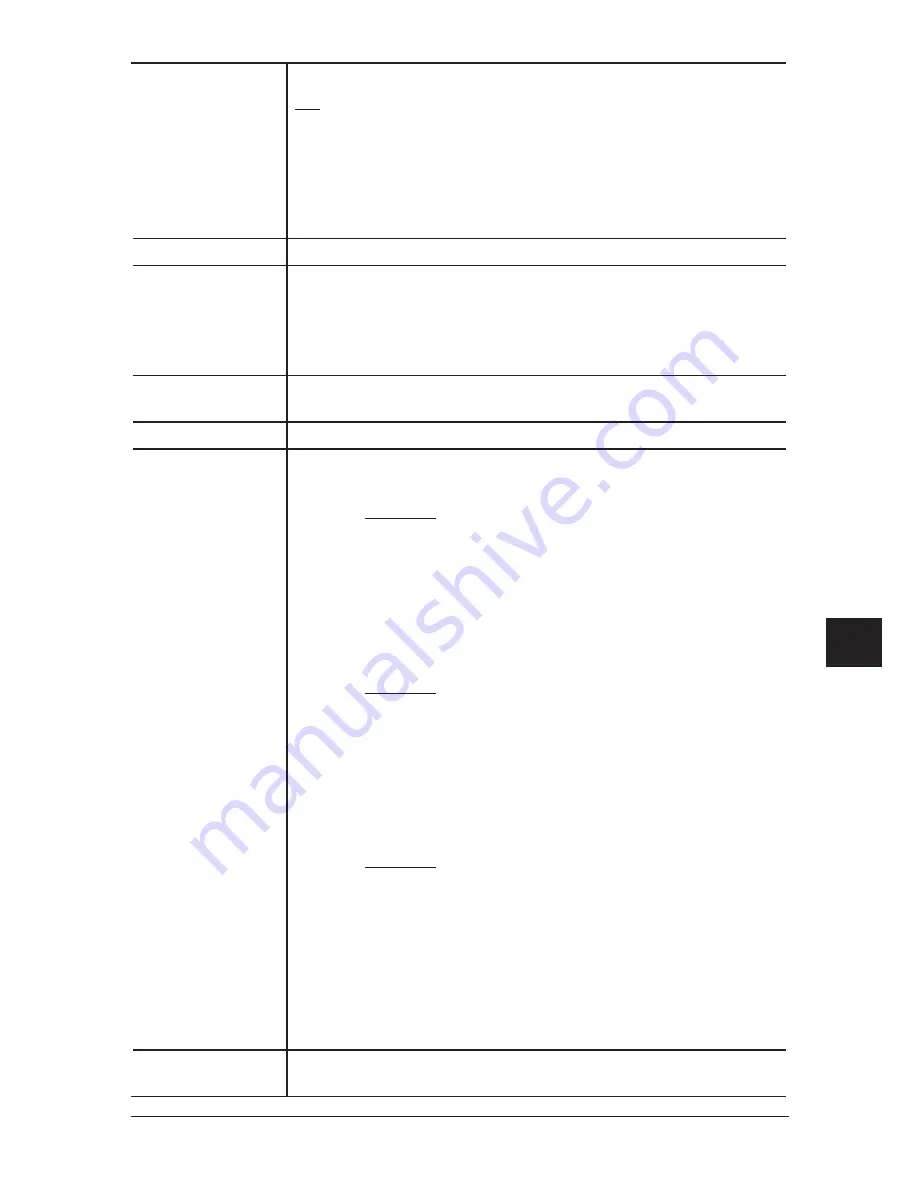
10-3
u
ser
settInGs
1
2
3
4
5
6
7
8
9
10
11
12
13
14
A
u
ser
sett
In
G
s
05.Energy Save Mode Set the machine to conserve power when not in use.
ON
The machine saves power consumption after the specified
idle time elapses.
OFF
Cancel the energy save mode.
NOTE:
•The idle time can be changed in the “Initial setting” mode (see pages 1-14 to 1-16.)
•While the machine is in the energy saving mode, the machine shows “Energy Save
Mode” on
the LCD, but all the LED on the control panel and scanner lamp will not be off.
06.Fax & Copy
Make a copy of your document each time it is transmitted. (See page 4-18.)
07.Primary Mode
The machine returns to the primary mode when the standby status contin-
ues for longer than 3 minutes after finishing the sending or printing jobs.
With this setting, the machine always starts up in the primary mode.
In default settings, the Copy mode is set for the primary mode. However,
you can change the primary mode to the Fax mode or to the Scan mode.
08.Service Mode
For technical support. Do NOT turn this setting to ON without an
authorized technician’s advice.
09.Date & Time
Enter the current date and time using 24-hour format.
10.Paper Source
Set the usage rules for the paper cassettes and bypass tray.
Cassette1
You can choose one of the following for cassette 1.
Fax/Copy It is used for fax printing, list printing and
copying.
Not Used Cassette 1 is not used for faxing and copying.
It can be used for the separator page function
(page 5-14) or PC printing.
Fax
It is used only for fax printing and list printing.
Copy
It is used only for copying.
Cassette2
You can choose one of the following for cassette 2.
Fax/Copy It is used for fax printing, list printing and
copying.
Not Used Cassette 2 is not used for faxing and copying.
It can be used for the separator page function
(page 5-14) or PC printing.
Fax
It is used only for fax printing and list printing.
Copy
It is used only for copying.
Bypass tray
You can choose one of the following for Bypass tray.
Fax/Copy It is used for fax printing, list printing and
copying.
Not Used Bypass tray is not used for faxing and copying.
It can be used for the separator page function
(page 5-14) or PC printing.
Fax
It is used only for fax printing and list printing.
Copy
It is used only for copying.
NOTE:
•The “Cassette2” appears only when the optional second cassette has been installed.
•For details of PC printing, refer to the PDF manual on the Printer & Scanner driver CD.
11.Page Counter
You can confirm the total number of printed and scanned page.
(See page 8-8.)
Summary of Contents for sx1480
Page 1: ......
Page 138: ...9 14 Security features...
Page 148: ...10 10 User settings...
Page 178: ...12 24 Maintenance Problem solving...
Page 185: ...DA7 90590 60...
















































