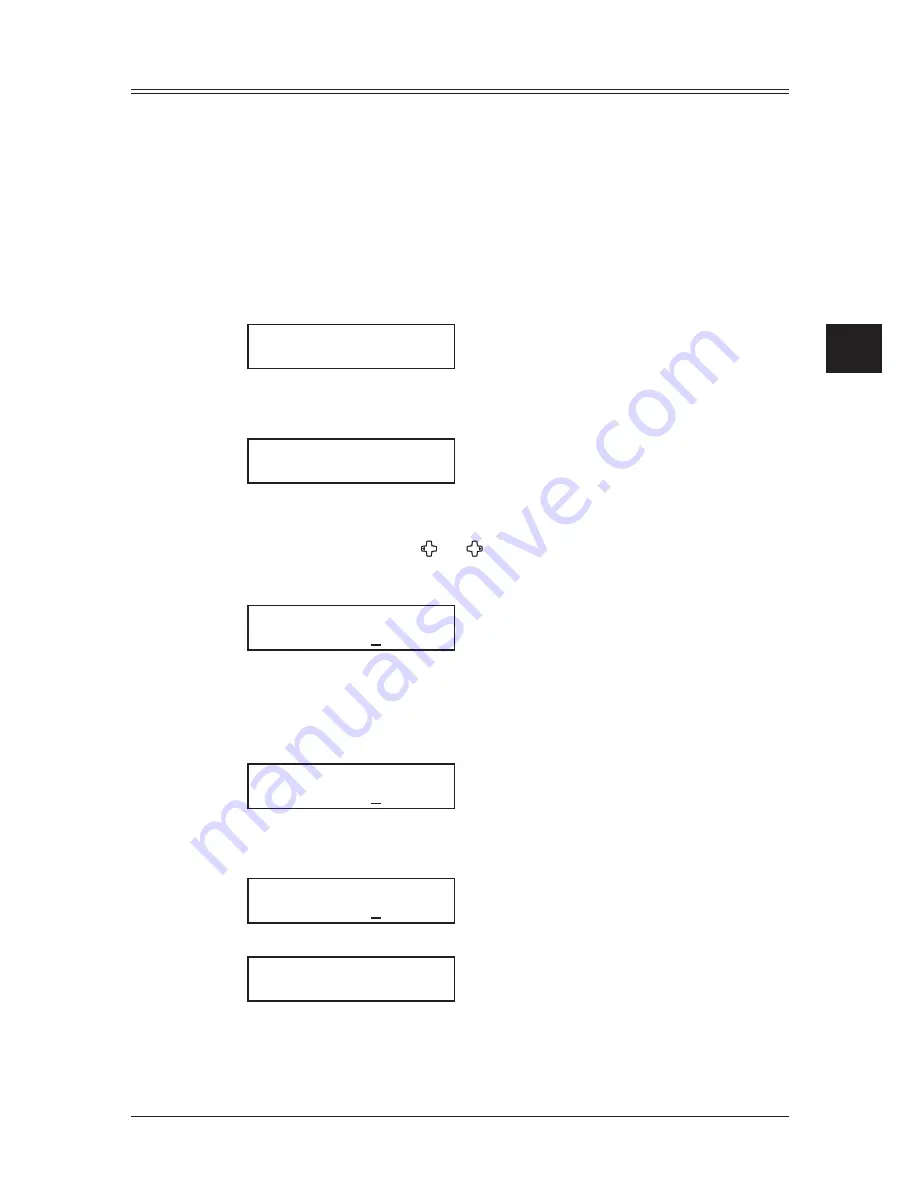
4-13
s
endInG
faxes
1
2
3
4
5
6
7
8
9
10
11
12
13
14
A
s
end
In
G
f
axes
Batch transmission
Batch transmission allows you to store multiple documents in an electronic “basket”
throughout the day and then fax that entire basket to one location.
To do this, just tell the machine when and where the transmission should go. When that
date and time arrives, your machine will transmit each document in the batch box to the
remote fax machine. You can store up to 40 documents (each document can include one
or more pages) into your machine’s five electronic batch boxes.
Adding or editing a batch box
Before sending a batch transmission, you have to add batch boxes in your machine. The
steps below also let you modify the existing batch boxes.
1
Press [Menu], [3], [5], [1], then [Enter].
Select Batch Box
1:No Number Stored
2
Use the numeric keys to enter the batch box number (1–5).
3
Press [Enter].
1:Fax Number
_
4
Use the numeric keys to enter the fax number as if you were performing a transmis-
sion. The number can be up to 40 characters in length.
To change a number, press [ ] or [ ] to move the cursor, press [Cancel] to erase the
number. Then enter the correct number.
5
Press [Enter].
1:Transmit Time
Enter Time: 10,14:15
6
Instruct your machine to send from this batch box in one of the following ways:
Option 1 — Once at a certain time on a certain day of the month
(For example: “Do this at 5:05 p.m. on the 30th.”) — Use the numeric keys to enter
the date and time (24-hour format) the machine should send the documents from the
batch box:
1:Transmit Time
Enter Time: 30,17:05
Option 2 — At a certain time each day you press the key
(For example: “Do this at 5:05 p.m. today.”) — Use the numeric keys to enter 0, 0, and
then the time when the machine should send the documents from the batch box:
1:Transmit Time
Enter Time: 00,17:05
7
Press [Enter].
1:Box Name ;Upper
_
8
Enter the name by using the numeric keys.
A batch box’s name can hold up to 24 characters.
(Regarding how to enter the character, see “Entering character,” on page 2-2.)
Summary of Contents for sx1480
Page 1: ......
Page 138: ...9 14 Security features...
Page 148: ...10 10 User settings...
Page 178: ...12 24 Maintenance Problem solving...
Page 185: ...DA7 90590 60...
















































