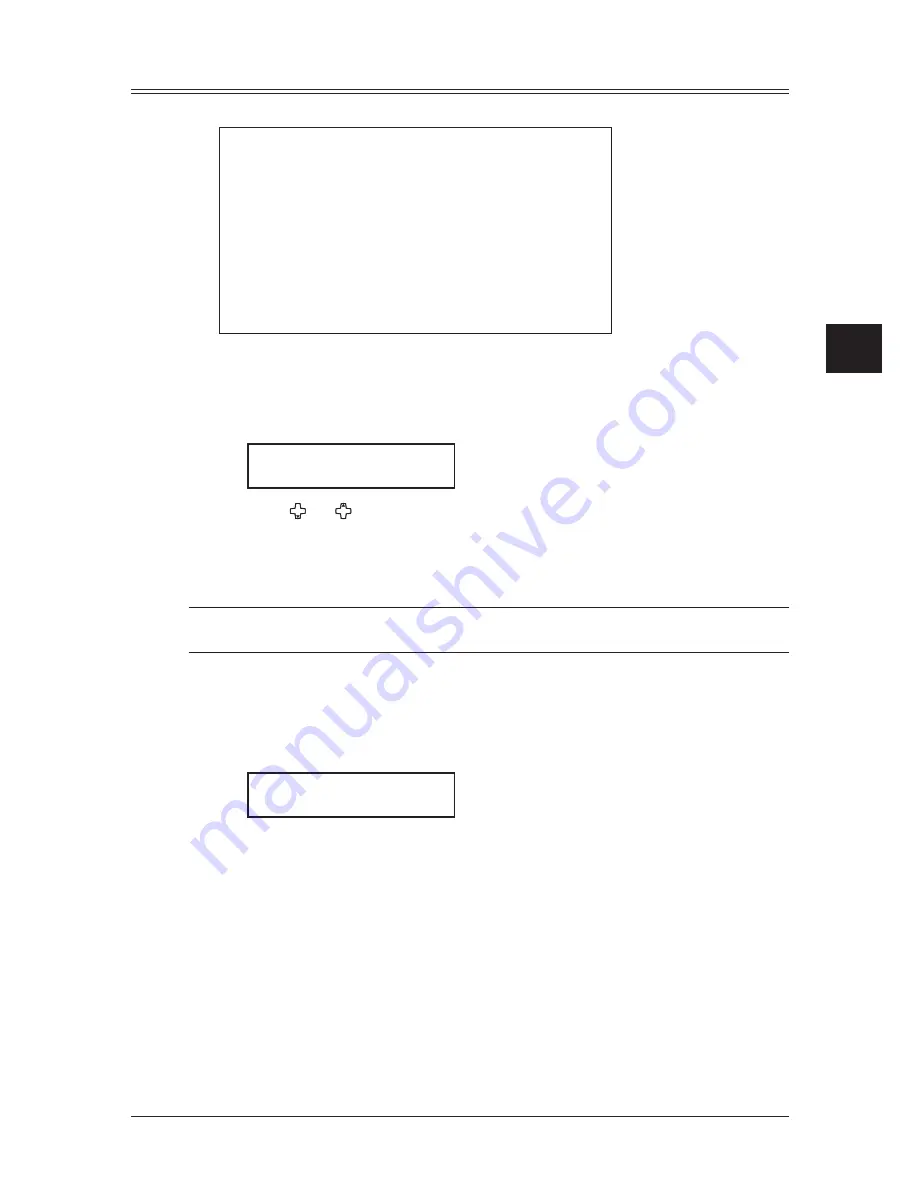
4-19
s
endInG
faxes
1
2
3
4
5
6
7
8
9
10
11
12
13
14
A
s
end
In
G
f
axes
Cover page
Your machine can store a cover page and send it at the beginning of each outgoing fax.
Fax Message From:
Feb 10 2006 2:15pm
Name:
Fax Number:
[
(Enter your message)
]
[
(Enter your message)
]
[
(Enter your message)
]
(Your name)
(Your fax number)
Turning the cover page on
1
Press [Menu], [3], [2], [1], then [Enter].
– or –
Press [Advanced Functions] until “Cover Page” appears on the LCD then press [Enter].
Cover Page :Off
/
/Enter
2
Press [ ] or [ ] to select on or off, then press [Enter].
Now the cover page feature is working but your message line is blank. To enter a mes-
sage, see “Entering the cover page message,” below.
The usual TTI and your fax number you have entered in the Initial settings (page 1-14
to 1-16) will be pre-populated in the cover page automatically.
NOTE: If you assigned “Cover Page” to a soft key (page 8-2), you can turn the Cover page on
or off by simply pressing that key.
Entering the cover page message
The message can hold up to 120 characters divided into 3 lines.
Each line can hold up to 40 characters.
1
Press [Menu], [3], [2], [2], then [Enter].
Line 1 ;Upper
_
2
Use the numeric keys to enter a message for the 1st line.
(Regarding how to enter the character, see “Entering character,” on page 2-2.)
3
Press [Enter] to save it.
4
To enter a message into another line, the procedure is same as the step 2 and 3.
5
When you finish entering a message, press [Reset] to exit.
Printing the cover page
To confirm that the cover page is set correctly, print a sample cover page from your
machine. Press [Menu], [5], [1], [1], [1], then [Enter].
Summary of Contents for sx1480
Page 1: ......
Page 138: ...9 14 Security features...
Page 148: ...10 10 User settings...
Page 178: ...12 24 Maintenance Problem solving...
Page 185: ...DA7 90590 60...






























