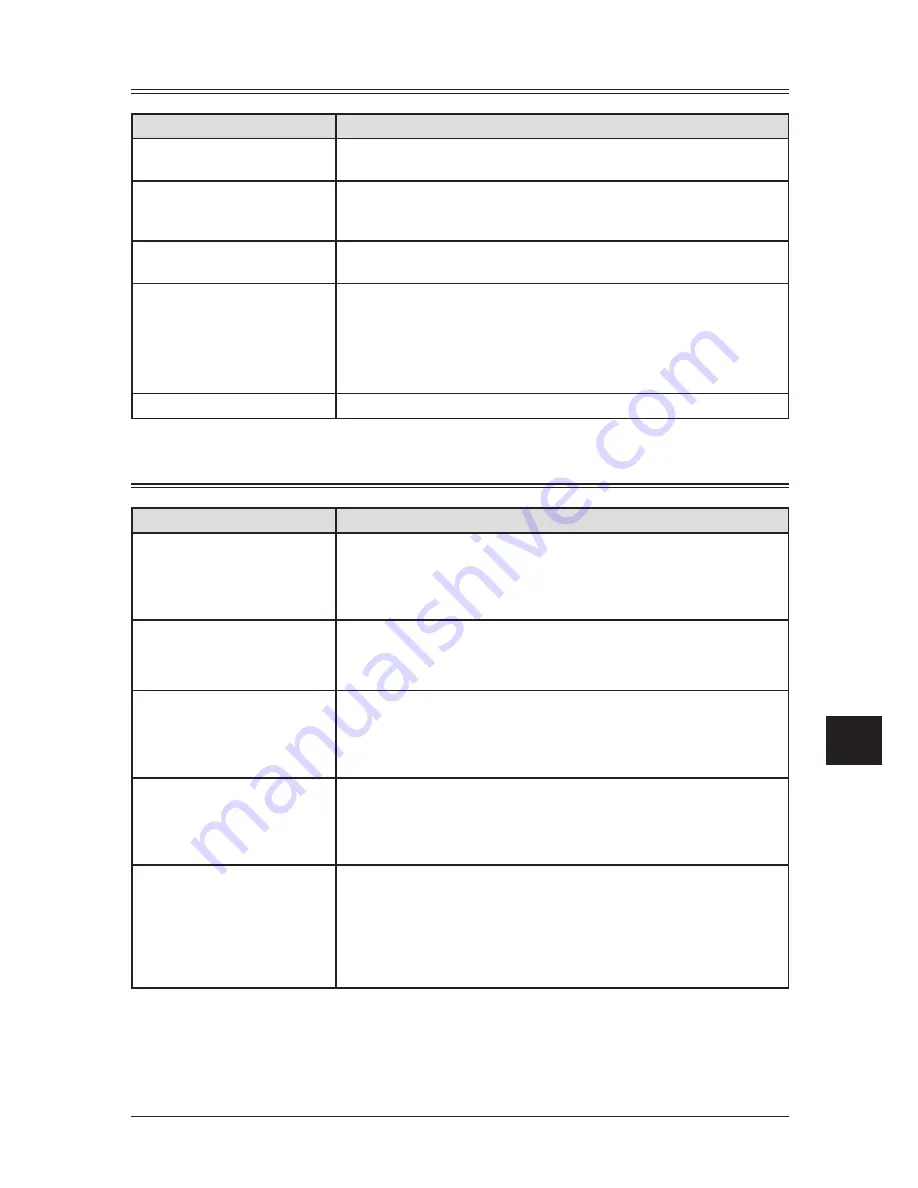
12-19
M
aIntenance
& p
robLeM
soLvInG
1
2
3
4
5
6
7
8
9
10
11
12
13
14
A
M
a
Intenance
&
p
rob
L
e
M
so
L
v
In
G
Machine errors
Symptom
Suggested solutions
The LCD shows nothing, and
the keys are not working.
Check that the power switch is turned on.
The machine is not activated
when the power switch is
turned on.
Check that the power cord is connected properly.
The machine beeps and shows
an error message.
See “LCD error messages,” on page 12-13.
Documents jam frequently
• Check for the ADF cover is closed properly.
• If there is a foreign matter in the ADF, remove it.
• Ensure that the document is an acceptable weight. (See “Document handling,”
page 2-10.)
• Clean the ADF rollers (see page 12-3.)
Paper Jams Frequently
• Ensure that the paper is an acceptable weight. (See “Paper handling,” page 2-12.)
Faxing errors
Symptom
Suggested solutions
Cannot send
• Check that the phone line is connected properly.
• Check that the number stored in your autodialer is correct.
• Make sure that the machine is in fax mode. If not, change to the mode to the fax
mode by pressing [COPY
4
FAX
4
SCAN].
Cannot stop transmission
Your machine cannot cancel a transmission by pressing [Stop]. To cancel a trans-
mission, press [Job Confirm./Fax Cancel] and select a job you want to cancel,
then press [Enter]. (See “Reviewing or canceling commands,” page 4-7 for more
details.)
Cannot receive automatically
• Check that the phone line is connected properly.
• Check that the machine is in the automatic receiving mode (page 5-2).
• The memory may be full. If there is no paper in the cassette, set a paper to print
the received document stored in the memory.
Cannot receive manually
• Make sure that the external phone is attached to your machine to receive a fax
manually.
• In manual receive mode, you must press [Start] before you hang up the phone.
• The memory may be full. If there is no paper in the cassette, set paper.
Cannot store a document into
memory
• Make sure that the machine is in fax mode. If not, change to the mode to the fax
mode by pressing [COPY
4
FAX
4
SCAN].
• The memory may be full. If there is no paper in the cassette, set the paper to print
the received document stored in the memory.
• The number of document can be stored in the current operation is full. Delete
unnecessary documents.
Summary of Contents for sx1480
Page 1: ......
Page 138: ...9 14 Security features...
Page 148: ...10 10 User settings...
Page 178: ...12 24 Maintenance Problem solving...
Page 185: ...DA7 90590 60...













































