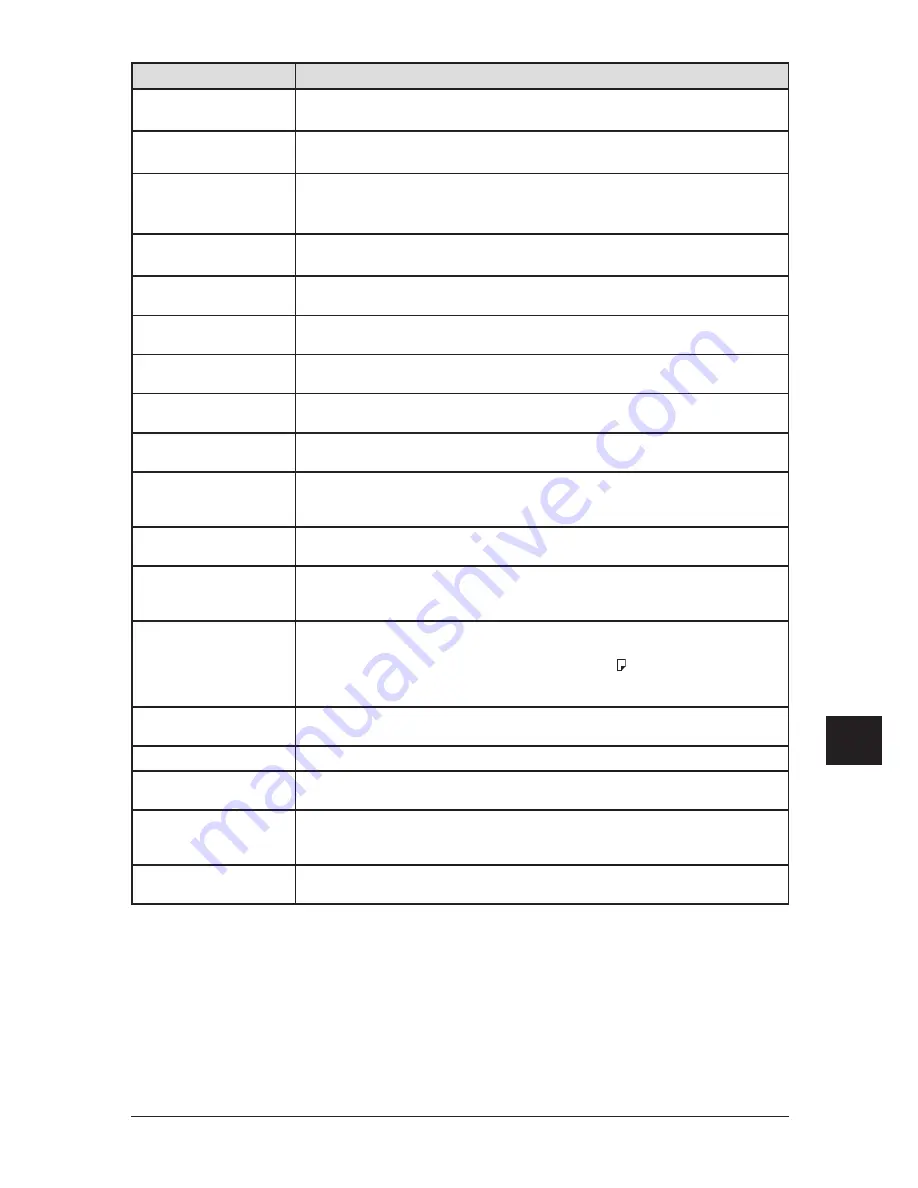
12-15
M
aIntenance
& p
robLeM
soLvInG
1
2
3
4
5
6
7
8
9
10
11
12
13
14
A
M
a
Intenance
&
p
rob
L
e
M
so
L
v
In
G
Message on the LCD
Description / Solution
Open 1st Side Cover
Please Remove Paper
The paper jammed in your machine. Open the side cover and remove the jammed paper
gently and carefully. (See pages 12-10 to 12-12.)
Open&Close ScanCover
Reset Document
Either your document was not inserted correctly, or the fax to which you are sending
cannot handle the document’s page length. Reset the page and try again.
Paper Mismatch
Set XXX paper
Press Stop
In PC printing, the size of paper in the paper cassette does not match up the paper size
you specified by the printer driver. Press [Stop] to cancel a print job. Then load the cor-
rect paper size and try printing the document again.
Please Call Service
XXX
The printer unit of your machine does not work. Please contact the Imagistics National
Diagnostics Center.
Please Supply Paper
The paper cassette or bypass tray is out of paper. Supply paper to the cassette and/or
the bypass tray.
Please Replace Drum
Your drum cartridge is not functioning. Your machine cannot print until it is replaced
with a new drum cartridge.
Please Replace Toner
Your toner cartridge is empty. Replace the toner cartridge. Your machine cannot print
until it is replaced with a new toner cartridge.
Please Wait
Your machine’s printer is either warming up or busy. Please wait until the machine is
finished printing and then re-try your command or operation.
Printer In Use
The command you are trying to enter requires the use of the printer, which is currently
in use. Wait for the machine to finish printing.
Protect Doc. Stored
A received document was in your machine’s memory when you tried to turn off the
security reception passcode. Print the received document from your machine’s memory,
then retry the desired operation.
Scanner In Use
The command you are trying to enter requires the use of the scanner, which is currently
in use. Wait for the machine to complete the scan, then re-try the desired command.
SecurityRx is Off
You tried to turn the security reception on by pressing a soft key to which “security” is
assigned, but the security reception setting is not set to on.
To set the security reception setting to on, see page 9-3.
Select Paper Size
You tried to make a copy in the following conditions:
• Paper size selection is set to “Auto”.
• The bypass tray has paper other than Letter, Half-letter or Legal.
• Paper cassette is out of paper.
Press [Paper Size /Next Doc.] to select your desired paper.
Sub-Address In Use
You tried to enter a subaddress identical to one already used in another F-code box.
Enter a different subaddress.
Toner Low
Your machine is almost out of toner.
In the USA, please call for supplies 1-800-462-6797.
Too Many Characters
You attempted to enter too many numbers or other characters in the current operation.
Press [Cancel] to delete the extra characters, then try again.
Too Many Locations
You tried to enter too many numbers for a broadcast. You can enter up to 200 autodialer
number and up to 30 numbers entered through the numeric keys.
Press [Cancel] to delete the extra numbers.
Too Many Steps
You tried to enter too many steps in a macro. You can enter up to 60 steps into a macro
key.
Summary of Contents for sx1480
Page 1: ......
Page 138: ...9 14 Security features...
Page 148: ...10 10 User settings...
Page 178: ...12 24 Maintenance Problem solving...
Page 185: ...DA7 90590 60...
















































