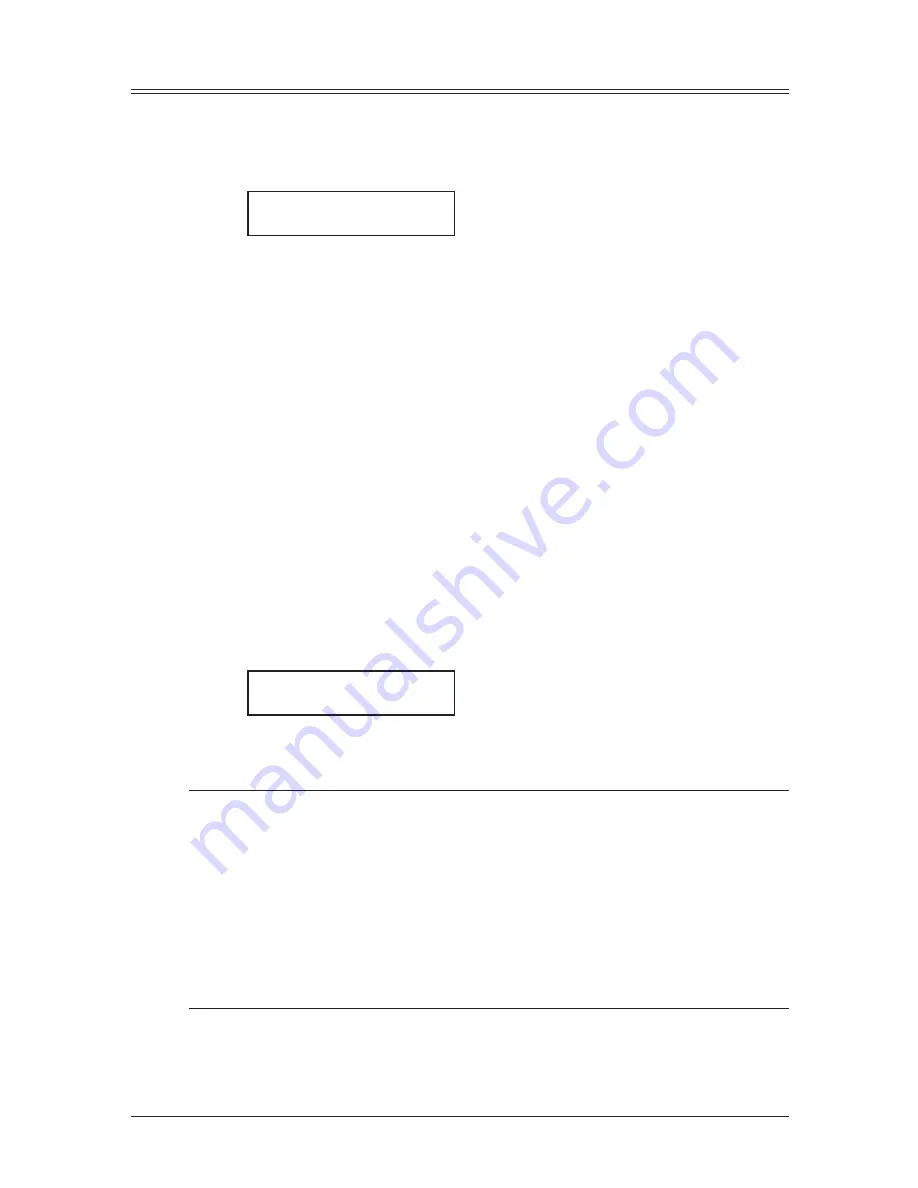
4-20 s
endInG
faxes
Using alternative telephone network service providers (Dial prefix)
When you make a call, you may want to use alternative telephone network service pro-
vider to take advantage of low rates. You can store the access codes in “Dial Prefix” key.
The following information describes how to program the access number.
1
Press [Menu], [2], [2], [1], [6], then [Enter].
Dial Prefix No
_
2
Enter the telephone network access number using the numeric keys.
Access numbers may contain up to 40 digits.
If you must wait for another dial tone at the dialing, enter a pause at the end of the
access number by pressing [Advanced Functions] repeatedly until “Pause /Dial Opt.”
appears and press [Enter] or press the “Pause /Dial Opt.” soft key. (Refer to “Special
dialing characters,” page 3-3.)
3
Press [Enter] to save it.
4
Press [Reset] to exit and return to standby mode.
Sending faxes with the Dial prefix feature
To dial using the numeric keys
1
Place the document on the ADF.
2
Press [Advanced Functions] repeatedly until “Dial Prefix(/N)” appears then press
[Enter] to enter an “/N”.
– or –
If you assigned “Dial Prefix” to a soft key (page 8-2), simply press that key.
This symbol indicates access to the alternative telephone network.
Press Start
/N_
3
Enter the fax number using the numeric keys.
4
Press [Start].
NOTE: • You must enter the full National Code telephone number when dialing telephone
numbers via any network.
• You can assign the “Dial prefix” to a soft key (page 8-2) to enter an “/N”, but it can-
not be combined with any one-touch key or speed-dial number for dialing. In order
to send faxes using the one-touch key or speed-dial number, you must instruct
your machine to access the alternative telephone network when you store the fax
number into your autodialer.
• To enter an access number into your autodialer:
Before entering a fax number, press [Advanced Functions] repeatedly until “Dial
Prefix(/N)” appears then press [Enter] to enter an “/N”. And then, enter the fax
number.
Summary of Contents for sx1480
Page 1: ......
Page 138: ...9 14 Security features...
Page 148: ...10 10 User settings...
Page 178: ...12 24 Maintenance Problem solving...
Page 185: ...DA7 90590 60...






























