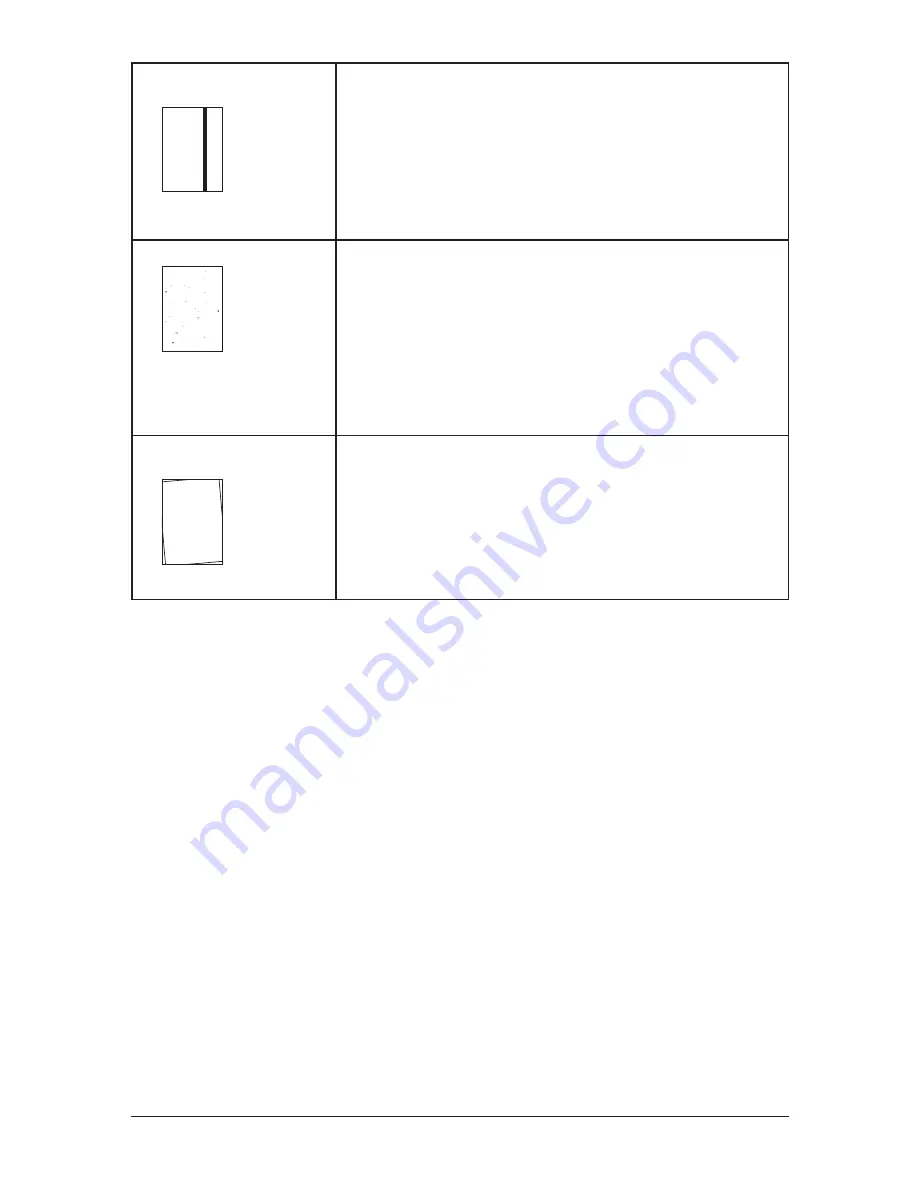
12-22 M
aIntenance
& p
robLeM
soLvInG
Printouts have white and/or
black lines
ABCDE
ABCDE
ABCDE
ABCDE
ABCDE
• The ADF glass or rollers of the ADF may be dirty.
Clean the ADF glass and/or the rollers of the ADF. (See pages 12-2 to 12-3.)
• The drum charge wire may be dirty.
Open the front cover. To clean the drum charge wire, pull the blue rod toward you,
making sure it fully extends. Then return the rod to its original position.
(See page 12-3.)
• The toner cartridge or drum cartridge may be defective.
Remove the cartridges and check them for damage.
If the problem persists, replace either or both of the cartridges as indicated.
Printouts have toner smudges
ABCDE
ABCDE
ABCDE
ABCDE
ABCDE
• The drum charge wire may be dirty.
Open the front cover. To clean the drum charge wire, pull the blue rod toward you,
making sure it fully extends. Then return the rod to its original position.
(See page 12-3.)
• The toner cartridge or drum cartridge may be defective.
Remove the cartridges and check them for damage. If the problem persists,
replace either or both of the cartridges as indicated.
• If you find smudges on the back of the printouts, the transport roller may be dirty.
Your machine normally cleans the transport roller automatically. If other solutions
fail, please call the Imagistics
National
Diagnostic Center at 1-800-243-5556.
The image is not aligned prop-
erly on the paper.
ABCDE
ABCDE
ABCDE
ABCDE
ABCDE
• The document is not positioned correctly.
Correctly adjust the document guides for the size of the document.
• The ADF glass is dirty.
Wipe the ADF glass with a dry soft cloth. (See page 12-2.)
• The document guides are not slid up against the edges of the document.
Slide the document guides against the edges of the document.
• Curled paper was loaded into the paper cassette.
Flatten the paper before loading it.
Summary of Contents for sx1480
Page 1: ......
Page 138: ...9 14 Security features...
Page 148: ...10 10 User settings...
Page 178: ...12 24 Maintenance Problem solving...
Page 185: ...DA7 90590 60...










































