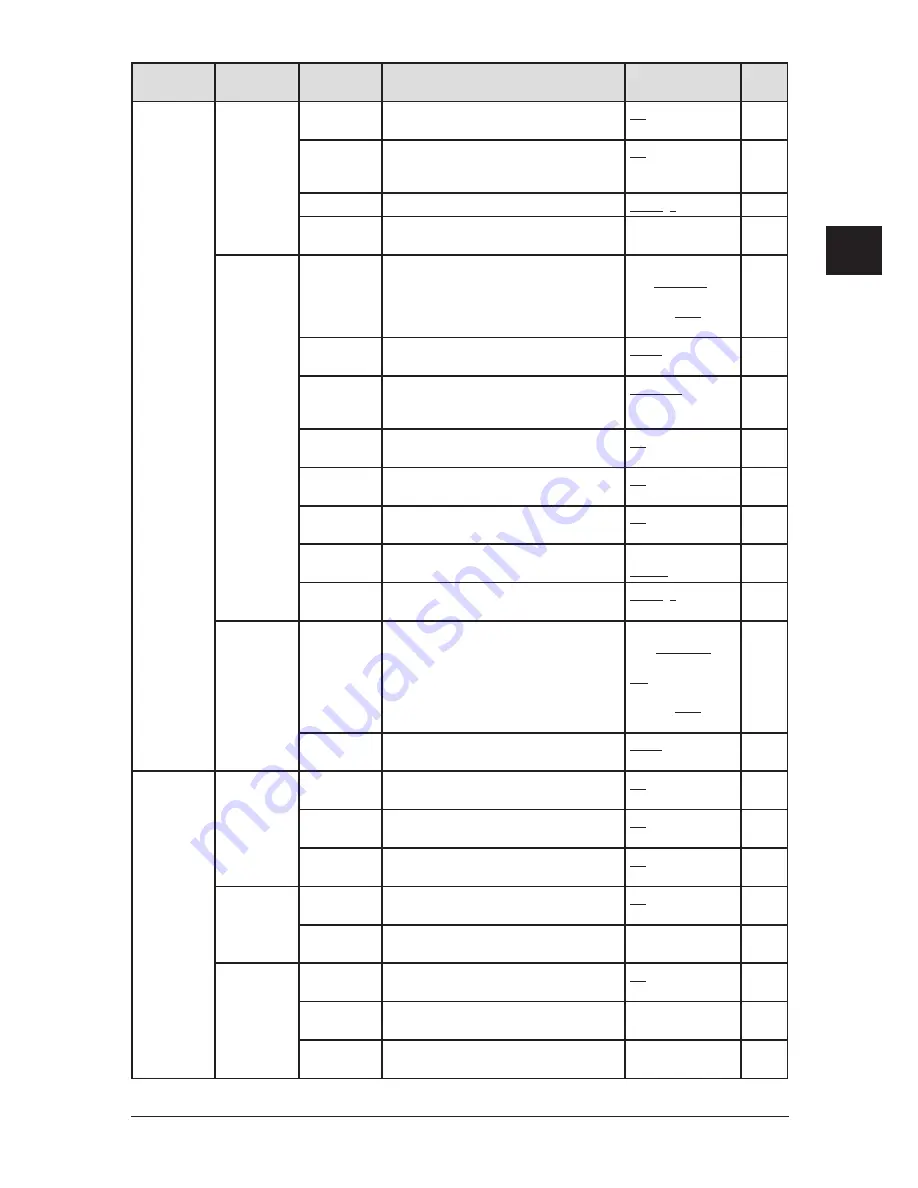
2-7
G
ettInG
started
1
2
3
4
5
6
7
8
9
10
11
12
13
14
A
G
ett
In
G
st
arted
Level one
function menu
Level two
function menu
Level three
function menu Description
Setting
Page
2. User
Settings
2.Fax
Settings
13. Receive
TimeStamp
Prints the received date and time on the top
of each received document
Off
On
10-6
14. PIN Mode
Prevents unauthorized long-distance calls.
Off
Mode1
Mode2
9-5
15. Fax Charge Sets the print charge for fax receptions.
$00.00 ($00.00-99.99)
9-10
16. Dial Prefix Store the appropriate access number to access
the alternative telephone service provider.
—
4-20
3. Copy
Settings
1. Scan
Parameters
You can set the following for copying.
• Primary document type
• Primary scanning contrast
Text, Photo&Text, Photo
Lightest, Light,
Normal, Dark,
Darkest
10-7
2. Auto Reset
Time
Sets the time (minutes) for automatically
restting the copying parameters.
3 min. (1-10 min.)
10-7
3. Copy Auto Selects item for auto selection.
Paper size
Reduction
Doc. size
10-7
4. Copy
Protect
Turns copy protection on/off.
Off
On
9-13
5. Sort Copy
Turns copy sorting on/off.
Off
On
10-7
6. Combine
Turns combine copy on/off.
Off
On
7-8
10-7
7. Resolution Sets the copy resolution.
600 dpi
300 dpi
7-11
10-8
8. Copy
Charge
Sets the copy charge per page.
$00.00 ($00.00-99.99)
9-10
4. Scanner
Settings
1. Scan
Parameters
Sets the followings:
•Document type
•Scanning resolution
•Scanning contrast
Text, Photo&Text,
Photo
200, 300, 600 dpi
Lightest, Light,
Normal, Dark,
Darkest
*
2. Auto Reset Sets the time (minutes) for the scan param-
eters return to their initial condition.
3 min. (1-10 min.)
*
3. Other
Settings
1. Journal &
Reports
1. Journal
AutoPrt.
Prints the activity journal automatically after
100 transactions.
Off
On
11-4
2. Journal
Line Up
Changes the printing order of the activity
journal.
Off
On
11-5
3. Report
Auto Print
Prints the Transmit Confirmation Report(TCR)
automatically after every transmission.
Off
On
11-5
2. Cover
Page
1. Set
Cover Page
Turns cover page sending on/off.
Off
On
4-19
2. Enter
Cover Page
Enter your cover page message.
—
4-19
3. Department
Code
1. Set Dept.
Protect
Protection for the department code settings.
Off
On
9-8
2. Enter
Dept. Code
Stores a department code.
—
9-8
3. Erase
Dept. Code
Erases the stored document code.
—
9-9
* For details of scanner settings, refer to the PDF manual on the Printer & Scanner driver CD.
Summary of Contents for sx1480
Page 1: ......
Page 138: ...9 14 Security features...
Page 148: ...10 10 User settings...
Page 178: ...12 24 Maintenance Problem solving...
Page 185: ...DA7 90590 60...
















































