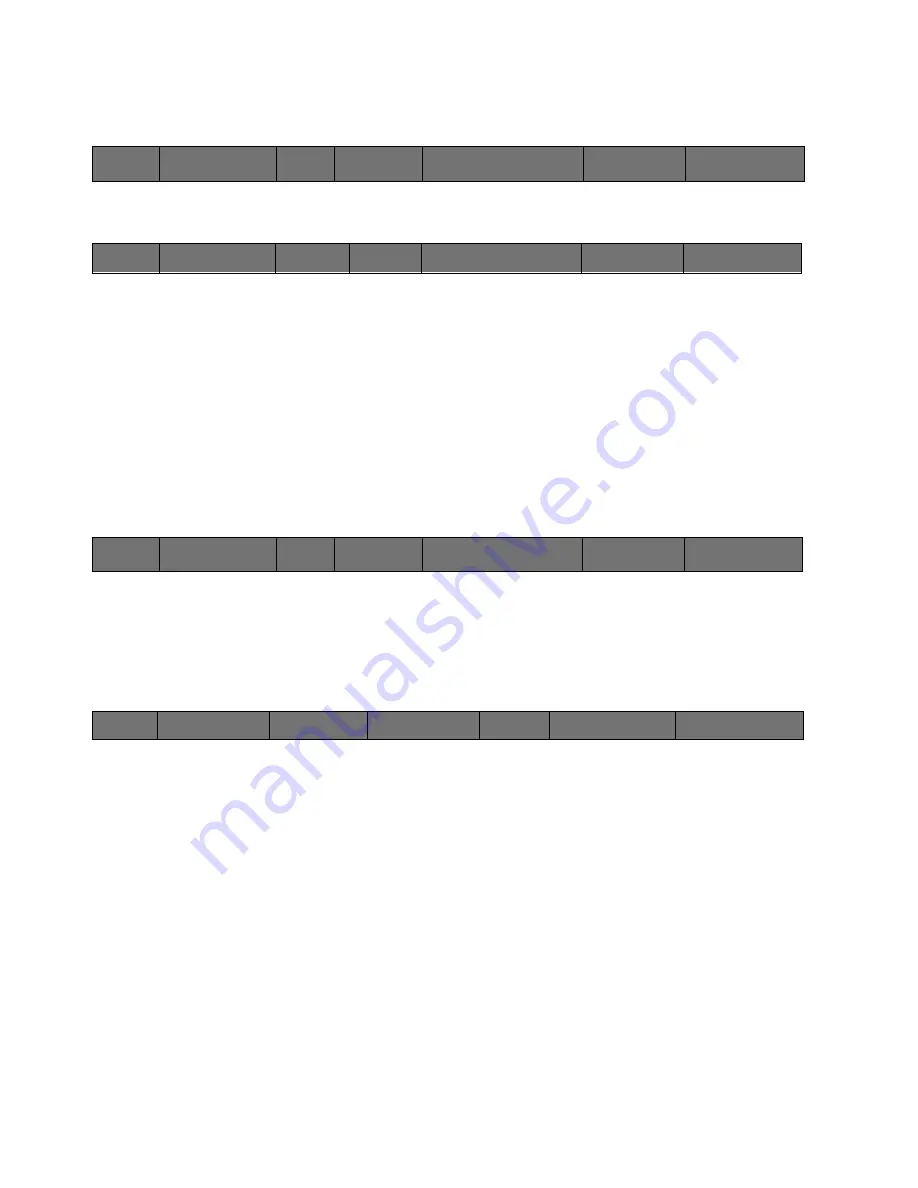
65
Cinemage User Manual
Version 4.1.x ©2010
Main Menu: Setup Menu: Video & Display Setup: More Display Setup Menu: Adjust
Calibration Settings:
↑
Pressing the Saturation button will take you to the following menu:
Back
Returns you to the previous menu
Reset
This will reset the Saturation point to the default setting.
USB Mouse/Trackbll
Use this to adjust the saturation setting.
Main Menu: Setup Menu: Video & Display Setup: More Display Setup Menu: Adjust
Calibration Settings:
↑
Pressing and holding the Linear Segment enable button will take you to the following
menu:
Main Menu: Setup Menu: Video & Display Setup: More Display Setup Menu: Adjust
Calibration Settings: Linear Segment Setup
Linear Segment Position
Pressing this button will select the linear segment position function to be
controlled by the USB Mouse/trackball. The default position is .081, which is
what is defined in the REC 709 specification.
Linear Segment Slope
Pressing this button will select the linear segment slope function to be controlled
by the USB Mouse/trackball. The default slope is 4.50, which is what is defined
in the REC 709 specification.
Uncalibrated (Raw Panel) Mode
Disables the Calibration LUT to allow you to see the effects of your calibration
settings by letting you view the raw output to the panel.
Back
Save Calibration
Settings
Saturation
Linear Segment Enable:
OFF
Hold and release for setup
White Point
Gamma:
2.2
Back
Reset:
Saturation:
0
Back
Save Calibration
Settings
Saturation
Linear Segment Enable:
OFF
Hold and release for setup
White Point
Gamma:
2.2
Back
Linear Segment
Position
Linear Segment
Slope
Uncalibratied (Raw
Panel) Mode:
Linear Segment Position:






























