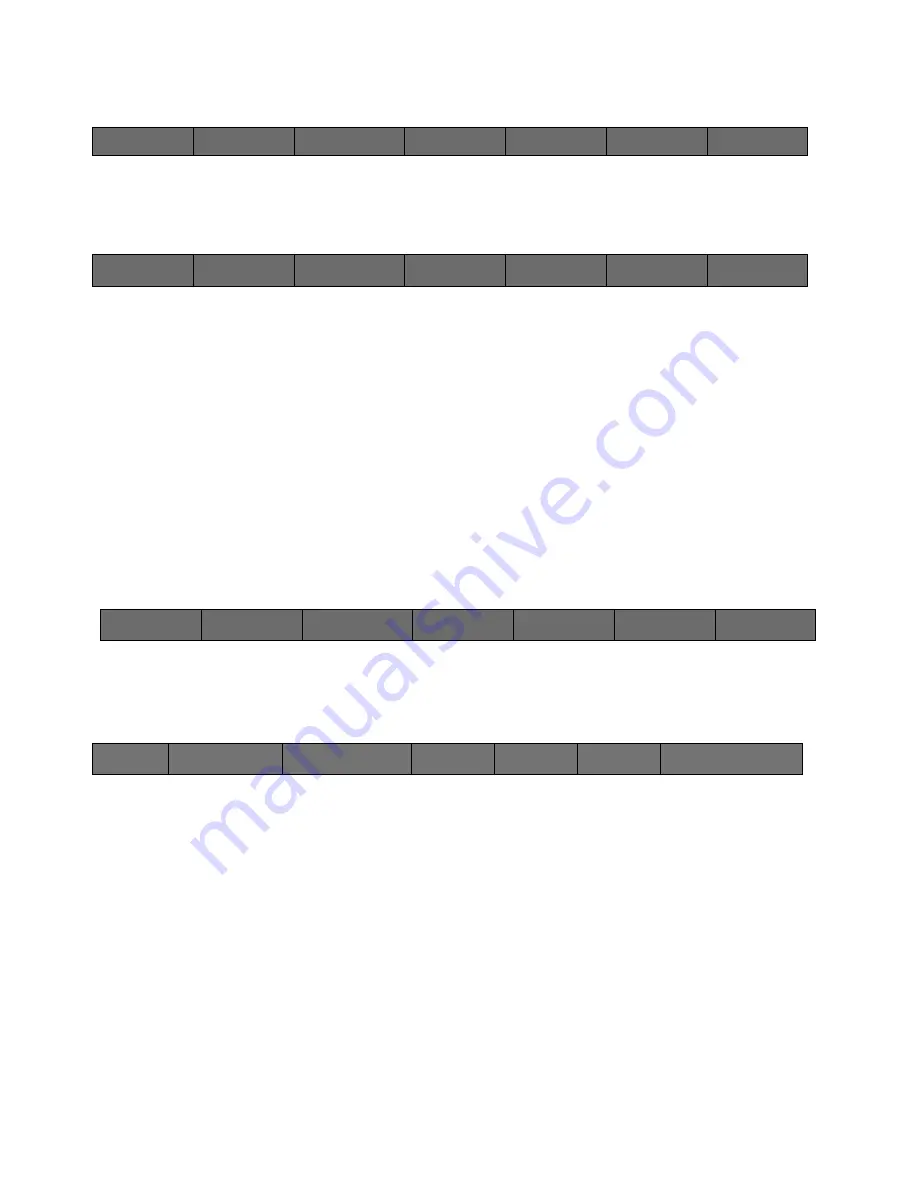
61
Cinemage User Manual
Version 4.1.x ©2010
Main Menu: Setup Menu: Video & Display Setup: Monitor Profiling
↑
By pressing the Manage Profiles button you will be taken to the following menu:
Main Menu: Setup Menu: Video & Display Setup: Monitor Profiling: Manage Profiles
Back
If held and released, the final two options on the menu appear
Revert to Backup Profile
If a backup profile is available, pressing this button will revert to the backup
Revert to Factory Profile
If a factory profile is available, pressing this button will revert to the factory default
Regenerate Gamut Control Calibration LUTs:
After selecting which profile you are using, this will create a new LUT to match the
monitor to the desired colorspace. This utilizes the factory calibration in the monitor and
creates a new Calibration LUT to match the factory calibration to the desired colorspace.
Main Menu: System Setup Menu: Video & Display Setup
Back
Video Setup
Calibration Settings:
Calibration Type
Monitor Profiling
More Display Setup
Backlight:
↑
Selecting More Display Setup, you will get the following Display Setup menus:
Main Menu: System Setup: Video & Display Setup: More Display Setup Menu
Adjust Calibration Settings
This will take you into the Calibration Settings menu to control the linear segment
setting, and adjust the white point and gamma correction settings and saturation
settings. Will also allow you to save Calibration Settings.
Profiling Options
Enters the Profiling Options menu to control the Display Source, toggle the flat
field settings and turn it on and off, turn on probe auto-reading, and changing the
dual-link settings.
Manual Calibration Adjustments
Back
Auto Profile
Display:
Change Sample
Count
Profile Options
Manage Profiles
Reset Probe:
Back
Hold and release for
advanced options
Revert to Backup
Profile
Revert to Factory
Profile
Regenerate Gamut
Control Calibration
LUTs:
Back
Adjust Calibration
Settings
Profiling Options
Manual
Calibration
Adjustments
Blue Only
Mode
Measure
Backlight Brightness:
20%






























