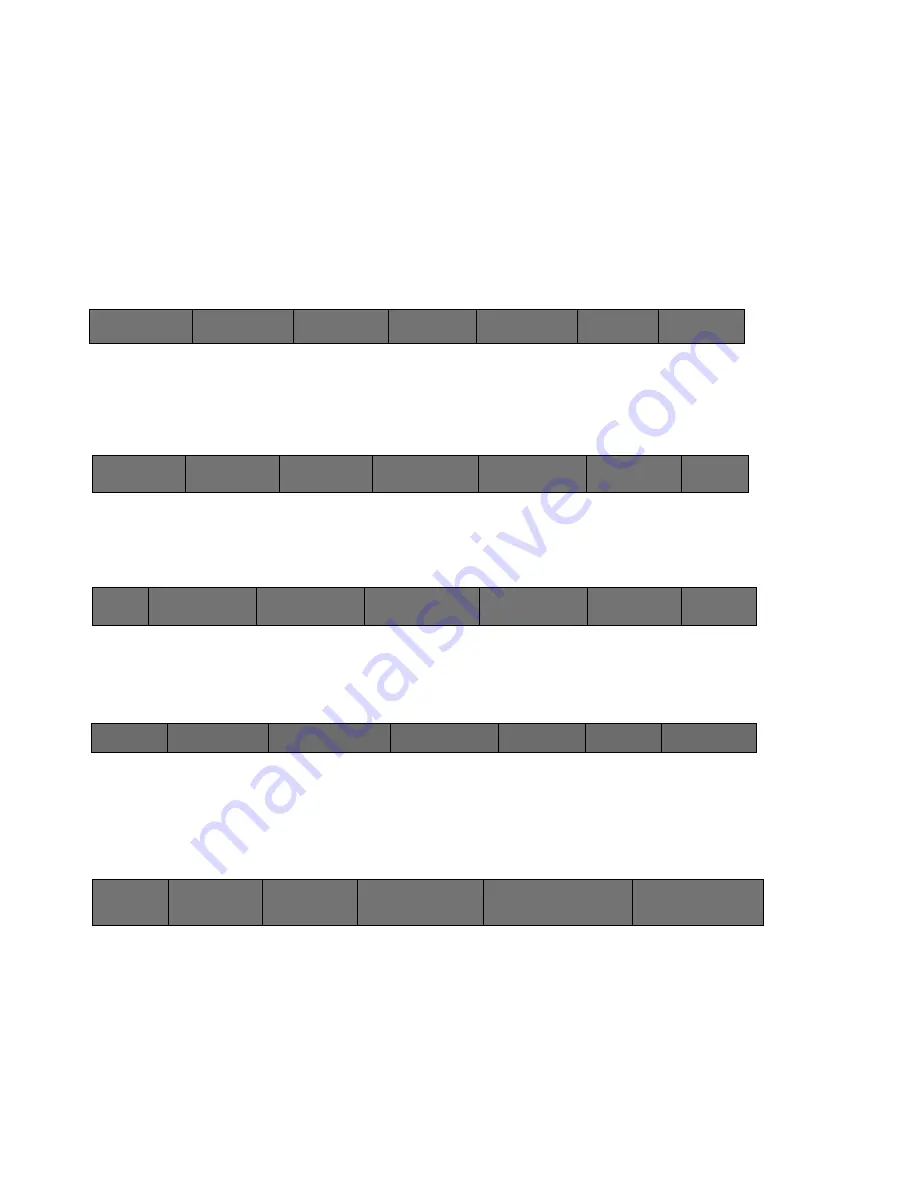
40
Cinemage User Manual
Version 4.1.x ©2010
Accessing a router:
To take advantage of Cinemage or Cinemage B Series monitors’ etworking and file
sharing capabilities, often it will be necessary to access the unit via a network router.
Before connecting the Cinemage or Cinemage B Series monitor to your network always
check with your network administrator.
Determine if your network will require the Cinemage or Cinemage B Series unit to be
set for static IP or dynamic IP (DHCP) addressing. Typically most networks use
dynamic addressing. Go to the Setup Menu
:
↑
Then press the Network/USB Datakey Setup button:
↑
Then enter the Wired/Wireless LAN Setup Menu:
↑
Go to the Change Wired Setup Menu:
↑
Under the Wired IP Mode set to either DHCP mode or Static IP, whichever your
networking requires:
↑
Cinemage 2142
Press to lockout menus
Operator Menus
System Menus
Setup Menus
Display Controls
Presets
Back
Unit
Information
Video &
Display Setup
Preset
/Preferences
Setup
Network/USB
Setup
Reset
Back
WEB / FTP Setup
Remote File Setup
File Sharing Setup
Wired/ Wireless
LAN Setup
USB Datakey
Setup
Back
Current Network
Settings
Change Wired Setup
Back
Wired IP Mode:
DHCP Mode
Wired Static IP
Address:
192.168.219.120
Wired Static DNS
Address:
192.168.1.2
Wired Static IP Subnet
Mask:
255.255.255.0
Wired Static IP
Garteway:
192.168.0.1






























