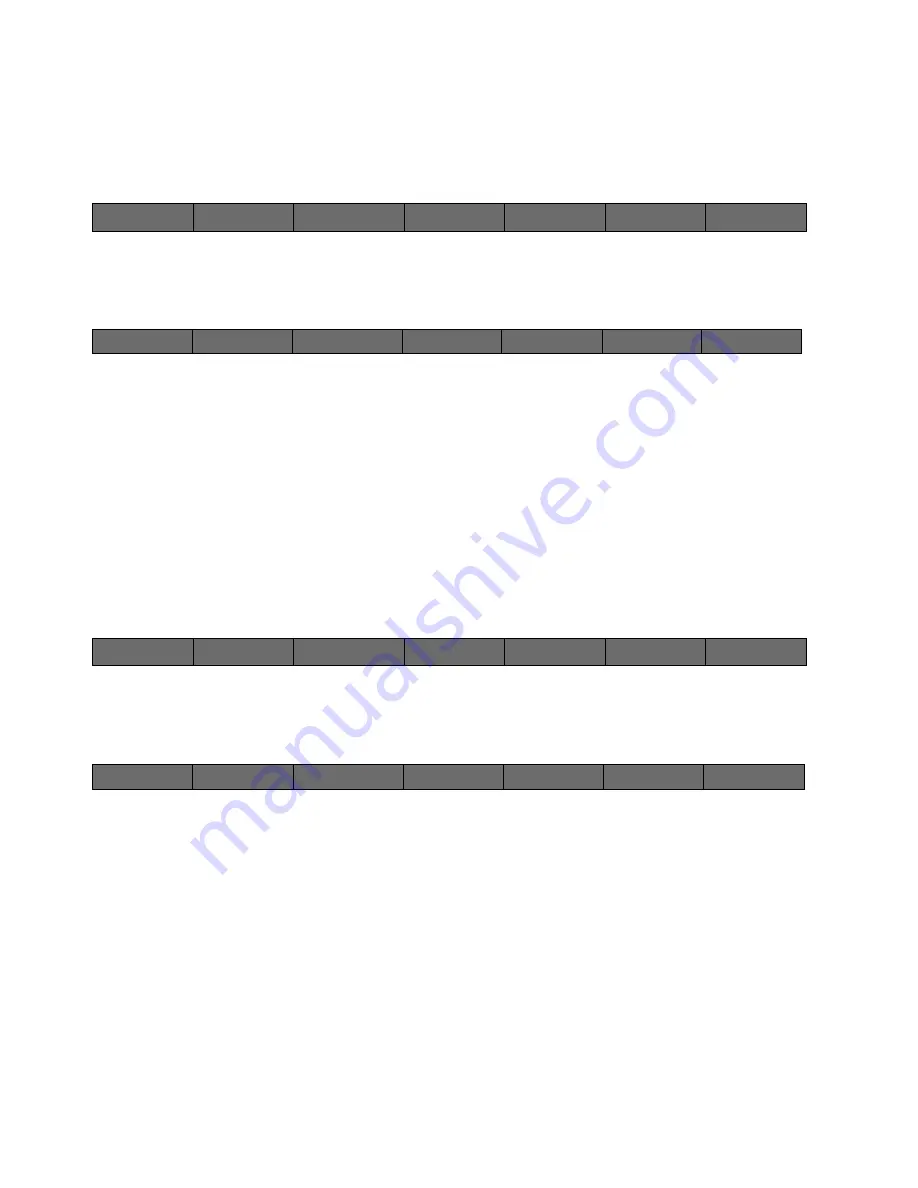
60
Cinemage User Manual
Version 4.1.x ©2010
By pressing Auto Profile Display, you can follow on screen directions to create a profile for your
display and create a calibration LUT for the display. The Auto Profile Display is adjusted by
“Change Sample Count” and “Profile Options”
Main Menu: Setup Menu: Video & Display Setup: Monitor Profiling
↑
By pressing Change Sample Count, you will be taken to the following menu:
Main Menu: Setup Menu: Video & Display Setup: Monitor Profiling: Change Sample Count
Back
Returns you to the previous menu
Sample Count
Allows you to use the USB mouse or trackball and change the sample count used in the
automatic profiling option
Reset Sample Count
Resets the sample count to the default 18
USB Mouse/Trackball/Sample Count
Adjusts the sample count to desired number
Main Menu: Setup Menu: Video & Display Setup: Monitor Profiling
↑
By pressing Profile Options, you will be taken to the following menu:
Main Menu: Setup Menu: Video & Display Setup: Monitor Profiling: Profile Options
Sample Space Shape
Lists what sample space you are using for the automatic profile
Profiler Output Format
Lists what format the profiler output is in
Change Oversample Rate
Takes you to a menu very similar to the Sample Count menu and allows you to use the
USB mouse or trackball to change the oversample rate. Also allows you to reset to the
default oversample rate.
Back
Auto Profile
Display:
Change Sample
Count
Profile Options
Manage Profiles
Reset Probe:
Back
Sample Count:
Use trackball
Reset Sample Count
Sample Count:
64
Back
Auto Profile
Display:
Change Sample
Count
Profile Options
Manage Profiles
Reset Probe:
Back
Sample Space
Shape
Profiler Output
Format
Change
Oversample Rate






























