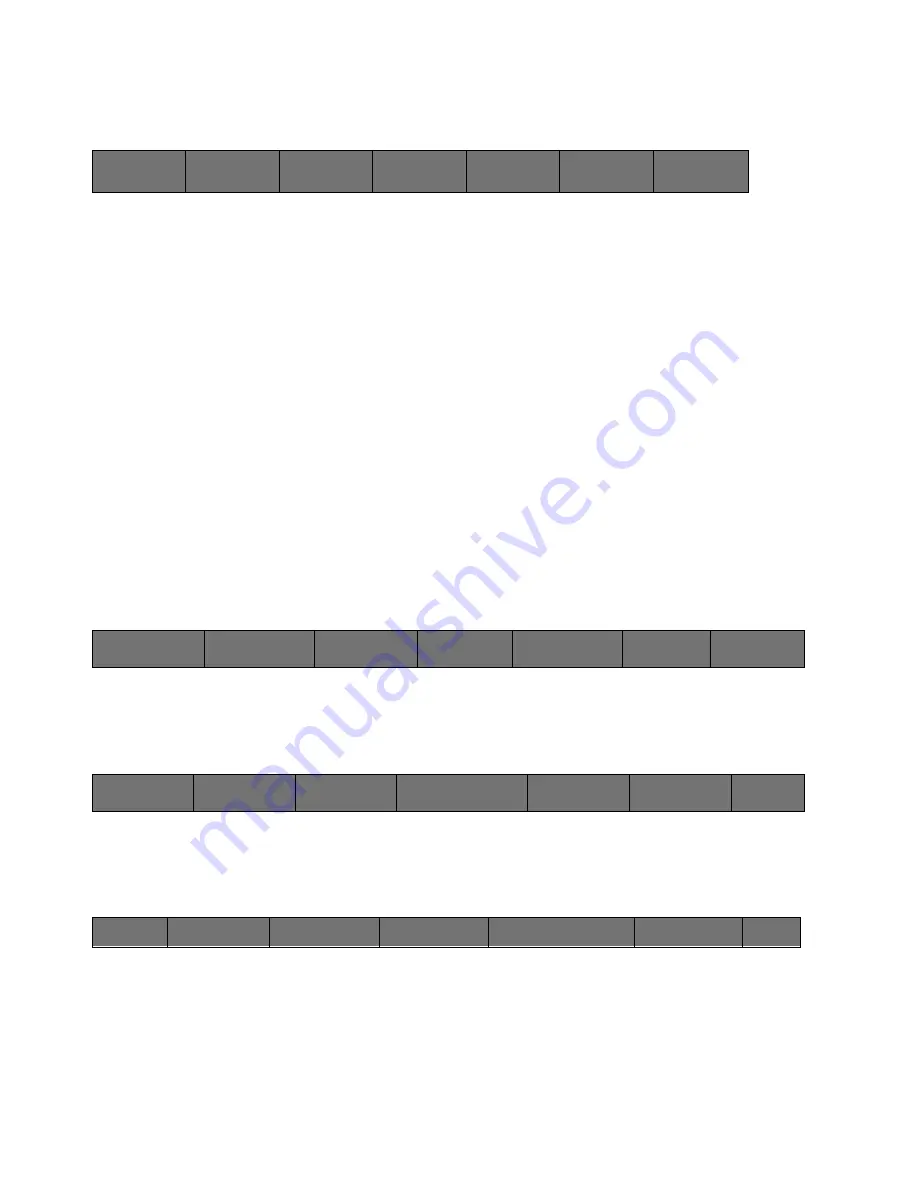
35
Cinemage User Manual
Version 4.1.x ©2010
While this may be a mildly involved process to save all of your workflow settings initially,
once they are saved you have one button access to them from the Main System menu:
↑
This one button access allows for a greatly expedited workflow that is accessible on any
Cinemage unit (provided that unit contains the options included in you preset).
Cloning to/from a USB key:
A quick and easy way to save all of your preferences and presets together
to/from a USB is to perform a clone. This will save all of the information on the
machine to the USB key, including:
1. Stills
2. LUTs
3. Presets
4. Preferences
To perform a system clone, enter the Setup menu:
↑
Then enter the Network/USB Datakey Setup menu:
↑
Then enter the USB Datakey Setup menu:
↑
Cinemage 2142
Press to lockout
menus
Route
Process
Display
Analyse
Select Preset
Original Settings
Cinemage 2142
Press to lockout menus
Operator Menus
System Menus
Setup Menus
Display Controls
Presets
Back
Unit Information
Video & Display
Setup
Preset & Preferences
Setup
Network& USB
Datakey Setup
Reset
Back
Web / FTP Setup
Remote File Setup
File Sharing Setup
Wired/Wireless LAN Setup
USB Datakey Setup






























