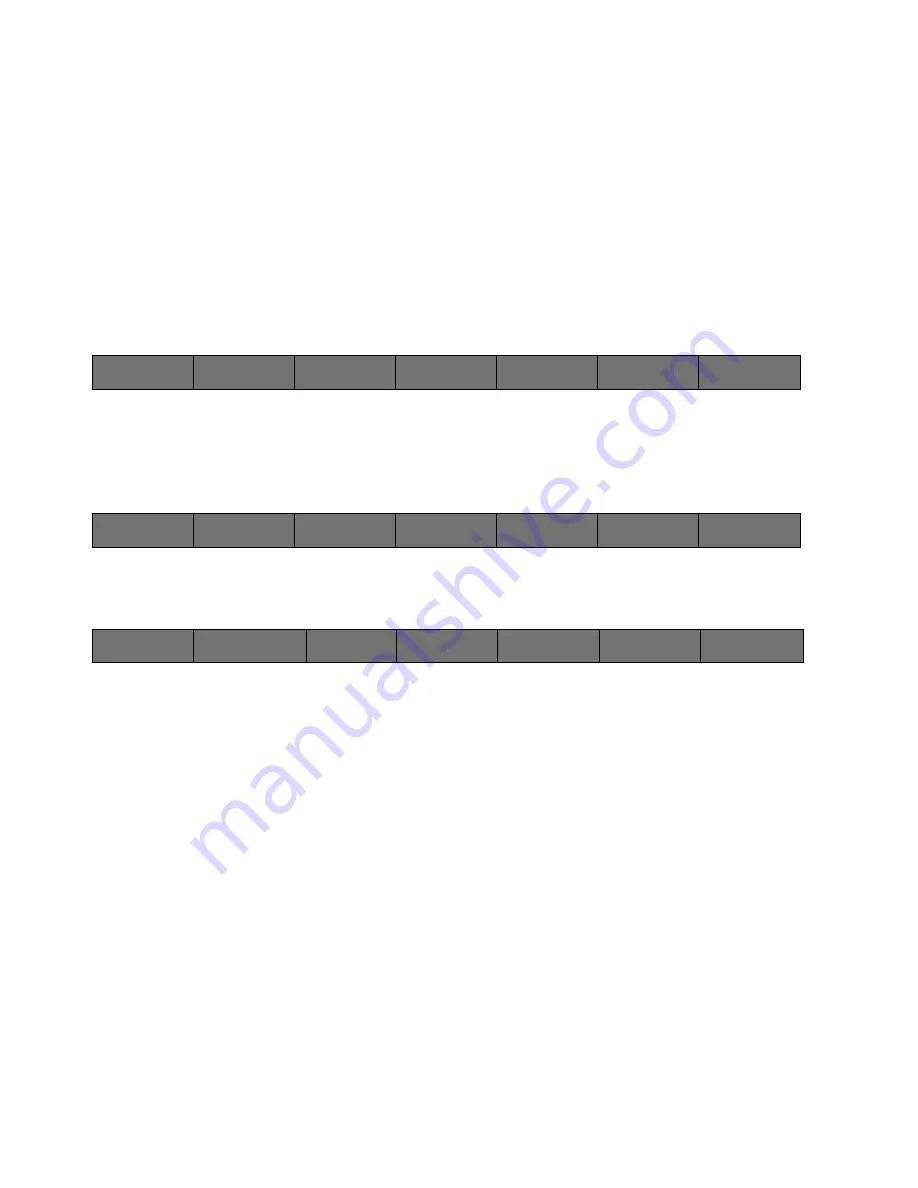
117
Cinemage User Manual
Version 4.1.x ©2010
Chapter 15: Process / Framestore
[OPTION]
The framestore provides immediate access for up to 30 frames of stills. You can capture
any source into the framestore or load external still files from local, network or a USB
Datakey. There are four menus for the framestore; menu 1, menu 2, still file
management and setup.
Note: You must have a reference sync input either from a video input or the analog reference input to use
the framestore.
Framestore: Menu 1
Main Menu:
System Menu
↑
To navigate the framestore menus select Process from the main menu, the following
menu will be displayed:
Main Menu:
System Menu: Process Menu
↑
Select Framestore from the Process menu and you will get the following menu:
Main Menu:
Process Menu: Framestore: Framestore Menu 1
Back / Framestore Setup
Press once to return to the Process Menu. Press and hold for 2 seconds then
release to go to the Framestore Setup Menu.
Framestore Mode
Switches the framestore mode from displaying the video source routed to the
framestore input (Live Mode) to displaying the output of the framestore listed
under Current Framestore (Still Mode). The Current framestore is selected by the
trackball.
Capture
Press once to capture the framestore source to the current Framestore and
advance to the next set of menus.
Browse Files
Browses through still files located at the selected file location. File locations
include local, network, and USB Datakey. File formats supported include, DPX,
JPG, BMP, TIFF and PNG.
Cinemage 2142
Route
Process
Display
Analyse
Presets
Back
Framestore
Colourgrade
Input LUTS
Pan and Zoom
Back
Hold & Release for Framestore
Setup
Framestore Mode:
Live
Capture Frame
Browse Files
File_name.dpx
Load File Now
File_name.dpx
More
Current Framestore
0






























