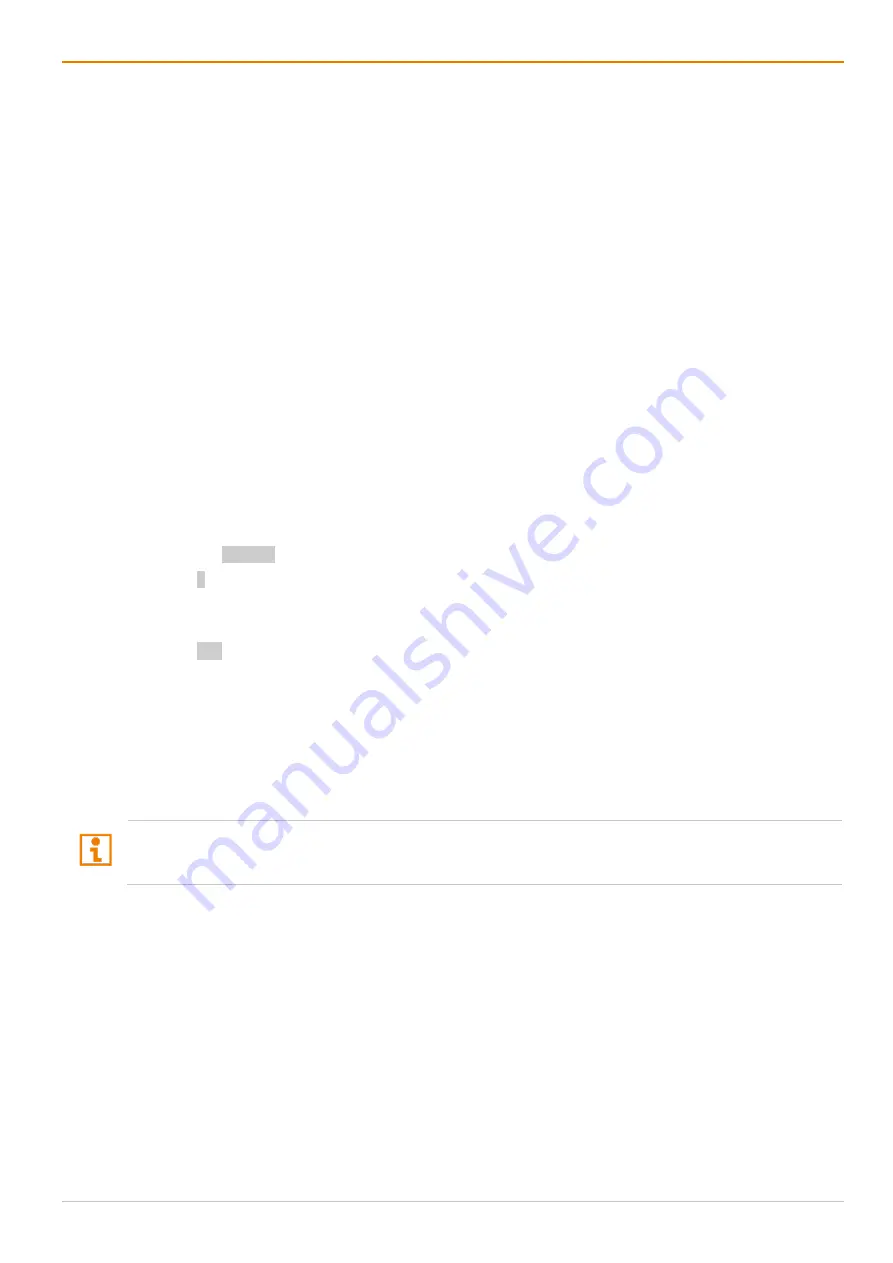
Draco MultiView 4K
60
Installation
61
Connecting the Console to the Draco MV
1. Connect a monitor to the video output 1 (main output) of the primary video board of the Draco MV.
2. Optional: connect an additional monitor to the video output 2 of the primary video board of the
Draco MV or, for Dual-Head systems, to the second video board of the Draco MV, output 1 first.
3. Connect the USB-HID devices (e.g., keyboard and mouse) to the USB-HID ports of the Draco MV.
4. Optional: connect the audio outputs of the Draco MV with suitable speakers or an audio amplifier.
5. Establish the power supply voltage to the Draco MV.
Connecting the Sources to the Draco MV
1. Connect up to four sources to the Draco MV with the supplied cables.
2. Connect the video cables of up to four sources to the video inputs of the Draco MV.
3. Establish the power supply voltage to the sources.
4. Start the system.
Setting up the GPIO Module (optional)
The GPIO module can be hot plugged.
5.1.2 Setting the Initial Configuration in the OSD
To configure the initial settings in the OSD, proceed as follows:
1. Press the Hot Key to start the command mode (see chapter 4.1, page 48).
2. Press o to open the OSD.
The Caps Lock and Scroll Lock LEDs on the keyboard are flashing, and the OSD is opened on the
display showing the
Switch
menu.
3. Press Esc to open the main menu.
4. Select
Configuration
in the main menu.
5. Login with administrator rights (see chapter 6, page 68).
6. Configure initially as requested (see from chapter 6.1, from page 69).
Optional: Establish a network connection between the Draco MV and the management software to set
an extended configuration (from chapter 5.2, page 62). The default IP address is 192.168.100.95 and
DHCP is deactivated.
After the configuration of the system, it is recommended to save the configuration by selecting
Configuration > Save
(see chapter 6.6.1, page 97) and to restart the Draco MV by selecting
Restart
Draco MV
(see chapter 11.3.2, page 164).






























