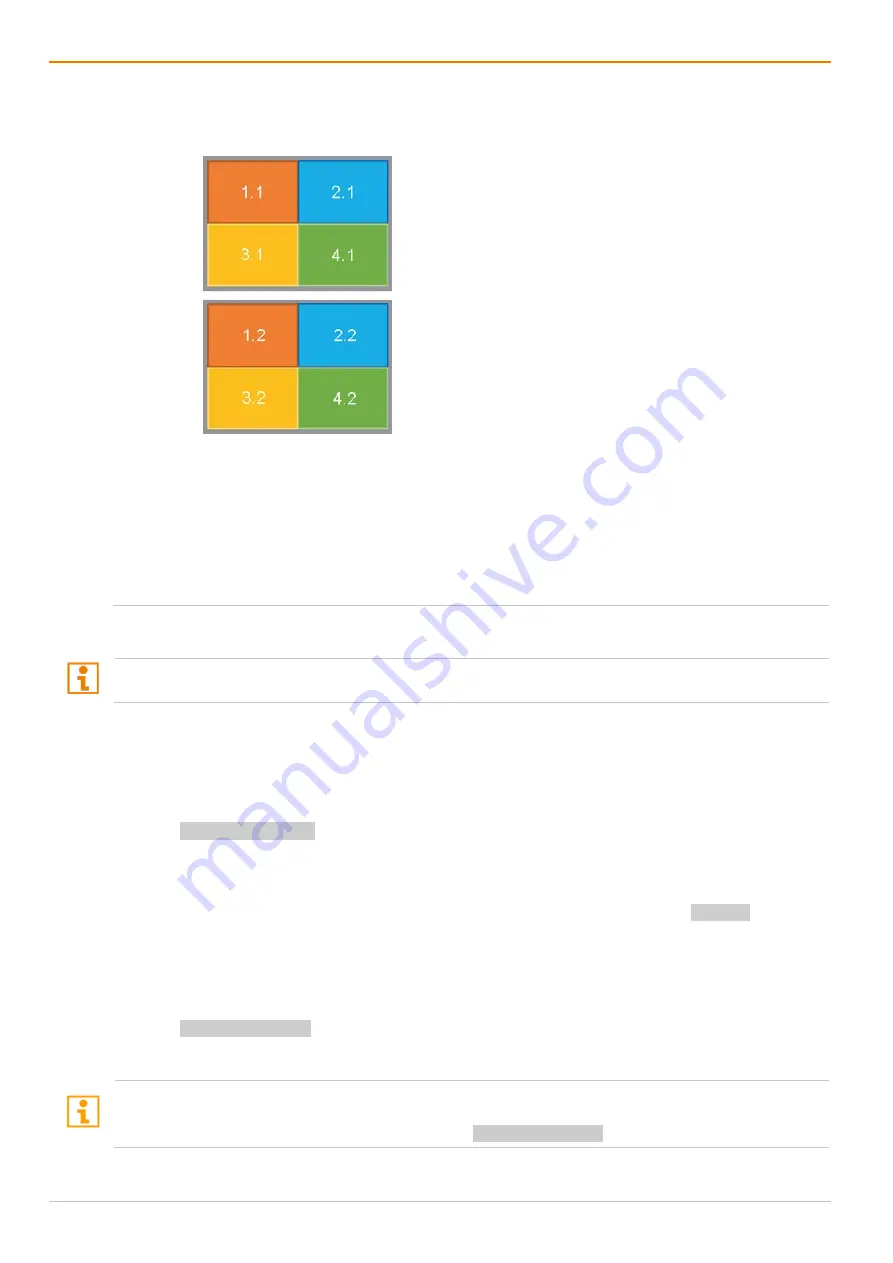
Operation via Mouse
Draco MultiView 4K
60
142
Mouse Movement with Vertical
Monitor Arrangement (Example in Quad Mode)
In a Dual-Head system with the desktop arrangement main monitor left (video 1) and the second monitor at
left (video 2), the window sequence when moving the mouse is as follows:
Video 1
Video 2
1.1 ↔ 2.1
3.1 ↔ 4.1
1.2 ↔ 2.2
3.2 ↔ 4.2
1.1
2.1
↕
↕
1.2
2.2
↕
↕
3.1
4.1
↕
↕
3.2
4.2
Fig. 108 Management Software
Mouse movement with vertical monitor arrangement
Activating the restricted Automatic Mode
MSC with automatic mode and restricted automatic mode uses absolute mouse coordinates. Accordingly,
settings in the operating system are not considered.
When restricting the automatic mode of MSC, the mouse is restricted to the windows associated to the
input with the current USB-HID control and cannot be moved over the edge of a window. The Hot Mouse
function cannot be used.
To restrict the automatic mode of enabled MSC, proceed as follows:
Enter Hot Key, x, m, Enter.
Mouse movements can be used within the windows associated to the input with the current USB-HID
control.
To enable the mouse to cross the edge of a window with enabled manual mode, press Left Shift while
moving the mouse.
Deactivating the restricted Automatic Mode
To enable the automatic mode with activated MSC, proceed as follows:
Enter Hot Key, x, a, Enter.
Mouse movements can be used within all windows of all associated input.
Keyboard commands are fixed to the position of the keys on the keyboard. Keyboard mapping tables may
vary for country-specific layouts.
If using, e.g., a French keyboard layout (AZERTY) Hot Key, x, q, Enter must be pressed instead.






























