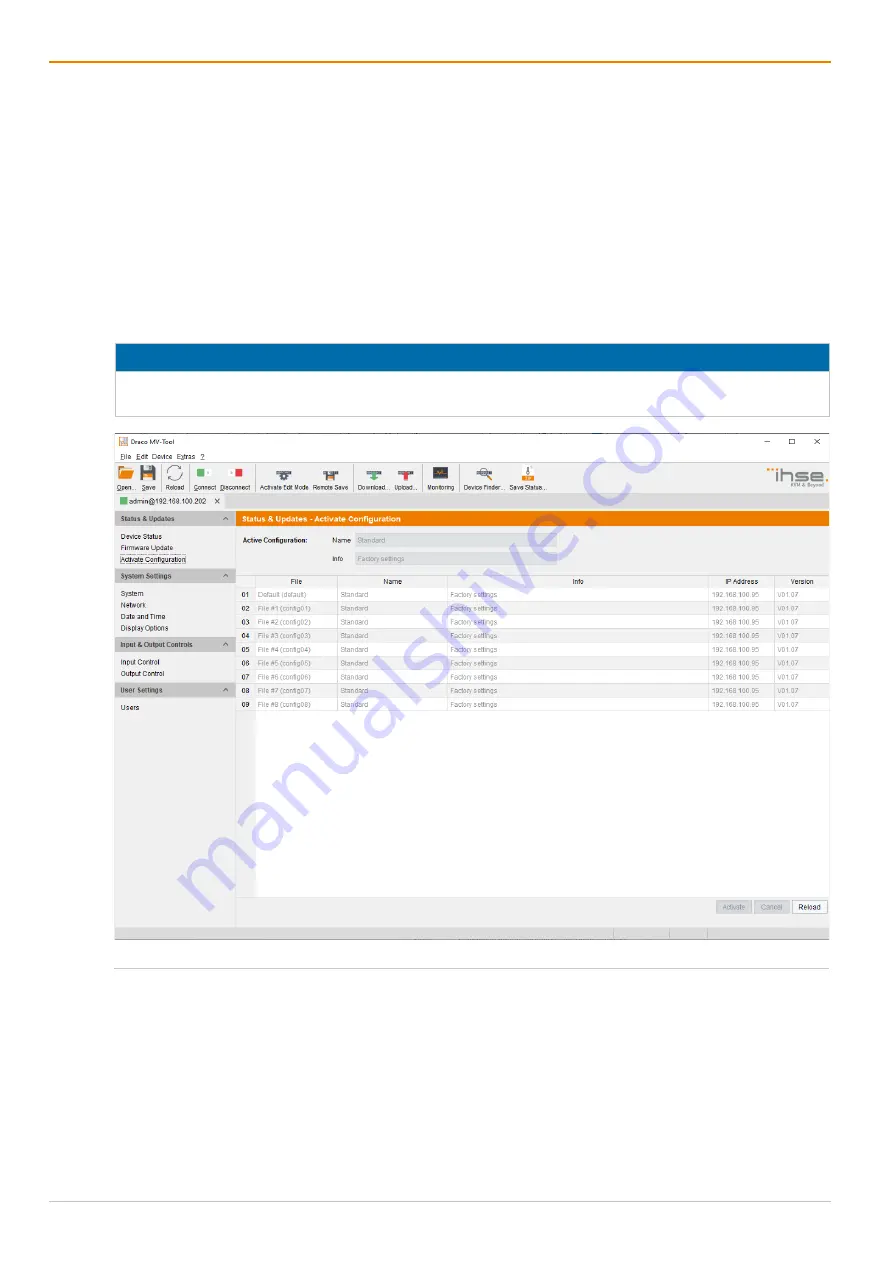
Configuration via Management Software
Draco MultiView 4K
60
134
7.7.5 Activating a Predefined Configuration
To activate an uploaded configuration, proceed as follows:
1. Click
Status & Updates > Activate Configuration
in the task area.
2. Select the configuration to be activated.
3. Click
Activate
to activate the selected configuration.
A query to restart the Draco MV appears.
4. Click
Yes
to confirm the restart.
The connection is disconnected, and the Draco MV is restarted. The selected configuration is loaded on
restart and is shown in the menu as active configuration under
Active Configuration
in the work area.
The previously active configuration is overwritten.
NOTICE
The restart of the Draco MV may take several minutes, and the Draco MV is not available during the
restart.
Fig. 99
Management software menu
Status & Updates - Activate Configuration
















































