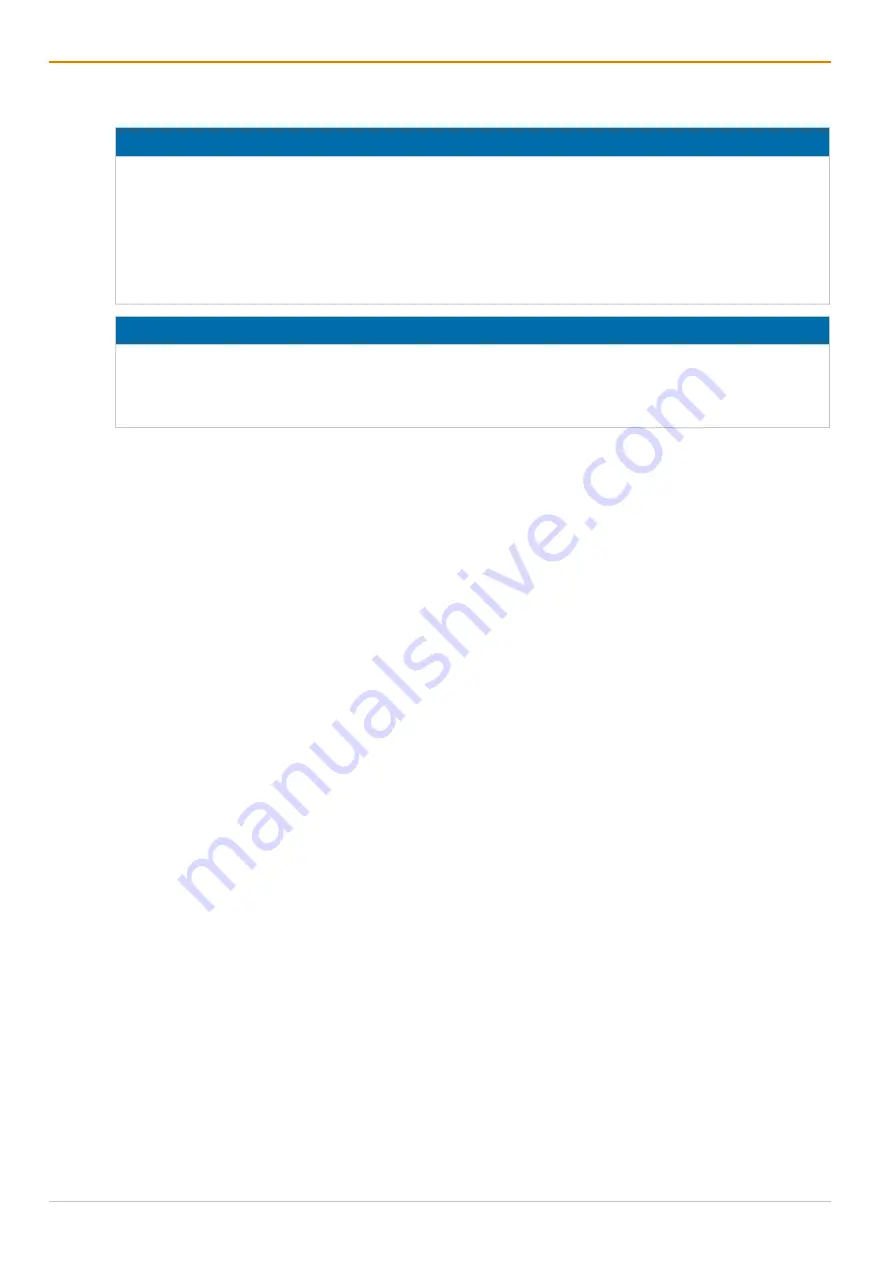
Configuration via Management Software
Draco MultiView 4K
60
100
7
Configuration via Management Software
NOTICE
Possible loss of changes
By clicking
Apply
, changes are overtaken to the active configuration and saved in the volatile memory of
the Draco MV. In the event of a sudden power failure, these changes are lost. To save changes
permanently:
save the configuration changes into the active (
Save
, see chapter 7.7.1, page 130), or a predefined
configuration (
Save as…
, see chapter 7.7.2, page 131) or perform a restart (
Restart Device
, see
NOTICE
A change in system-relevant parameters (e.g., change in the IP address) is immediately displayed in the
management software. To initialize system-relevant configuration changes on the Draco MV, the
Draco MV must be restarted. The restart of the Draco MV may take several minutes, and the Draco MV is
not available during the restart.
7.1 Configuring in Online Mode
Configurations and system settings can be edited via management software in online mode with an active
connection between Draco MV and management software. Hereby, the following steps are necessary:
1. Click
Connect
to connect the management software with the Draco MV.
When connecting the first time, the manufacturer-specific configuration (Factory Setting) saved on the
Draco MV is loaded into the management software.
2. Click
Activate Edit Mode
in the toolbar.
The edit mode is active. A symbol is shown in the status bar.
3. Make any edits in the configuration and system settings.
4. Click
Apply
to confirm the changes.
The changes are applied immediately as the current configuration running in the volatile memory of the
Draco MV.
5. Click
Remote Save
to save the configuration into the active configuration to the Draco MV.
6. Click
Deactivate Edit Mode
in the toolbar.
7. Click
Save Status
to save the Draco MV status (backup file).
8. Restart the system (depending on the settings made).






























