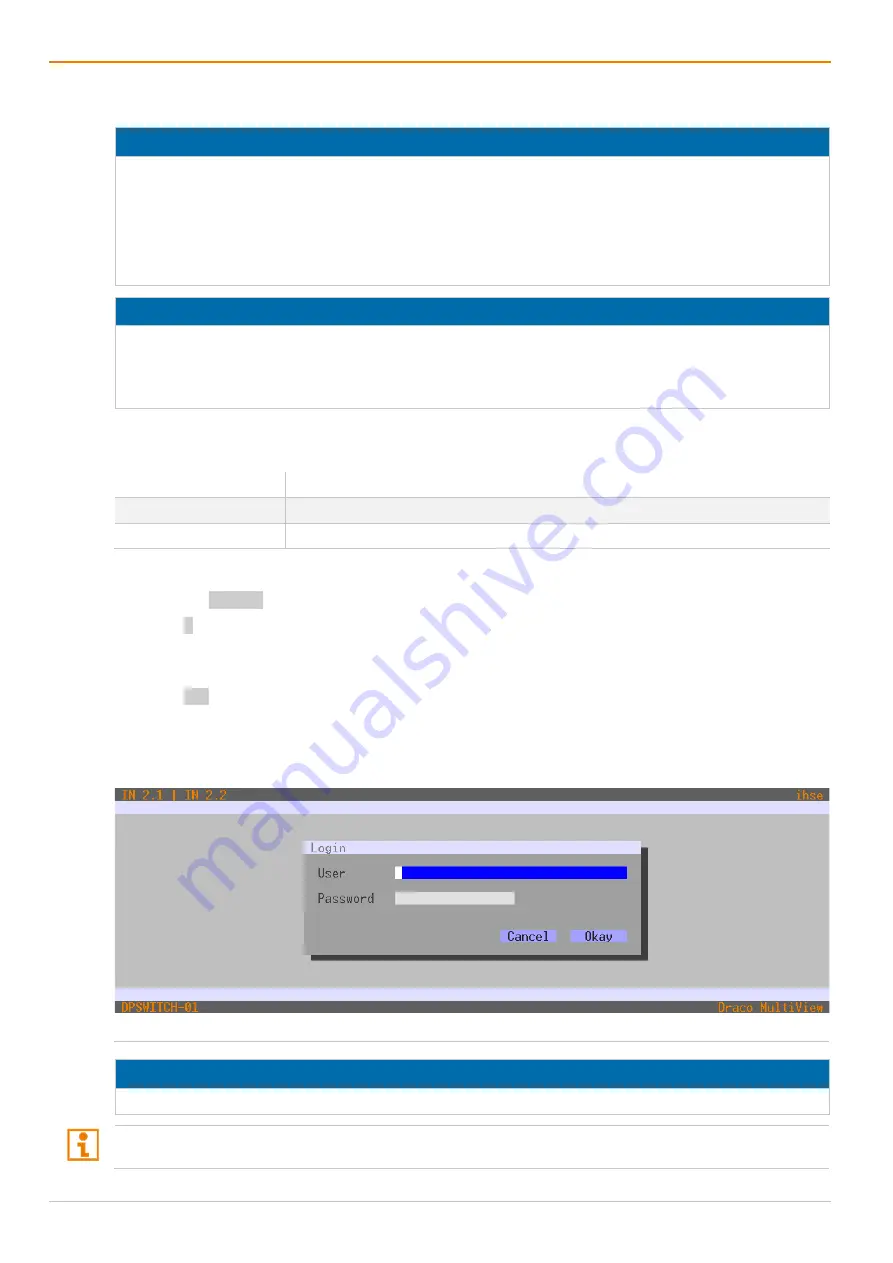
Configuration via OSD
Draco MultiView 4K
60
68
6
Configuration via OSD
NOTICE
Possible loss of configuration changes
By clicking
Okay
, changes are applied to the active configuration and saved in the volatile memory of the
Draco MV. In the event of a sudden power failure, these changes are lost. To save changes permanently:
save the configuration changes into the active (
Save
, see chapter 6.6.1, page 97) or a predefined
configuration (
Save as…
, see chapter 6.6.2, page 98) or perform a restart (
Restart MV
, see
NOTICE
A change in system-relevant parameters (e.g., change of the IP address) is immediately displayed in the
OSD. To initialize system-relevant configuration changes on the Draco MV, the Draco MV must be
restarted. The restart of the Draco MV may take several minutes, and the Draco MV is not available
during the restart.
All configuration settings can only be configured with administrator rights. The following login data is saved
in the factory settings:
Field
Entry
User
admin
Password
admin
To open the configuration menu, proceed as follows:
1. Press the Hot Key to start the command mode (see chapter 4.1, page 48).
2. Press o to open the OSD.
The Caps Lock and Scroll Lock LEDs on the keyboard are flashing, and the OSD is opened on the
display showing the
Switch
menu.
3. Press Esc to open the main menu.
4. Select
Configuration
in the main menu.
The login mask appears.
5. Enter the login data of the administrator.
Fig. 49
OSD Menu
Configuration - Login
NOTICE
For security reasons, please change the administrator password as soon as possible (see chapter 6.3, page 82).
When leaving the configuration menu, the administrator is logged out automatically.






























