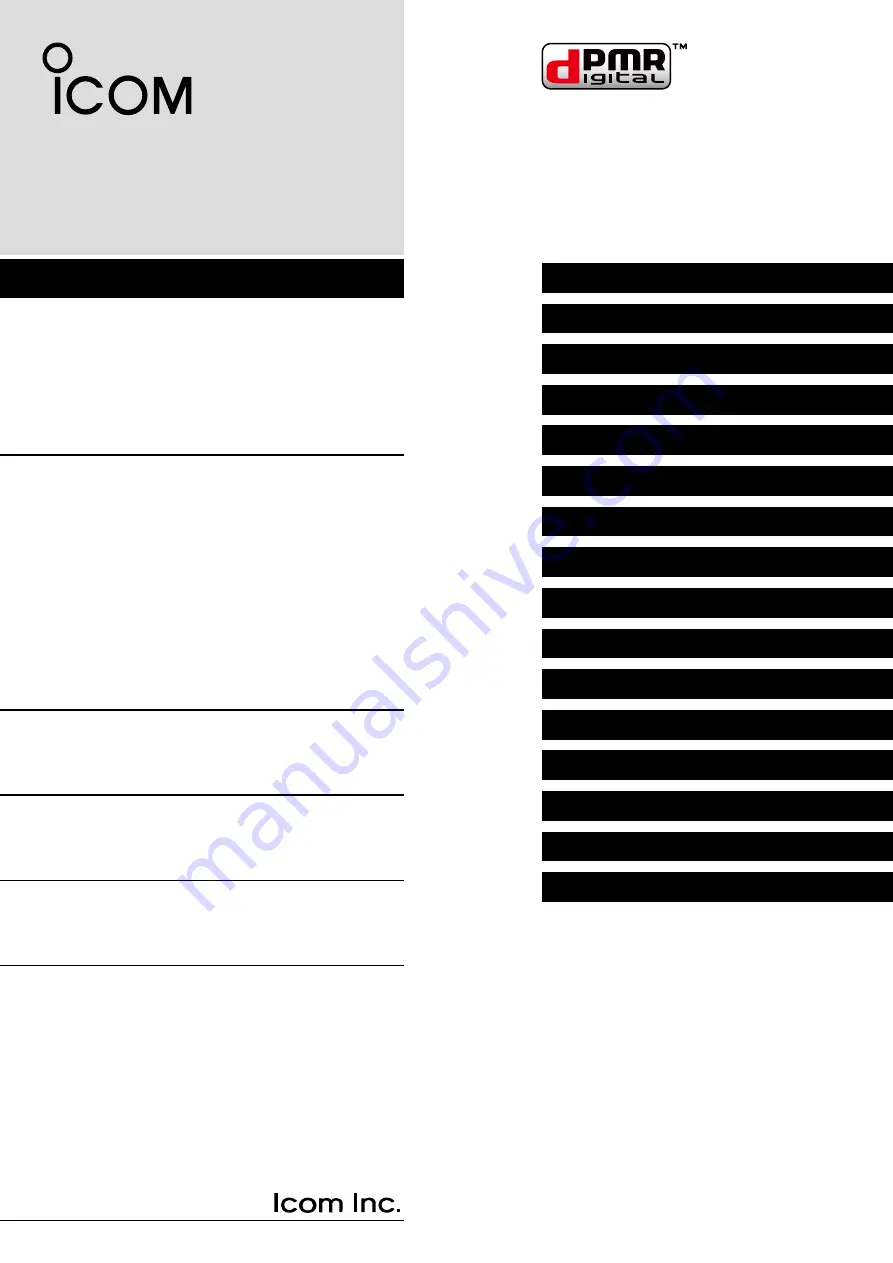
INDEX
14 OPTIONS
13 OTHERS
12 USER SETTINGS
11 Bluetooth
®
OPERATION
10 VOICE RECORDER FUNCTIONS
9
ABOUT THE microSD CARD
8
BIIS 1200 SYSTEM OPERATION
7
dPMR
™
OPERATION
6
MENU SCREEN
5
SCAN OPERATION
4
ADVANCED OPERATION
3
BASIC OPERATION
2
PANEL DESCRIPTION
1
ACCESSORIES
INTRODUCTION
OPERATING GUIDE
VHF DIGITAL TRANSCEIVERS
iF3400DP
series
iF5400DP
series
UHF DIGITAL TRANSCEIVERS
iF4400DP
series
iF6400DP
series


































