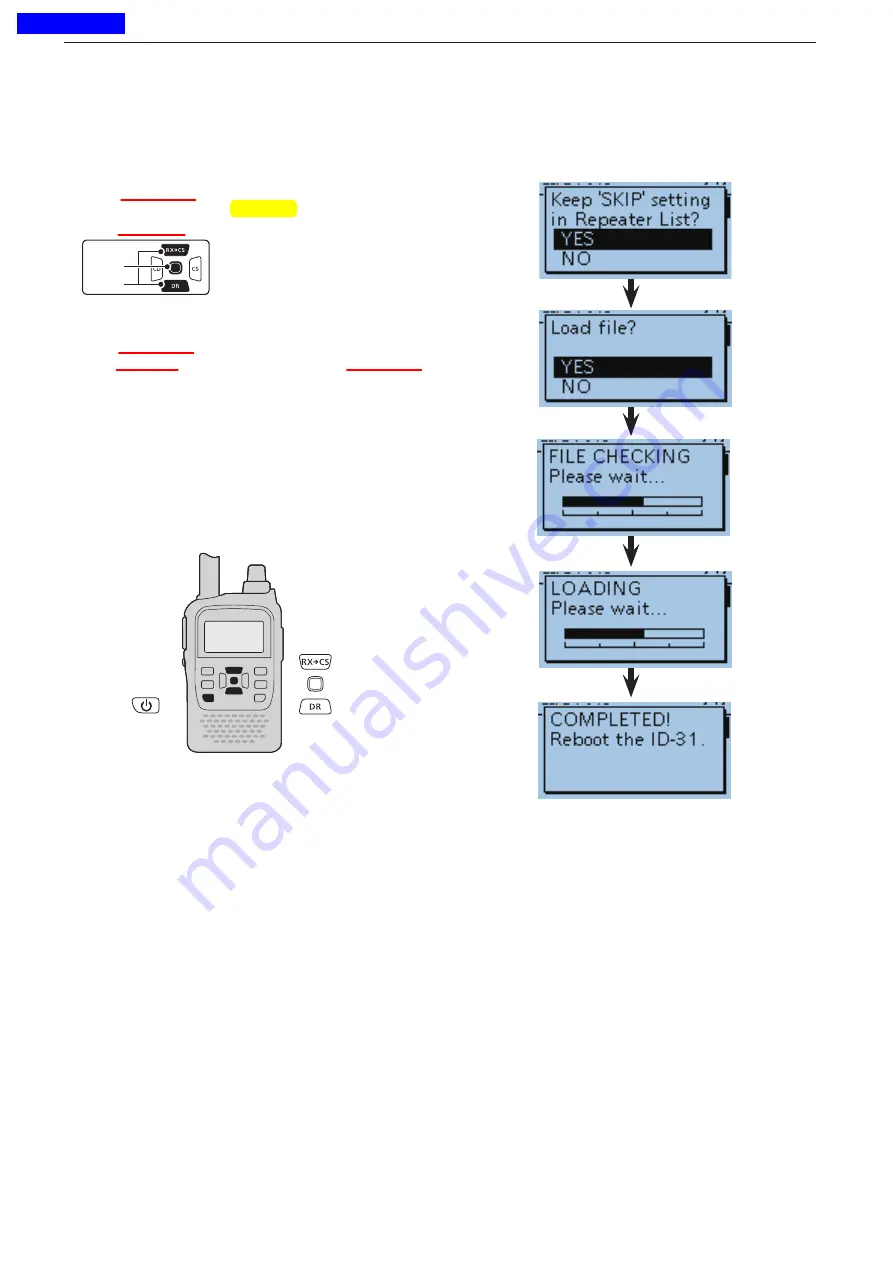
12
USING A MICROSD CARD
12-10
Push D-pad(Ent) to select the file, and then the
y
“Keep 'SKIP' setting in Repeater List?” appears.
Push D-pad(
u
) to select “YES” or “NO.”
• When “YES” is selected, the skip setting (p. 4-32) of the
repeater list is retained.
Push D-pad(Ent), “Load file?” appears.
i
Push D-pad(
o
) to select “YES,” then push D-pad(Ent)
to start the file check.
• While checking the file, “FILE CHECKING” and a prog
-
ress bar are displayed.
!0
After checking, settings data loading starts.
• While loading, “LOADING” and a progress bar are dis
-
played.
!1
After loading, “COMPLETED!” appears.
To complete the loaded, reboot the transceiver.
Loading the saved settings file that are in the microSD card (Continued)
■
D-pad
(
�
)
(Ent)
Previous view

























