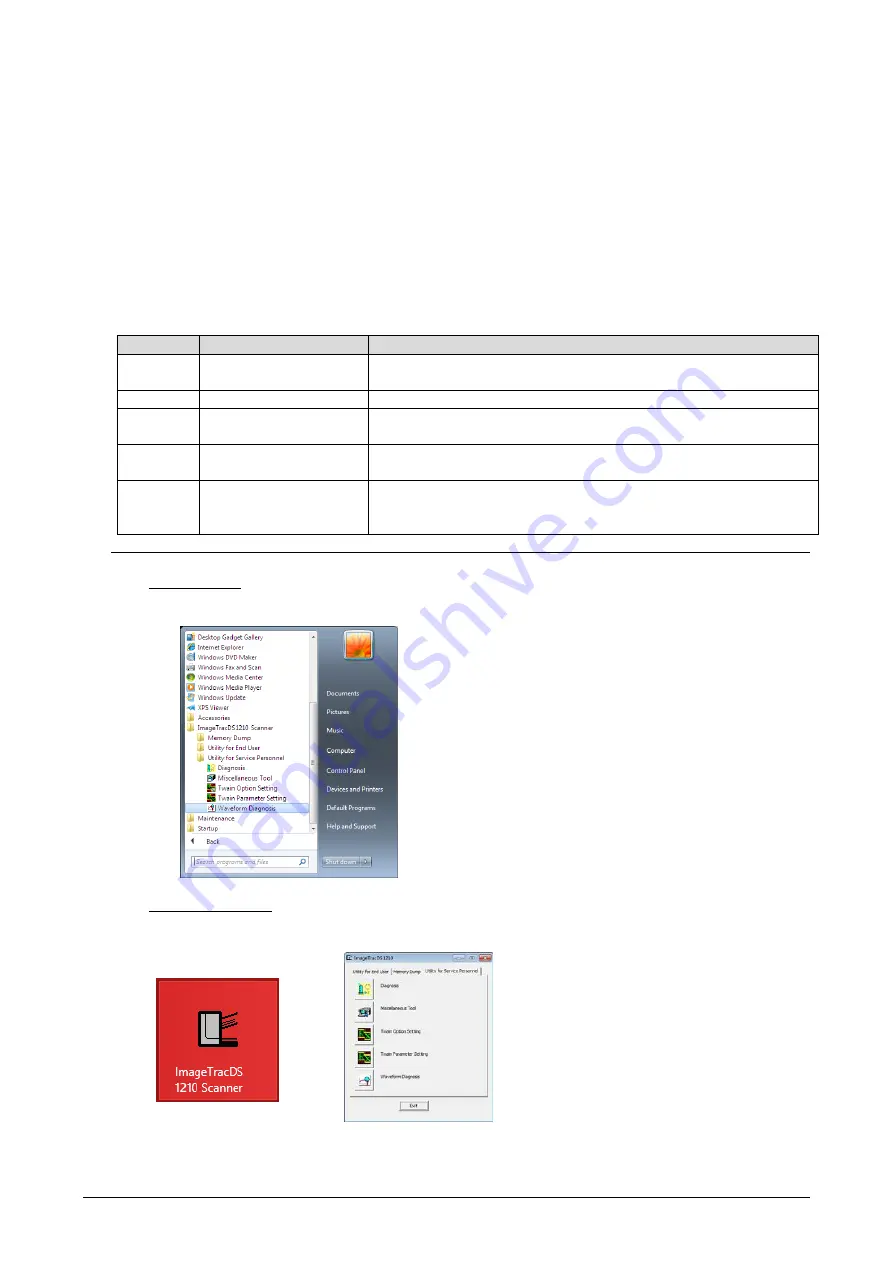
Maint
07-0180
7.7
Waveform Diagnosis
Waveform Diagnosis is the application used for displaying the sensor signal waveform from the CIS Unit
assembly (Front / Back).
If you find any abnormality in the scanned image, this application can be used to display the signal waveform
from the image sensor and identity the unclean location.
You can specify the operation condition in the Option Settings window of the application to collect various data.
You can save the measurement data in the CSV format and can also display the waveform of the dump data for
failure investigation.
For details, see the following description.
■ List of Waveform Diagnosis functions
Subsection
Function Name
Function
7.7.1
Scanning Waveform
Captures the waveform data from the Scanner based on Option Settings
conditions and displays the waveform.
7.7.2
Saving Waveform Data
Saves the captured waveform data in the CSV format.
7.7.3
Loading Waveform Data
from Saved Data
Loads the saved waveform data (CSV format) and displays the
waveform.
7.7.4
Loading Waveform Data
from Dump Files
Loads the waveform collected from the dump files (DMP format) and
displays the waveform.
7.7.5
Overall Result
/Details of Overall Result
Displays Overall Result and Details of Overall Result for the waveform data.
If Overall
Result is not OK, take a corrective action based on the
instruction in "Corrective Procedure for NG (Not OK) Cases".
(1) Launch the Waveform Diagnosis
For Windows 7
Click [Start] button of the Windows. From the menu, point to "All Programs" > "ImageTracDS 1210
Scanner" > "Utility for Service Personnel" and then click [Waveform Diagnosis].
For Windows 8 / 8.1
Select "ImageTracDS 1210 Scanner" on start screen (after showing all Apps in Windows 8.1). Click the
[Waveform Diagnosis] in "Utility for Service Personnel" tab.






























