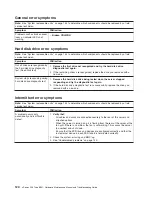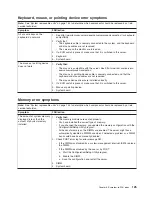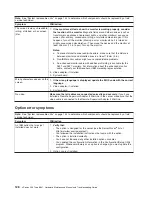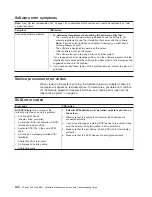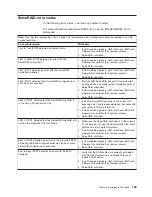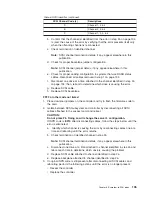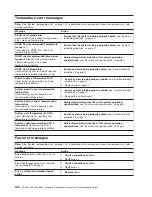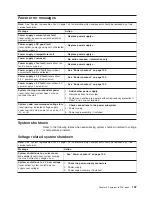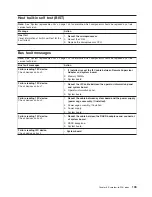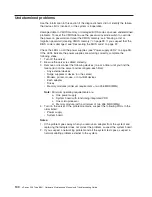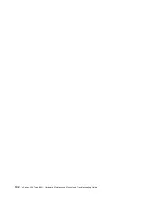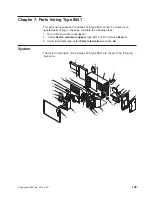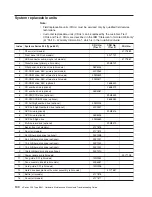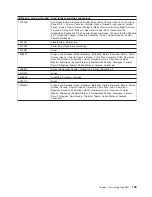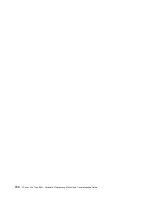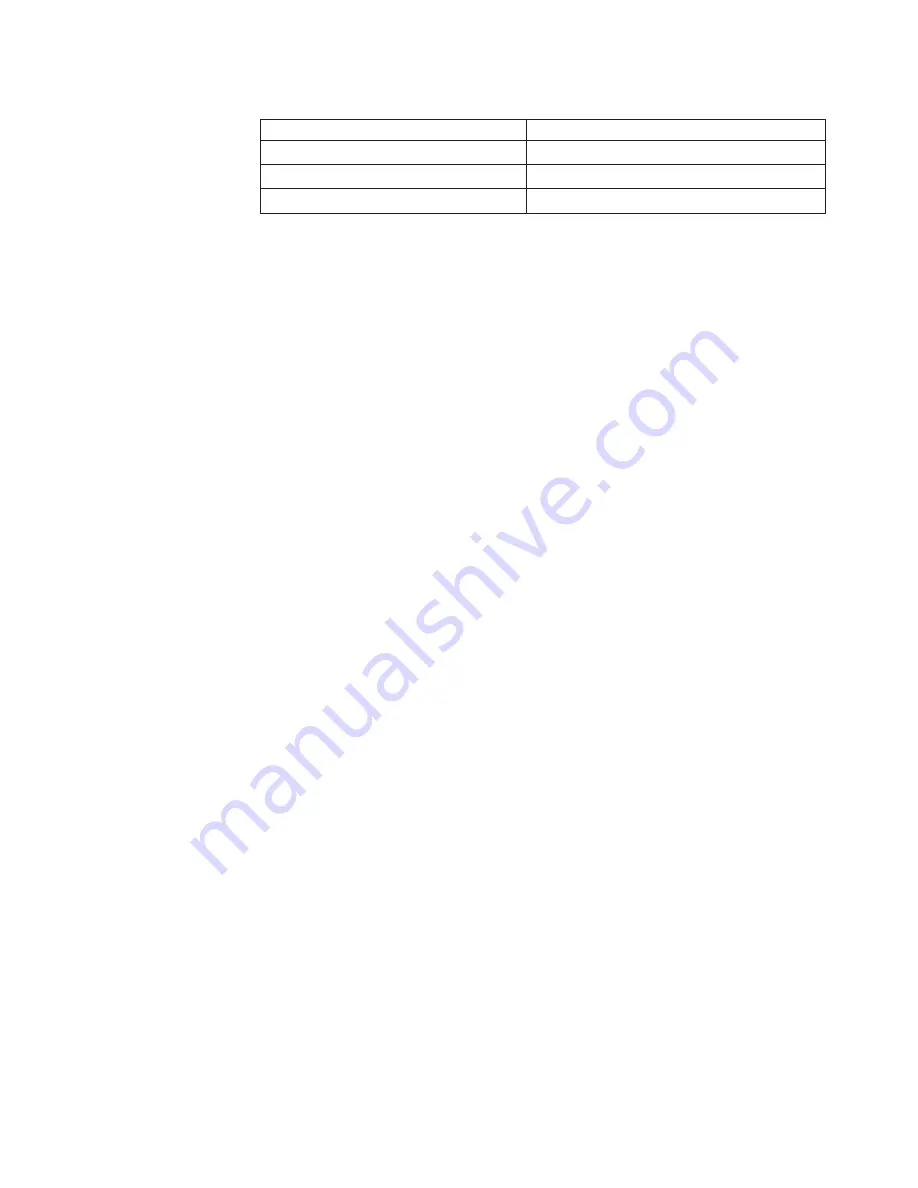
Table
6.
SCSI
identifier
(continued)
SCSI
Channel
Code
(z)
Descriptions
D
Channel
1,
3,
&
4
E
Channel
2,
3,
&
4
F
Channel
1,
2,
3,
&
4
b.
Confirm
that
the
channel(s)
identified
from
the
error
in
step
2a
on
page
134
is
(are)
the
cause
of
the
error
by
verifying
that
the
error
presents
itself
only
when
the
offending
channel
is
reconnected.
c.
Check
termination
of
identified
channel.
Note:
SCSI
channel
termination
details,
if
any,
appear
elsewhere
in
this
publication.
d.
Check
for
proper
backplane
jumper
configuration.
Note:
SCSI
channel
jumper
details,
if
any,
appear
elsewhere
in
this
publication.
e.
Check
for
proper
cabling
configuration
in
systems
that
use
DASD
status
cables.
Reconnect
all
cables
removed
in
step
1
on
page
134.
f.
Disconnect
one
drive
at
a
time
attached
to
the
channel
identified
in
step
2a
on
page
134;
then,
reboot
to
determine
which
drive
is
causing
the
error.
g.
Replace
SCSI
cable.
h.
Replace
SCSI
backplane.
FFFF
or
other
code
not
listed
1.
Place
download
jumpers
on
the
controller
and
try
to
flash
the
firmware
code
to
the
card.
2.
Isolate
between
SCSI
subsystem
and
controller
by
disconnecting
all
SCSI
cables
attached
to
the
suspect
card,
and
reboot.
CAUTION:
Do
not
press
F5.
Doing
so
will
change
the
server’s
configuration.
If
ISPR
code
is
EF10
after
disconnecting
cables,
follow
the
steps
below
until
the
error
is
eliminated:
a.
Identify
which
channel
is
causing
the
error
by
reconnecting
cables
one
at
a
time
and
rebooting
until
the
error
returns.
b.
Check
termination
of
identified
channel
in
step
2a.
Note:
SCSI
channel
termination
details,
if
any,
appear
elsewhere
in
this
publication.
c.
Disconnect
one
drive
at
a
time
attached
to
channel
identified
in
step
2a
and
reboot
each
time
to
determine
which
drive
is
causing
the
problem.
d.
Replace
SCSI
cable
attached
to
channel
identified
in
step
2a.
e.
Replace
backplane
attached
to
channel
identified
in
step
2a.
3.
If
original
ISPR
code
is
still
present
after
disconnecting
all
SCSI
cables
and
rebooting,
perform
the
following
actions
until
the
error
is
no
longer
present:
v
Reseat
the
controller
v
Replace
the
controller
Chapter
6.
Symptom-to-FRU
index
135
Summary of Contents for xSeries 236 8841
Page 1: ...xSeries 236 Type 8841 Hardware Maintenance Manual and Troubleshooting Guide...
Page 2: ......
Page 3: ...xSeries 236 Type 8841 Hardware Maintenance Manual and Troubleshooting Guide...
Page 20: ...10 xSeries 236 Type 8841 Hardware Maintenance Manual and Troubleshooting Guide...
Page 96: ...86 xSeries 236 Type 8841 Hardware Maintenance Manual and Troubleshooting Guide...
Page 152: ...142 xSeries 236 Type 8841 Hardware Maintenance Manual and Troubleshooting Guide...
Page 160: ...150 xSeries 236 Type 8841 Hardware Maintenance Manual and Troubleshooting Guide...
Page 173: ...Appendix B Safety information 163...
Page 174: ...164 xSeries 236 Type 8841 Hardware Maintenance Manual and Troubleshooting Guide...
Page 175: ...Appendix B Safety information 165...
Page 176: ...166 xSeries 236 Type 8841 Hardware Maintenance Manual and Troubleshooting Guide...
Page 177: ...Appendix B Safety information 167...
Page 178: ...168 xSeries 236 Type 8841 Hardware Maintenance Manual and Troubleshooting Guide...
Page 179: ...Appendix B Safety information 169...
Page 189: ...Appendix B Safety information 179...
Page 190: ...180 xSeries 236 Type 8841 Hardware Maintenance Manual and Troubleshooting Guide...
Page 191: ...Appendix B Safety information 181...
Page 192: ...182 xSeries 236 Type 8841 Hardware Maintenance Manual and Troubleshooting Guide...
Page 196: ...186 xSeries 236 Type 8841 Hardware Maintenance Manual and Troubleshooting Guide...
Page 208: ...198 xSeries 236 Type 8841 Hardware Maintenance Manual and Troubleshooting Guide...
Page 209: ......
Page 210: ...Part Number 25K8114 1P P N 25K8114...