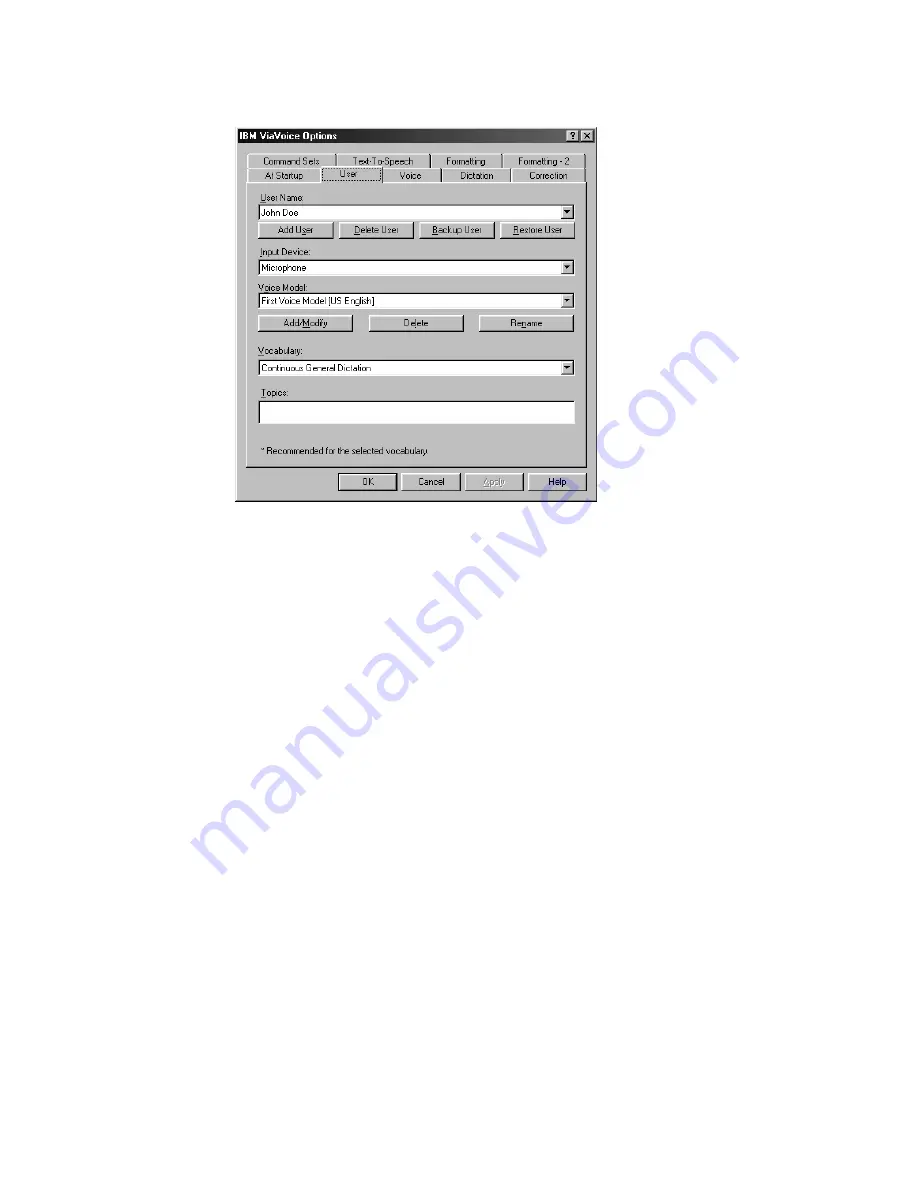
3.
Click the
User
tab if that tab is not already on top.
4.
Select the vocabulary you want from the
Vocabulary
drop-down list. (You
can have only one vocabulary selected.)
5.
To activate a topic, select it from the
Topics
list, if it is available.
6.
Click
Apply
to save changes, or click
OK
to save changes and close
ViaVoice Options.
To deactivate a topic, return to the
User
tab, deselect the topic, then click
Apply
. To see which topic is active, place the mouse cursor over the user
information to display the Who Am I pop-up.
Chapter 9. Customizing ViaVoice
83
Summary of Contents for VIAVOICE 10-STANDARD EDITION
Page 1: ...IBM ViaVoice for Windows Standard Edition User s Guide Release 10 IBM...
Page 24: ...16 ViaVoice for Windows Standard Edition...
Page 54: ...46 ViaVoice for Windows Standard Edition...
Page 78: ...70 ViaVoice for Windows Standard Edition...
Page 84: ...76 ViaVoice for Windows Standard Edition...
Page 102: ...94 ViaVoice for Windows Standard Edition...
Page 106: ...98 ViaVoice for Windows Standard Edition...
Page 112: ...104 ViaVoice for Windows Standard Edition...






























