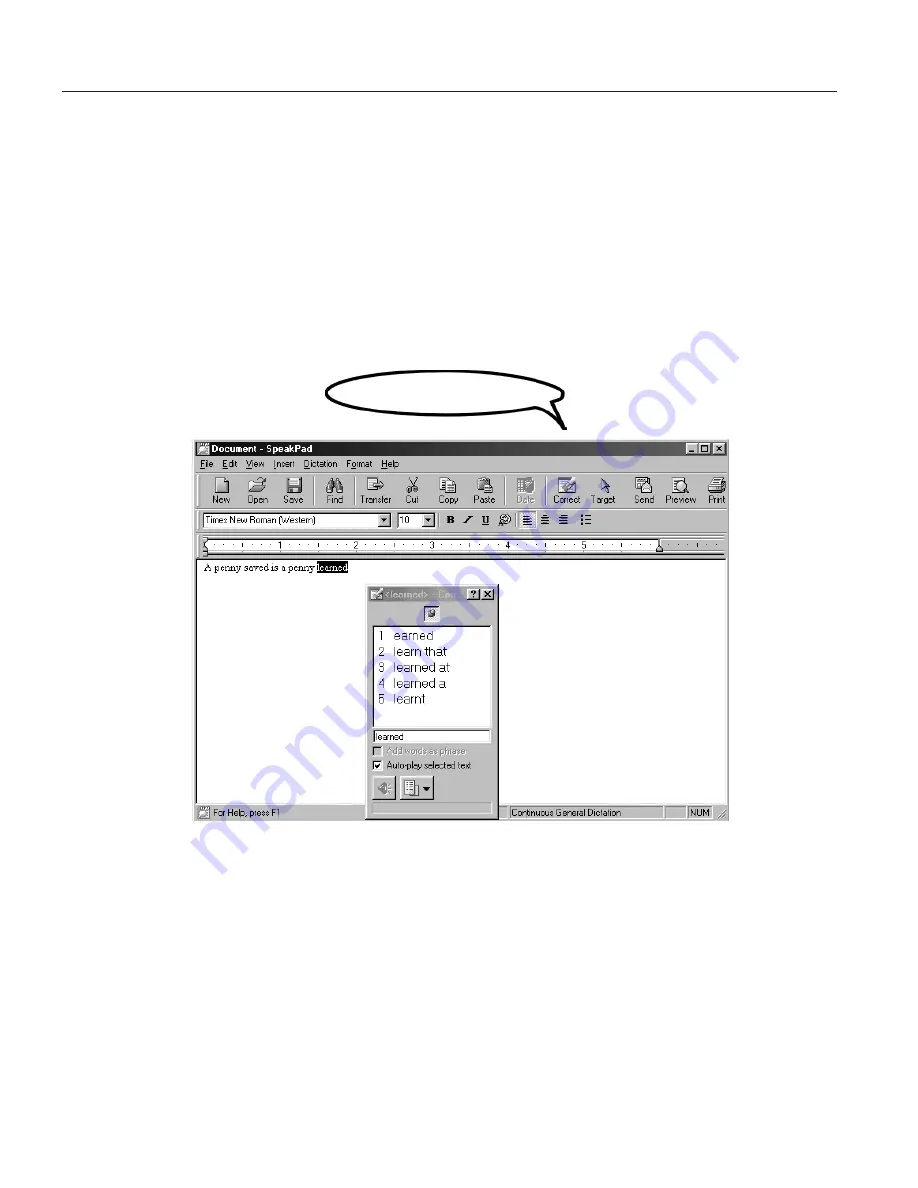
Correcting by voice
The following describes how to correct a misrecognized word in a dictated
document in the SpeakPad window.
1.
Select the word or phrase to correct by saying
"Correct <text>"
. In this
example, say
"Correct learned"
. (If the wrong occurrence of the word or
phrase is selected, say
"Try Again"
, and ViaVoice selects the next
occurrence.) If you want to hear what you actually said for the word or
phrase, say
"Play this"
.
2.
The selected word or phrase appears in the Correction window with a
numbered list of similar sounding words. These words are called
alternate
words
.
Pick 1
3.
Say
"Pick <n>"
(where
<n>
is the number of the alternate word) to select
an alternate word. The selected word replaces the word on the screen.
4.
Continue proofreading until you finish correcting all misrecognized text.
Say
"Go to Top"
to move to the beginning of your document or
"Go to
Bottom"
to move to the end of your document.
If a word does not appear in the list, we recommend you use this technique
to correct the word.
1.
Say
"Return to text"
to return control to the dictation window.
2.
Re-dictate the word or phrase you wanted. If this works, you can continue
proofreading.
66
ViaVoice for Windows Standard Edition
Summary of Contents for VIAVOICE 10-STANDARD EDITION
Page 1: ...IBM ViaVoice for Windows Standard Edition User s Guide Release 10 IBM...
Page 24: ...16 ViaVoice for Windows Standard Edition...
Page 54: ...46 ViaVoice for Windows Standard Edition...
Page 78: ...70 ViaVoice for Windows Standard Edition...
Page 84: ...76 ViaVoice for Windows Standard Edition...
Page 102: ...94 ViaVoice for Windows Standard Edition...
Page 106: ...98 ViaVoice for Windows Standard Edition...
Page 112: ...104 ViaVoice for Windows Standard Edition...






























