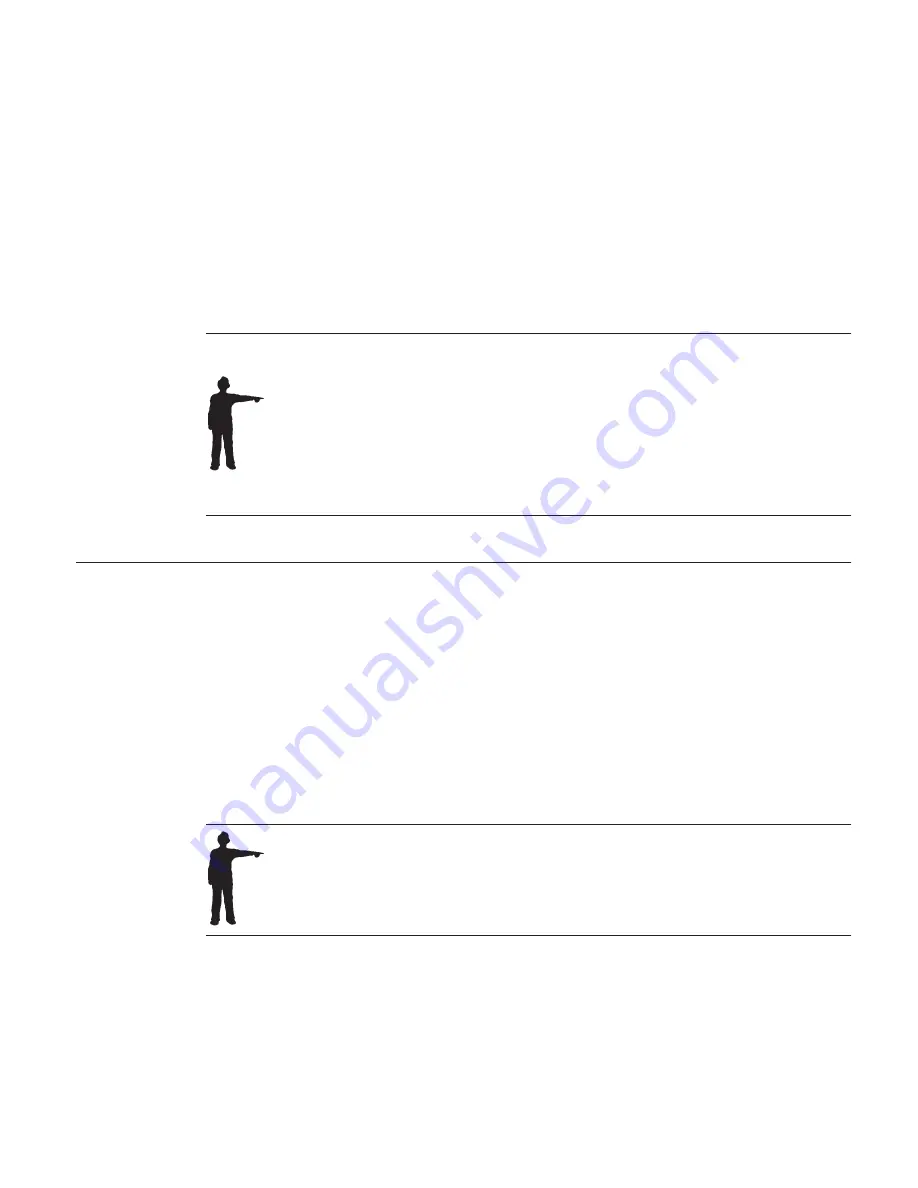
3.
If re-dictating the word or phrase did not work, say
"Scratch that"
to get
the original text back. Then, click the word-display field in the Correction
window, and type the word or phrase you actually said. If the word is the
first word of a sentence, you do not have to capitalize it—ViaVoice does
that for you automatically. Then say
"Correct"
, or press
Enter
, to accept it.
ViaVoice inserts the correction into your dictated text and returns focus to the
dictation window.
In some cases, you might want to correct two or more words that occur
together so that they are added to the vocabulary as a single phrase.
If the correct word is a proper name (like a family name or geographical
place name), type the word with the appropriate capitalization.
If the word you type has a pronunciation that ViaVoice cannot determine
from its spelling, the Record Word window will appear. At that window you
may have to provide a sounds-like spelling to help ViaVoice understand the
word. For example, if your dictation contains the word
UU-Ranch
, which
you pronounced as 'double-U ranch' but which ViaVoice did not understand,
you will have to provide 'double-U-ranch' as the sounds-like spelling.
Correcting words by typing
For the quickest correction results when correcting SpeakPad documents, use
the following combination of spoken commands, typing and mouse clicks.
1.
After dictating a paragraph, search for misrecognized text.
2.
Correct each misrecognized word by clicking on it in the document and
typing the correct word or spelling. To correct a phrase or a group of
words, select them with the mouse pointer until the entire phrase is
highlighted.
3.
If you wish to see a list of alternate words, highlight an incorrect word or
phrase and say
"Correct this"
to show the Correction window.
If ViaVoice continually misrecognizes your commands, you should select the
option to require an Attention word—to be used before all voice
commands—from the
Dictation
tab in ViaVoice Options.
v
If the correct word is in the list of alternate words, say
"Pick <n>"
(where
<n>
is the correct number), or click on the text in the list to
insert it in your document. This corrects the selected words, and you
can continue proofreading.
Chapter 6. Correcting your dictation
67
Summary of Contents for VIAVOICE 10-STANDARD EDITION
Page 1: ...IBM ViaVoice for Windows Standard Edition User s Guide Release 10 IBM...
Page 24: ...16 ViaVoice for Windows Standard Edition...
Page 54: ...46 ViaVoice for Windows Standard Edition...
Page 78: ...70 ViaVoice for Windows Standard Edition...
Page 84: ...76 ViaVoice for Windows Standard Edition...
Page 102: ...94 ViaVoice for Windows Standard Edition...
Page 106: ...98 ViaVoice for Windows Standard Edition...
Page 112: ...104 ViaVoice for Windows Standard Edition...
















































