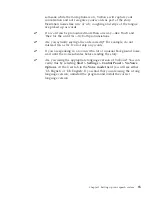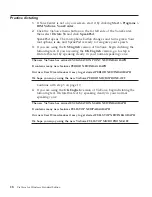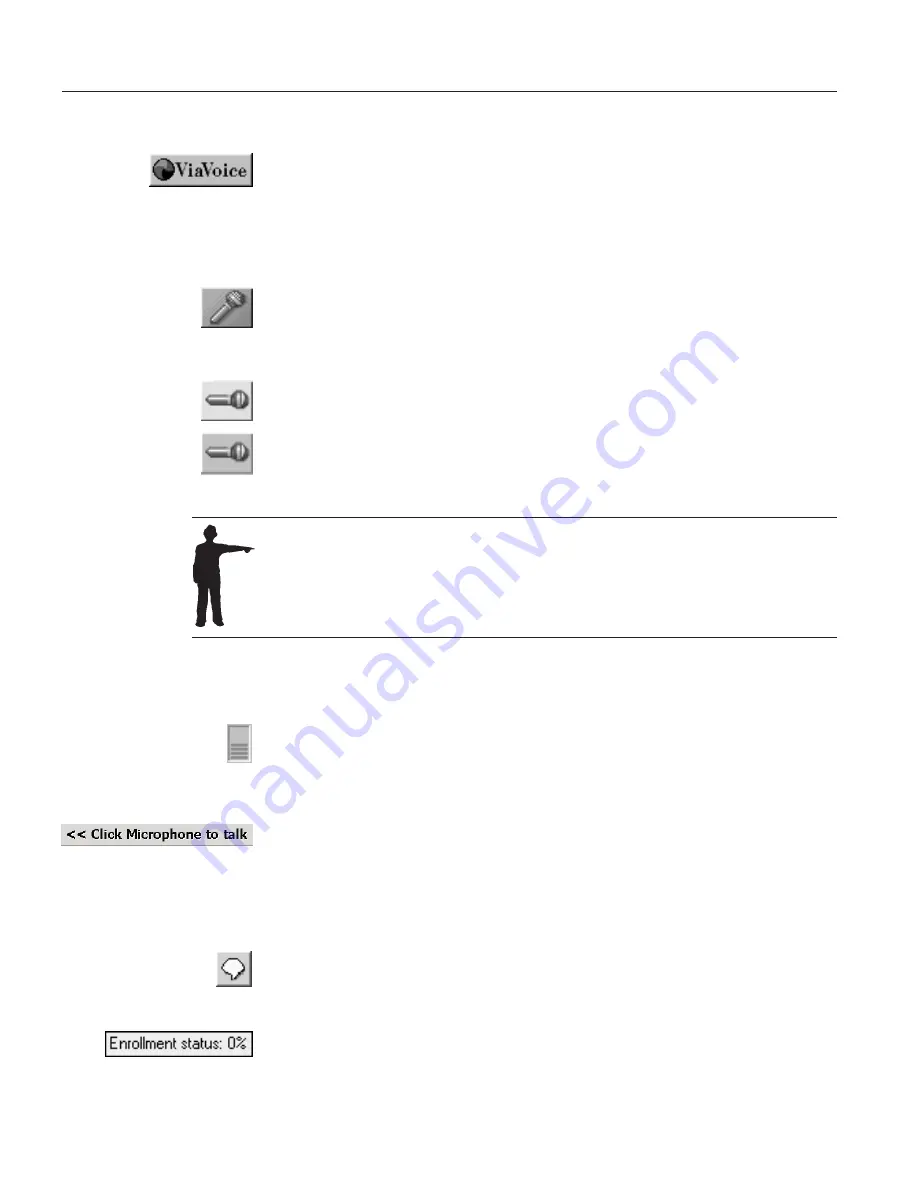
VoiceCenter components
The
ViaVoice
button gives you access to the ViaVoice menu, which is
described in “ViaVoice menu” on page 30. To see the menu, click the
button, or say
"ViaVoice Menu"
when the microphone is on.
On
The microphone is on. When it is on, speech is enabled, and you can
use your voice to dictate and navigate. Click the microphone button
or say
"Microphone off"
to turn the microphone off. To put the
microphone in sleep mode, say
"Go to sleep"
to disable the
microphone for all dictation and commands except the
"Wake up"
command.
Asleep
The microphone is 'sleeping'. Say
"Wake up"
to turn the microphone
on.
Off
The microphone is off. When the microphone is off, speech is
disabled. To turn the microphone on, click the button.
Turn off the microphone when another program needs to access the sound
card. ViaVoice suspends the microphone automatically when another
ViaVoice function (like Begin Reading) needs the sound card.
Watch the volume meter to monitor the loudness of your voice. The
volume meter should stop in the
light green
range whenever you
speak. If the volume meter stops in the dark green (too soft) or red
(too loud) range, or if it shows no movement, run Audio Setup from
the ViaVoice menu.
Watch the status area to see the last command that ViaVoice
recognized or to see messages that help you decide your next step.
Click the
Analyze My Voice
button to launch the User Wizard and
let ViaVoice analyze your voice to improve recognition accuracy. The
button will disappear as soon as enough data has been recorded and
analyzed.
Place your mouse pointer over the
Analyze My Voice
button to
display information on the amount of data that has been collected for
analyzing your voice.
28
ViaVoice for Windows Standard Edition
Summary of Contents for VIAVOICE 10-STANDARD EDITION
Page 1: ...IBM ViaVoice for Windows Standard Edition User s Guide Release 10 IBM...
Page 24: ...16 ViaVoice for Windows Standard Edition...
Page 54: ...46 ViaVoice for Windows Standard Edition...
Page 78: ...70 ViaVoice for Windows Standard Edition...
Page 84: ...76 ViaVoice for Windows Standard Edition...
Page 102: ...94 ViaVoice for Windows Standard Edition...
Page 106: ...98 ViaVoice for Windows Standard Edition...
Page 112: ...104 ViaVoice for Windows Standard Edition...