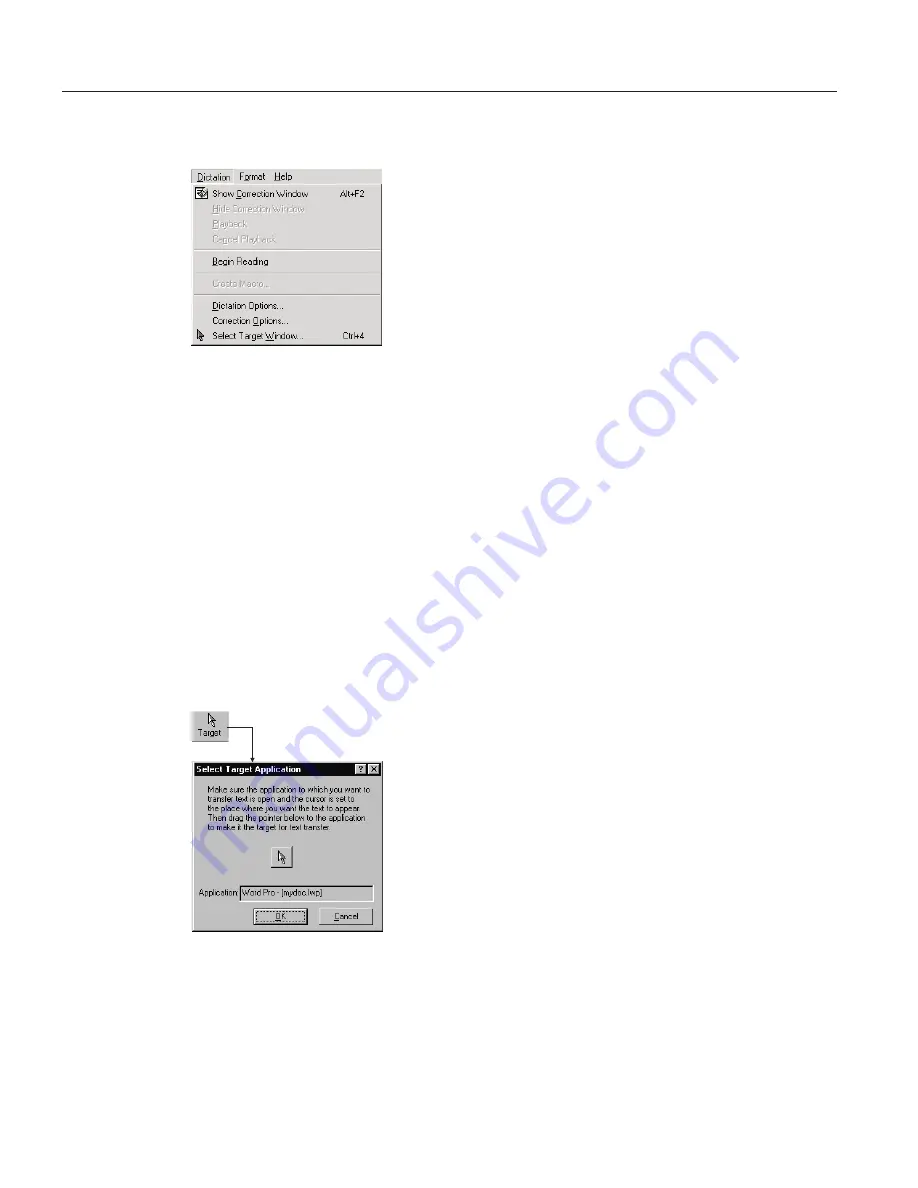
SpeakPad menus and buttons
ViaVoice provides menu items and icons to support dictation into SpeakPad.
Click
Dictation
, to access the Dictation menu. The
following options are available:
v
Show Correction window
— Opens the Correction
window for correcting recognition errors in your
dictation.
v
Hide Correction window
— Hides the Correction
window.
v
Playback
— Allows you to hear your dictation.
You can highlight up to 1,000 words for playback.
This option is grayed if you have not highlighted
text.
v
Cancel Playback
— Stops playback.
v
Begin Reading
— Reads your text aloud using the ViaVoice agent,
Woodrow. The text starting at the cursor location is read unless you have
highlighted text. You can choose to hide the ViaVoice agent when using
Text-To-Speech from the
At Startup
tab in ViaVoice Options.
v
Create Macro
— Creates a dictation macro for the text you have selected.
v
Dictation Options
— Opens ViaVoice Options to the
Dictation
tab.
v
Correction Options
— Opens ViaVoice Options to the
Correction
tab.
v
Select Target Window
— Specifies the window to which you will transfer
your dictated text.
To transfer text to another application, open the
application and make sure you can see its window on
your desktop. Then click the
Select Target Window
button on the SpeakPad toolbar to display the Select
Target Application window.
Click and drag the selection pointer—the little arrow
in the middle of the window—to your target window,
then click
OK
. Your target window will receive the
dictated text from SpeakPad when you click the
SpeakPad
Transfer
button.
34
ViaVoice for Windows Standard Edition
Summary of Contents for VIAVOICE 10-STANDARD EDITION
Page 1: ...IBM ViaVoice for Windows Standard Edition User s Guide Release 10 IBM...
Page 24: ...16 ViaVoice for Windows Standard Edition...
Page 54: ...46 ViaVoice for Windows Standard Edition...
Page 78: ...70 ViaVoice for Windows Standard Edition...
Page 84: ...76 ViaVoice for Windows Standard Edition...
Page 102: ...94 ViaVoice for Windows Standard Edition...
Page 106: ...98 ViaVoice for Windows Standard Edition...
Page 112: ...104 ViaVoice for Windows Standard Edition...






























