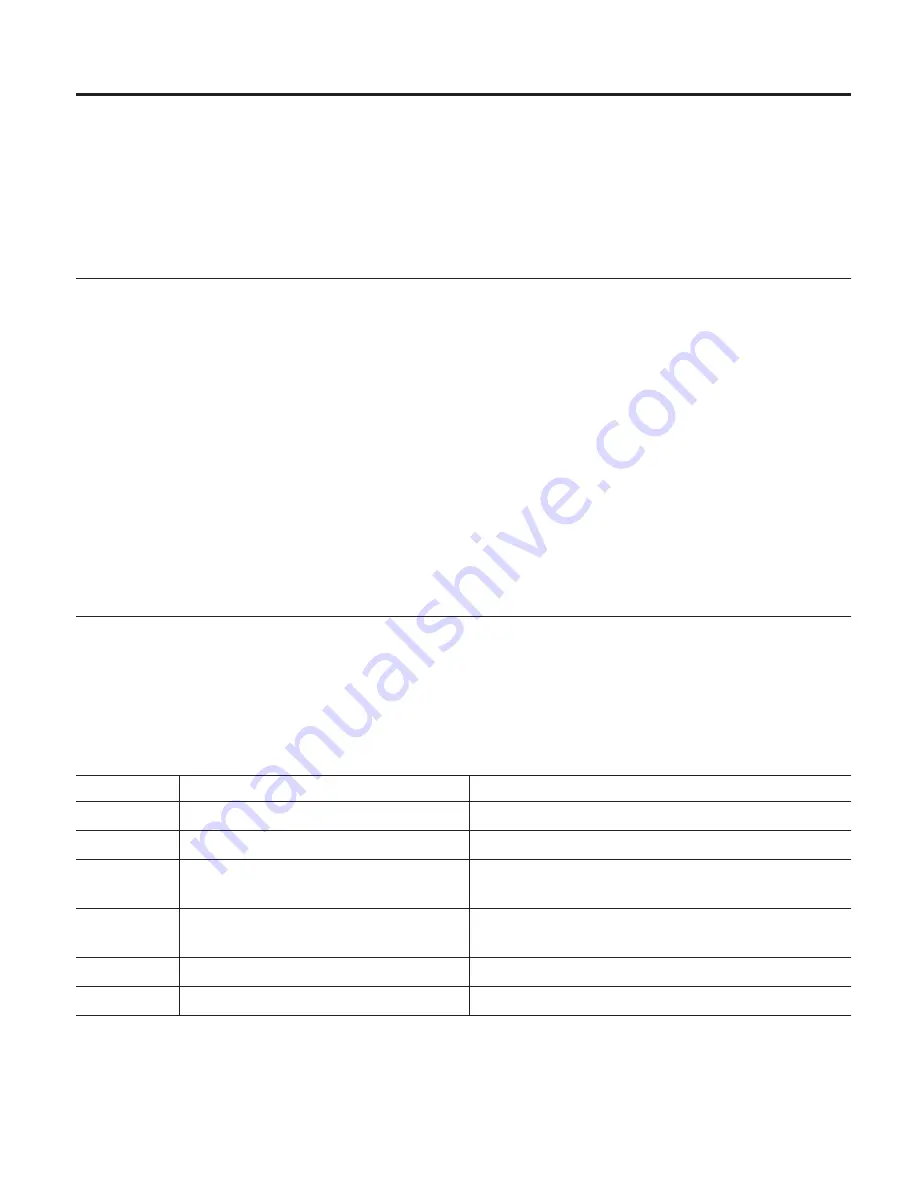
Appendix A. Frequently used commands in dictation
This appendix describes the commands you can use to place punctuation and
symbols in your text.
Formatting and spacing
If a formatting command is misrecognized during your dictation and you do
not see it among the alternate words, type the command in the Correction
window exactly as shown below.
Say this: To obtain this result:
CAPITAL-LETTER Capitalizes the next word
LOWERCASE Puts the next word in lowercase letters
NEWLINE Starts a new line
NEWPARAGRAPH Inserts one blank line; next word is capitalized
NO-SPACE Prevents a space from being inserted
SPACEBAR Inserts a space
UPPERCASE Puts the next word in capital letters
Punctuation in dictation
When you dictate, each word in your text is followed by a space. Punctuation
marks, however, have special actions so that your text obtains the right
appearance. These actions are noted in the table below.
Joins left
means that
the character is appended to the preceding word without an intervening
space.
To get:
Say:
Action:
:
Colon
Joins left
,
Comma
Joins left
!
Exclamation point (US English)
Exclamation mark (UK English)
Joins left; the next word is capitalized
.
Period (US English)
Full stop (UK English)
Joins left; the next word is capitalized
?
Question mark
Joins left; the next word is capitalized
;
Semicolon
Joins left
© Copyright IBM Corp. 1998, 2002
99
Summary of Contents for VIAVOICE 10-STANDARD EDITION
Page 1: ...IBM ViaVoice for Windows Standard Edition User s Guide Release 10 IBM...
Page 24: ...16 ViaVoice for Windows Standard Edition...
Page 54: ...46 ViaVoice for Windows Standard Edition...
Page 78: ...70 ViaVoice for Windows Standard Edition...
Page 84: ...76 ViaVoice for Windows Standard Edition...
Page 102: ...94 ViaVoice for Windows Standard Edition...
Page 106: ...98 ViaVoice for Windows Standard Edition...
Page 112: ...104 ViaVoice for Windows Standard Edition...
















































