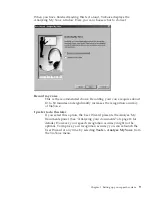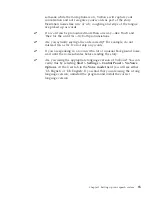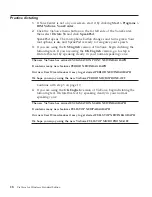Next steps after correction
After correcting the recognition errors, remove the text from the SpeakPad
dictation window and dictate the same practice text again. You should find
that ViaVoice understands your words better.
Should you continue to get recognition errors in your text, correct them
following the guidelines above, then try dictating again.
Dictate and correct the text, then try dictating it again, until you are satisfied
with the results.
To maximize your recognition accuracy, you should try to correct all errors
in your dictated SpeakPad documents before transferring them to another
program or exiting the document. Then allow ViaVoice to find the new
words when exiting the document. By doing so ViaVoice will learn your
manner of speaking. Get a head start on dictating by having ViaVoice
analyze the words and style of your existing documents.
If you want to continue practicing, choose from your favorite newspaper an
article that reflects the kind of documents you plan to dictate. A letter from
the Letters page is ideal. Do keep these points in mind when practicing with
your own text.
v
ViaVoice understands best when you use the words and style common to
general business documents. Do not practice with cooking recipes,
sacred/religious text, poetry, text containing unusual names or foreign
words, or highly technical text. You may, of course, dictate these kinds of
text if you already have similar documents that ViaVoice can analyze
beforehand, but while you’re practicing, we recommend that you use
standard business text.
v
When dictating, say your words as if ViaVoice already knows every one. Do
not stop and correct every error you see. Instead, dictate and correct a
paragraph at a time. We recommend that you do not watch the screen
while dictating to avoid becoming distracted.
v
An 'out-of-vocabulary' recognition error happens when you say a word that
is not in ViaVoice’s base vocabulary or your own personal vocabulary. Use
the Correction window to correct the word to the one you actually said.
The new word will be added to your personal vocabulary. The next time
you say the word, ViaVoice should get it right.
v
Say punctuation marks and formatting commands in your text. These are
listed in the What Can I Say window, which is described in Chapter 7,
“What Can I Say” on page 71. They are also shown in Appendix A,
“Frequently used commands in dictation” on page 99.
When you are satisfied with your results, continue with Chapter 3,
“Introducing VoiceCenter” on page 27 to learn about the functions in ViaVoice.
Chapter 2. The magic of dictating with ViaVoice
23
Summary of Contents for VIAVOICE 10-STANDARD EDITION
Page 1: ...IBM ViaVoice for Windows Standard Edition User s Guide Release 10 IBM...
Page 24: ...16 ViaVoice for Windows Standard Edition...
Page 54: ...46 ViaVoice for Windows Standard Edition...
Page 78: ...70 ViaVoice for Windows Standard Edition...
Page 84: ...76 ViaVoice for Windows Standard Edition...
Page 102: ...94 ViaVoice for Windows Standard Edition...
Page 106: ...98 ViaVoice for Windows Standard Edition...
Page 112: ...104 ViaVoice for Windows Standard Edition...