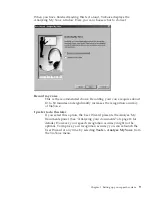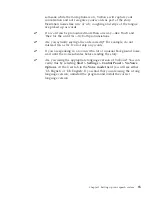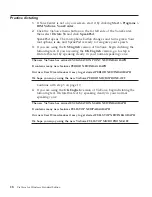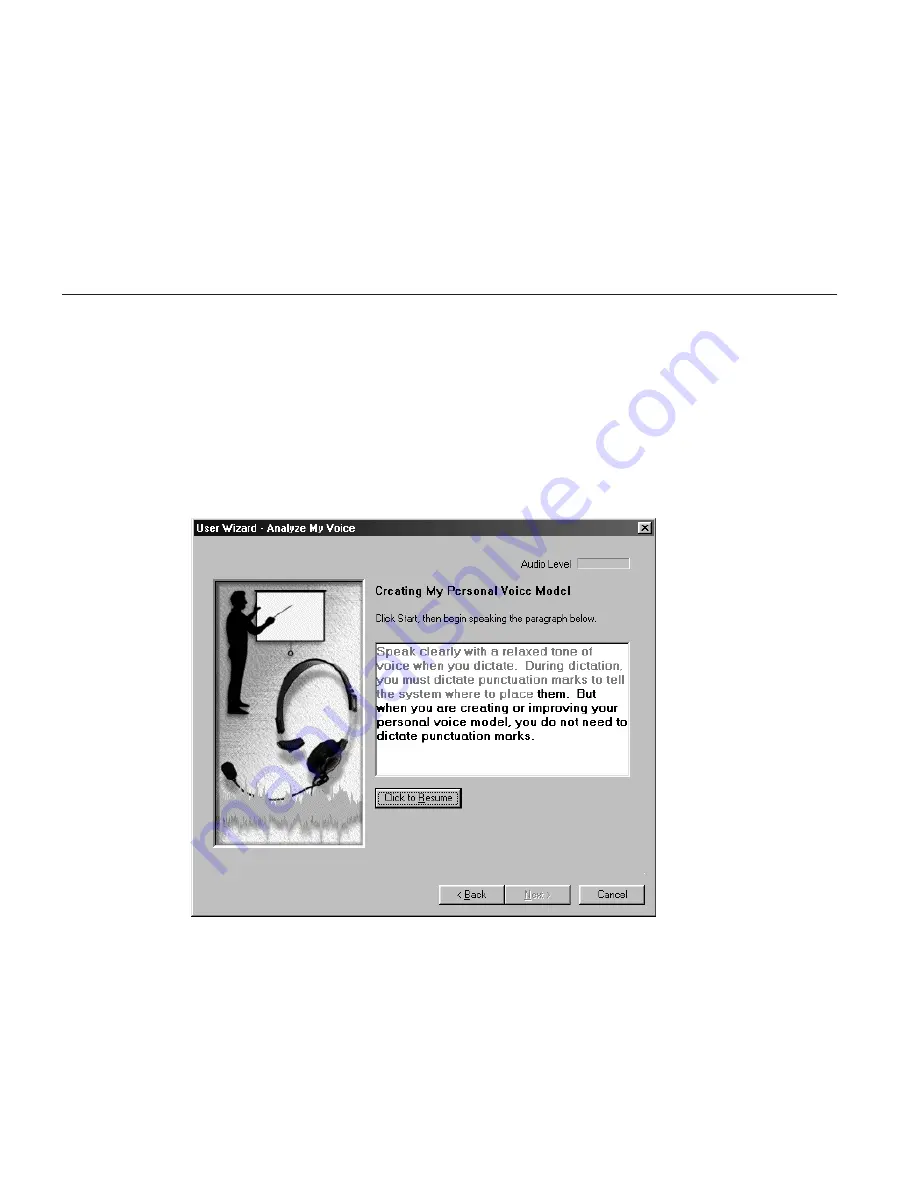
During these tests, the Audio Setup Wizard might display information
windows or even start your Web browser to display a ViaVoice-related Web
page. Use the information proposed by the wizard to solve any difficulty you
might encounter during Audio Setup.
ViaVoice needs these tests to be
completed successfully to set up your system properly
.
If you have difficulty completing any test successfully in the Audio Setup
Wizard, see “Troubleshooting setup problems” on page 13.
Creating a voice model
You must give ViaVoice a sample of your voice so that it can understand you.
The User Wizard makes it easy for you to do this.
When you see this window, click
Start
, then read aloud the text in the box,
speaking in a normal style. As ViaVoice recognizes you, some text will become
gray. In the window below, the first sentence and all but the last word of the
next sentence have been recognized. If ViaVoice does not recognize what you
say, simply say the text again until it is grayed.
8
ViaVoice for Windows Standard Edition
Summary of Contents for VIAVOICE 10-STANDARD EDITION
Page 1: ...IBM ViaVoice for Windows Standard Edition User s Guide Release 10 IBM...
Page 24: ...16 ViaVoice for Windows Standard Edition...
Page 54: ...46 ViaVoice for Windows Standard Edition...
Page 78: ...70 ViaVoice for Windows Standard Edition...
Page 84: ...76 ViaVoice for Windows Standard Edition...
Page 102: ...94 ViaVoice for Windows Standard Edition...
Page 106: ...98 ViaVoice for Windows Standard Edition...
Page 112: ...104 ViaVoice for Windows Standard Edition...