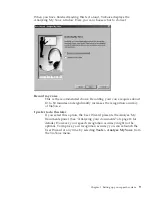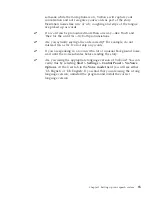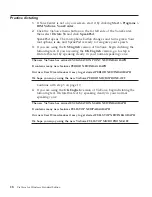Practice dictating
1.
If VoiceCenter is not on your screen, start it by clicking
Start > Programs >
IBM ViaVoice VoiceCenter
.
2.
Click the ViaVoice menu button on the far left side of the VoiceCenter,
then select
Dictate To
and click
SpeakPad
.
SpeakPad opens. The microphone button changes and turns green. Your
microphone is
on
, and SpeakPad is ready to recognize your speech.
3.
If you are using the
US English
version of ViaVoice, begin dictating the
following text. If you are using the
UK English
version, go to step 4.
Dictate this text by speaking clearly in your normal speaking voice:
The new ViaVoice has arrived EXCLAMATION POINT NEWPARAGRAPH
It contains many new features PERIOD NEWPARAGRAPH
Our new User Wizard makes it easy to get started PERIOD NEWPARAGRAPH
We hope you enjoy using the new ViaVoice PERIOD MICROPHONE-OFF
Continue with step 5 on page 19.
4.
If you are using the
UK English
version of ViaVoice, begin dictating the
following text. Dictate this text by speaking clearly in your normal
speaking voice:
The new ViaVoice has arrived EXCLAMATION MARK NEWPARAGRAPH
It contains many new features FULLSTOP NEWPARAGRAPH
Our new User Wizard makes it easy to get started FULLSTOP NEWPARAGRAPH
We hope you enjoy using the new ViaVoice FULLSTOP MICROPHONE-OFF
18
ViaVoice for Windows Standard Edition
Summary of Contents for VIAVOICE 10-STANDARD EDITION
Page 1: ...IBM ViaVoice for Windows Standard Edition User s Guide Release 10 IBM...
Page 24: ...16 ViaVoice for Windows Standard Edition...
Page 54: ...46 ViaVoice for Windows Standard Edition...
Page 78: ...70 ViaVoice for Windows Standard Edition...
Page 84: ...76 ViaVoice for Windows Standard Edition...
Page 102: ...94 ViaVoice for Windows Standard Edition...
Page 106: ...98 ViaVoice for Windows Standard Edition...
Page 112: ...104 ViaVoice for Windows Standard Edition...