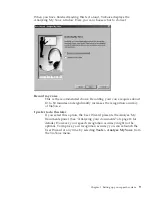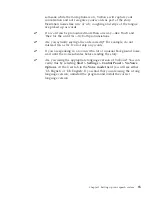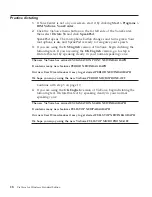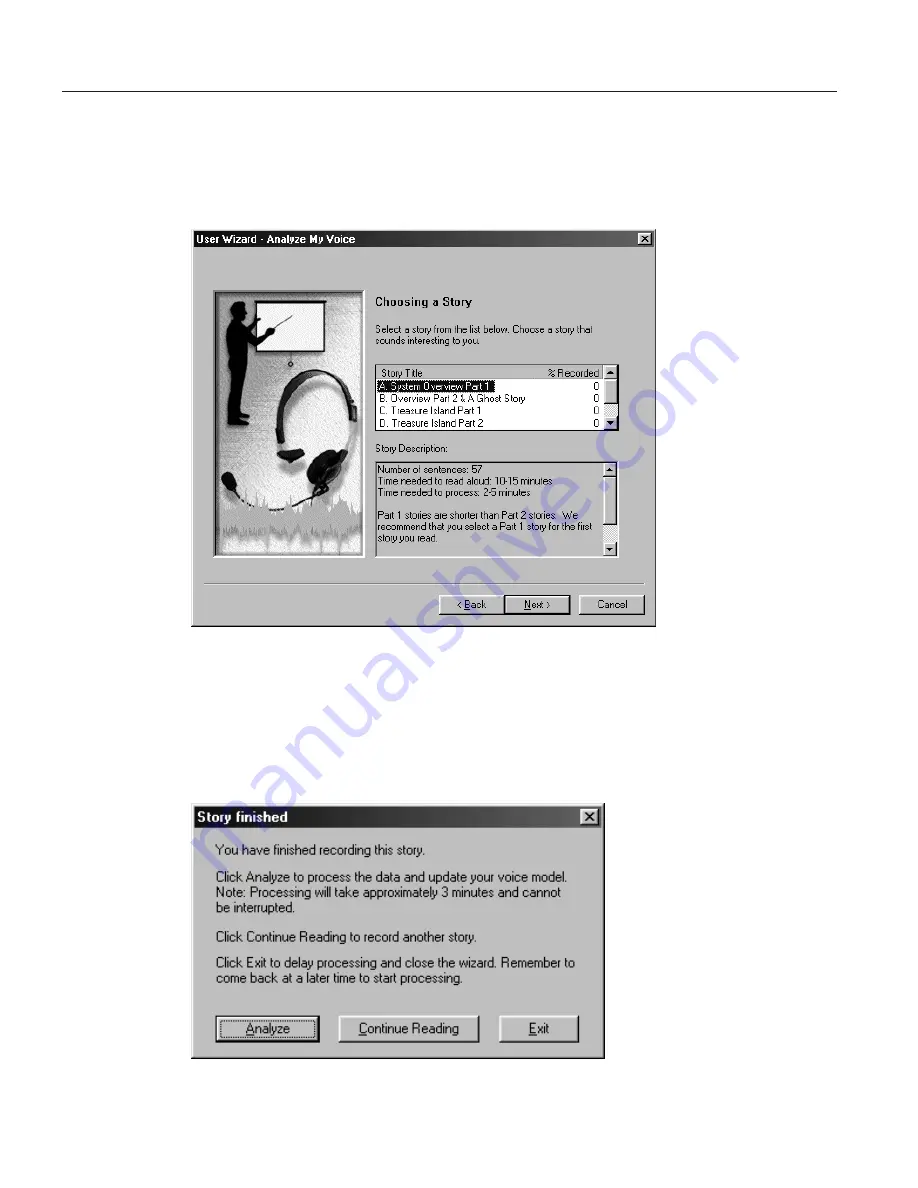
Analyzing your voice
After selecting
Record my voice
and clicking
Next
, ViaVoice displays the
Choosing a Story window. Select the story that you want to read aloud for
analyzing your voice. If the story you want has two Parts, select Part 1 first.
Read the story aloud using your normal speaking voice.
When ViaVoice has enough recorded data, you will see the Story Finished
window. Click
Analyze
to have ViaVoice create your voice model. However, if
you have a strong regional accent, we recommend that you click
Continue
Reading
so that you can record more sentences, giving ViaVoice more data for
analysis. Doing everything you can to give ViaVoice as much information
about your voice as possible is one of the best ways to ensure excellent
recognition accuracy.
10
ViaVoice for Windows Standard Edition
Summary of Contents for VIAVOICE 10-STANDARD EDITION
Page 1: ...IBM ViaVoice for Windows Standard Edition User s Guide Release 10 IBM...
Page 24: ...16 ViaVoice for Windows Standard Edition...
Page 54: ...46 ViaVoice for Windows Standard Edition...
Page 78: ...70 ViaVoice for Windows Standard Edition...
Page 84: ...76 ViaVoice for Windows Standard Edition...
Page 102: ...94 ViaVoice for Windows Standard Edition...
Page 106: ...98 ViaVoice for Windows Standard Edition...
Page 112: ...104 ViaVoice for Windows Standard Edition...