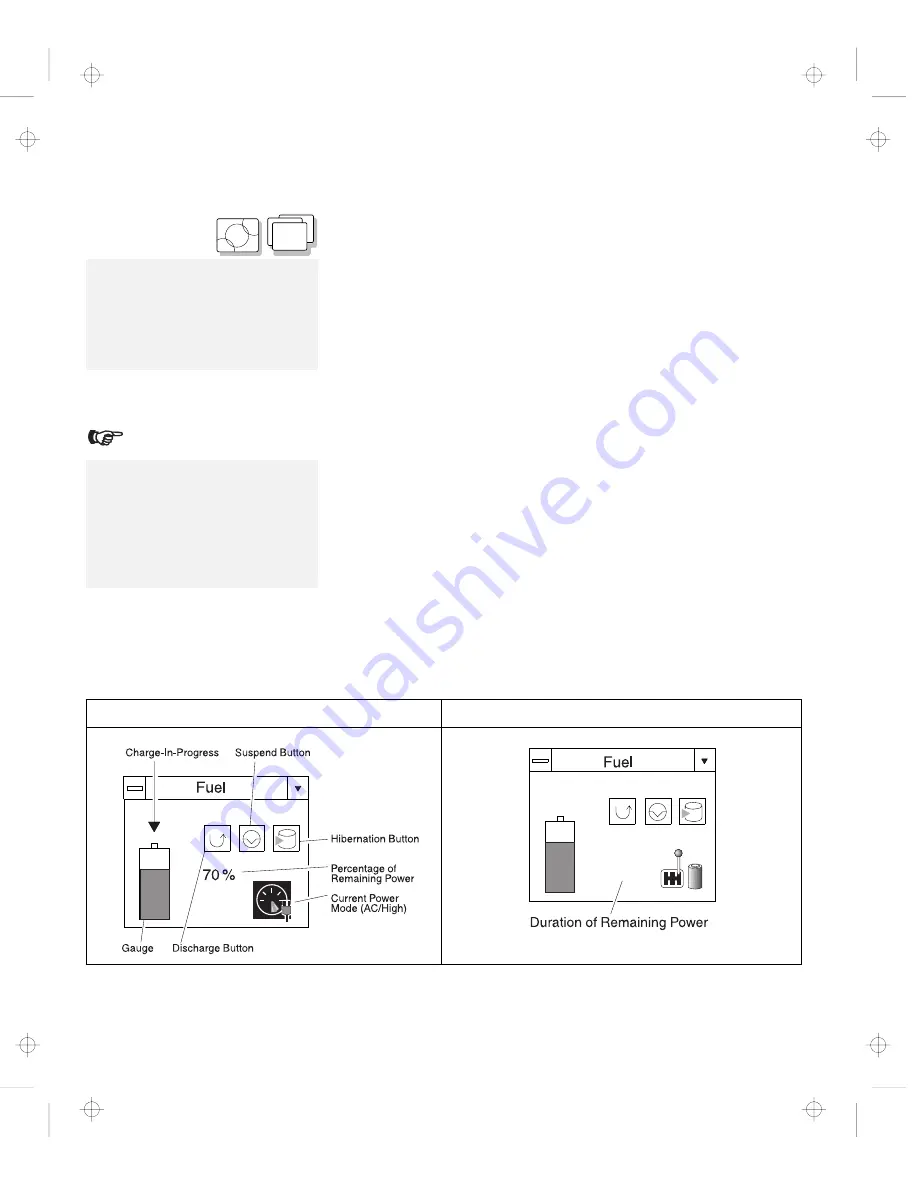
Using the Fuel-Gauge Program
O S / 2
W I N
Using the Fuel-Gauge Program
To install the ThinkPad Features
program:
Chapter 7.
Note:
When you install an operating
system, you must also install the
ThinkPad Features program with the
Utility Diskette before the
Fuel-Gauge program can be used.
The Fuel-Gauge program displays the following battery-pack
conditions on the screen:
Power mode
Battery status
Suspend or hibernation options
Discharge option
The Fuel-Gauge program is available in OS/2 or Windows. When
you click on the Fuel-Gauge icon in the ThinkPad Features window,
the Fuel-Gauge program appears. When you minimize the program
to an icon, every time you press the Fn
+
F2 key combination, the
Fuel-Gauge icon appears or disappears alternately from the screen.
Refer to the following descriptions and illustrations, which depend on
the power source, of the Fuel-Gauge program.
Note:
Repeatedly charging a battery pack
that has not been completely
discharged shortens the battery
operating time. To preserve battery
operating time, discharge the battery
pack completely, then recharge it.
Maximized Fuel-Gauge program:
– The “Duration of Remaining Power” does not appear when
the AC Adapter is connected.
AC Adapter Connected
Battery Operation
70 %
[1:30]
116
IBM ThinkPad 760CD User's Guide
Title: C78TFMST CreationDate: 07/11/95 14:33:57
















































