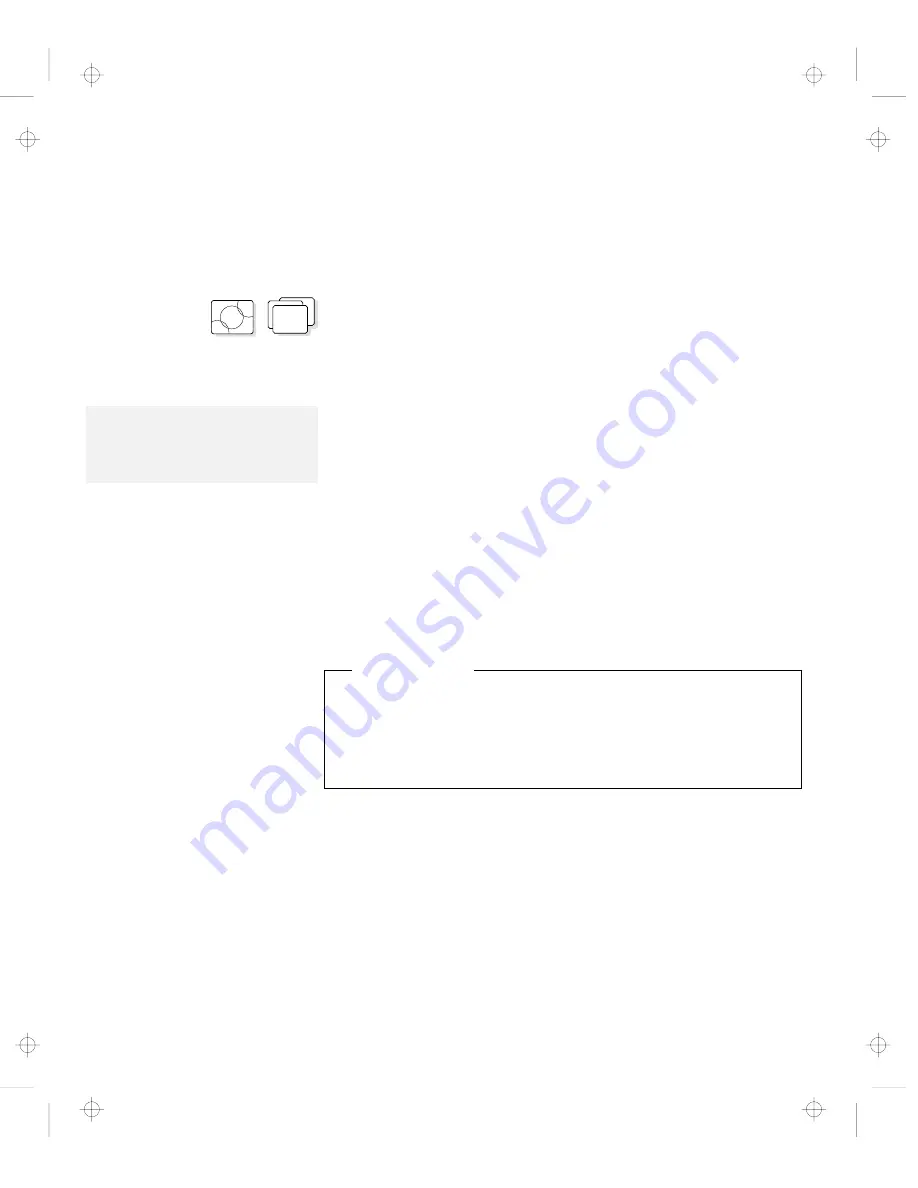
Attaching and Replacing an External Display
Setting the Monitor Type and the Display Driver
Before attaching the external display to your computer, set the
appropriate monitor type and device driver type as follows:
OS/2
WIN
WIN
1
Start the ThinkPad Features program.
2
Select the Display icon.
3
Select the Monitor.
Note:
Refer to the specification of your
external display about supported
resolution and VSYNC.
4
Select your display type from the Monitor Selection list,
or click on the new resolution and VSYNC (refresh rate)
from the list.
5
Click on OK.
6
Select Device Driver
.
7
Click on the new resolution and colors; then click on OK.
8
Restart OS/2 or Windows to make the changes effective.
Hints and Tips
When you are using OS/2 or Windows, the
virtual screen
function is
available with the ThinkPad Features program. It is used to display a
part of the high-resolution screen image that is produced by the
computer. Other parts can be seen by moving the screen with the
TrackPoint III or other pointing device.
196
IBM ThinkPad 760CD User's Guide
Title: C78TFMST CreationDate: 07/11/95 14:33:57






























