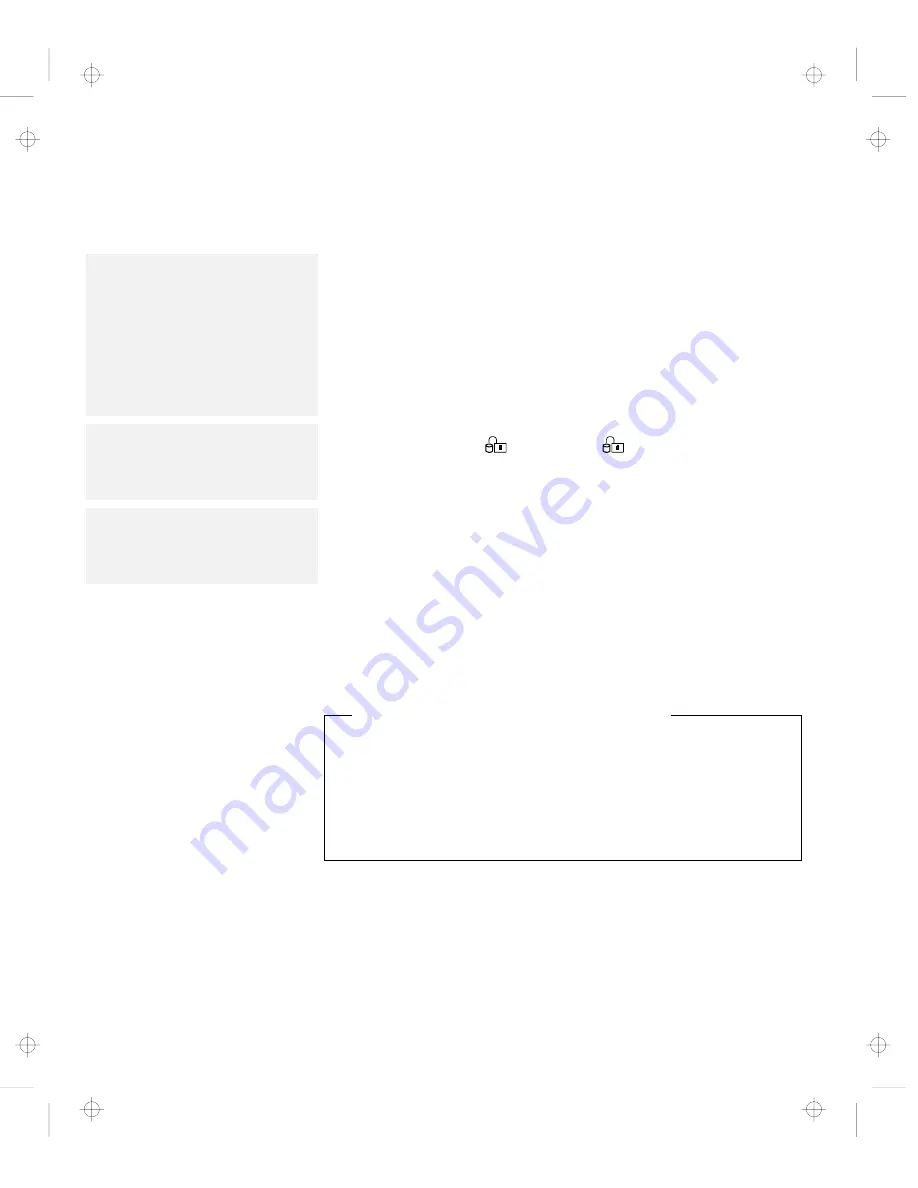
Using Passwords
Setting a Hard Disk Password
Note:
If Initialize in the Config menu,
Password, or Start up functions
cannot be selected when using
Easy-Setup, the supervisor password
is set. You must enter the
supervisor password instead of the
power-on password to use all
Easy-Setup functions.
To set a hard disk password:
1
Start Easy-Setup; then select the Password icon.
To start Easy-Setup, press and hold F1 and turn on the
computer.
Note:
HDD-1 represents a main hard disk
password and HDD-2 represents a
secondary hard disk password.
2
Select HDD-1 (
1
) or HDD-2 (
2
) according to the hard
disk type you want to set.
Note:
When you type a wrong key, use the
Backspace key to erase it, and then
type the correct key.
3
Type your desired hard disk password; then press Enter.
You can use any combination of up to 7 characters. Use a
combination of any letters or numbers (
A to Z, 0 to 9) in
uppercase (
A) or lowercase (a). Uppercase and lowercase
letters (for example,
A and a) are treated the same.
4
Type your hard disk password again to verify it; then
press Enter.
Do Not Forget Your Hard Disk Password!
Note the password and keep it in a safe place.
If you forget your hard disk password, there is
no way to reset
your password or recover data from the hard disk. Neither
an IBM authorized reseller nor IBM marketing representative can
make the hard disk drive usable.
Once you set the password, you cannot change or remove it in
Easy-Setup; you must change or remove a password at the
password prompt screen that appears when you turn on the
computer. See “Changing a Hard Disk Password” on page 142 or
“Removing a Hard Disk Password” on page 143.
140
IBM ThinkPad 760CD User's Guide
Title: C78TFMST CreationDate: 07/11/95 14:33:57
















































