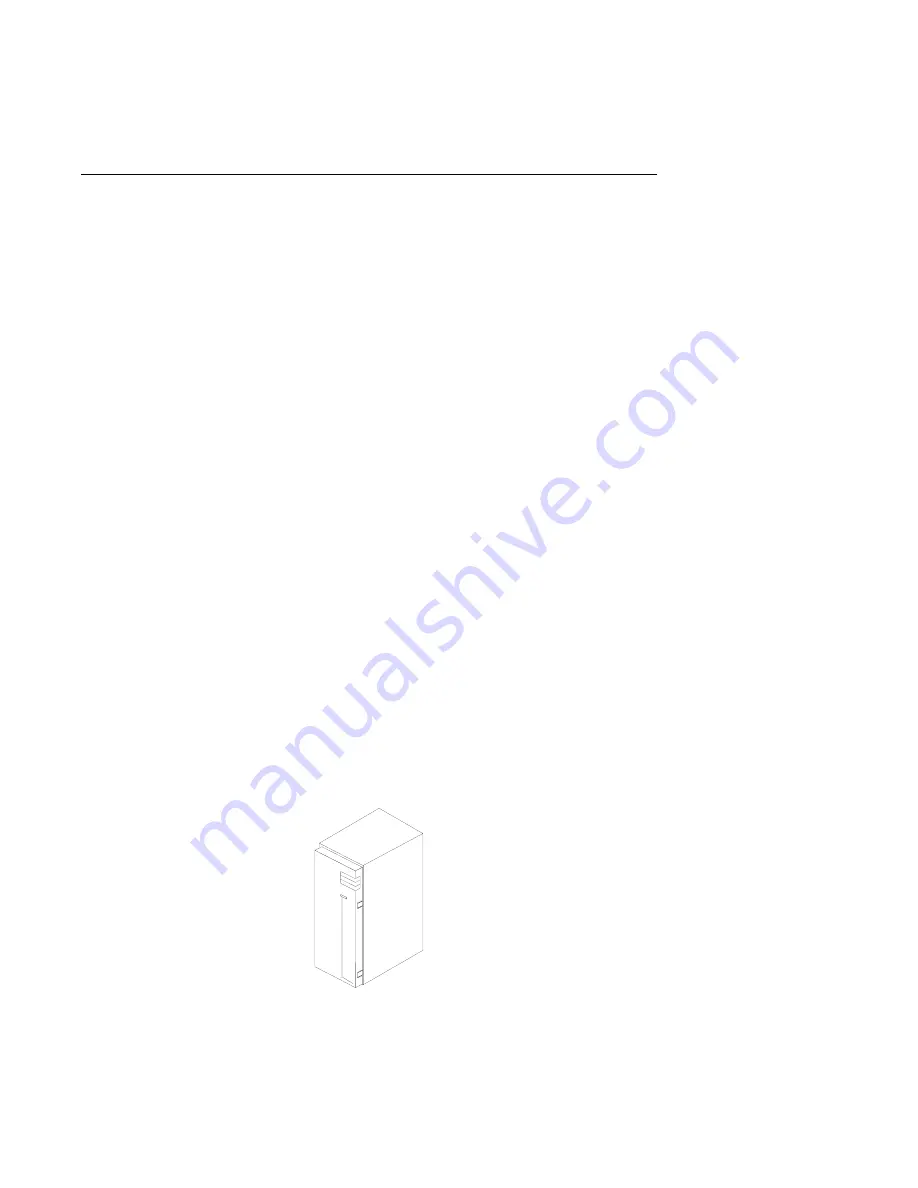
Rear Operating Position
To place the drawer into the operating position from the rear service position, follow
these steps:
1. Replace in reverse sequence all covers, adapters, and cables that were removed
from the rear of the drawer to place the CPU Drawer into the rear service posi-
tion.
2. Slide the drawer into the rack.
3. Use a screwdriver to press the spring loaded stops inward to allow the drawer to
travel past the stops when returning to the operating position.
4. If the drawer still does not slide all the way in, go to the front of the rack and
realign the drawer, and then slide it in the rest of the way.
5. Replace the two screws that attach the drawer to the rear of the rails in the rack.
6. Connect the following cables that were removed earlier from the back of the CPU
Drawer:
Adapter cables and cords
Keyboard cable
Display cable
Power cords
7. If the rack has a rear door, close it.
8. Replace in reverse sequence all covers, adapters, and cables that were removed
from the front of the drawer to place the CPU Drawer into the rear service posi-
tion.
9. Replace the four retainer screws to the front of the drawer.
10. Do the steps in the power on procedure as detailed in "Starting the System Unit"
in chapter 2 of
RS/6000 Enterprise Server Model H50 User's Guide.
11. If the rack has a front door, close it.
7-26
RS/6000 Enterprise Server Model H50 Installation and Service Guide
Summary of Contents for RS/6000 H50
Page 1: ...RS 6000 Enterprise Server Model H50 IBM Installation and Service Guide SA38 0547 00...
Page 16: ...xvi RS 6000 Enterprise Server Model H50 Installation and Service Guide...
Page 30: ...1 12 RS 6000 Enterprise Server Model H50 Installation and Service Guide...
Page 131: ...Chapter 3 Error Code to FRU Index 3 51...
Page 160: ...5 18 RS 6000 Enterprise Server Model H50 Installation and Service Guide...
Page 245: ...Chapter 8 Parts Information Chapter 8 Parts Information 8 1...
Page 290: ...B 4 RS 6000 Enterprise Server Model H50 Installation and Service Guide...
Page 305: ...expect 8 r or 7 r or 6 r or 4 r or 3 r delay 2 done Appendix C Modem Configurations C 15...
Page 312: ...C 22 RS 6000 Enterprise Server Model H50 Installation and Service Guide...
Page 316: ...D 4 RS 6000 Enterprise Server Model H50 Installation and Service Guide...
Page 324: ...X 8 RS 6000 Enterprise Server Model H50 Installation and Service Guide...
Page 326: ...X 10 RS 6000 Enterprise Server Model H50 Installation and Service Guide...















































