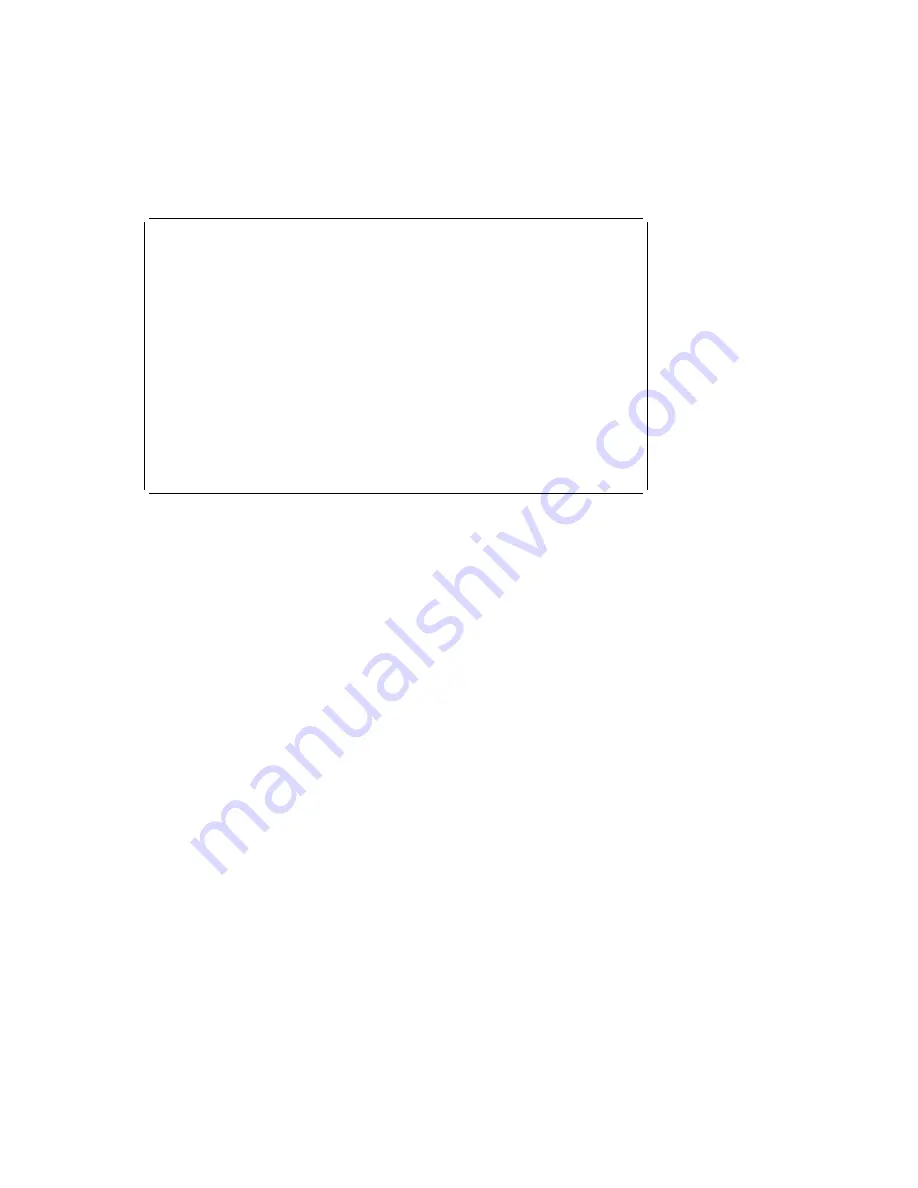
MultiBoot Menu
à
ð
Multiboot Menu
1. Select Software
2. Software Default
3. Install From
4. Select Boot Devices
5. OK Prompt
6. Mulitboot Startup <OFF> (or <ON>)
.------.
|X=Exit|
------'
===>
á
ñ
The Select Software option, if supported by the operating system, shows the names
of the operating system installed. This option may not be supported by all operating
systems.
In the case of AIX this is a supported option, if you receive a message saying that:
No Operating System Installed
this would mean that information in non-volatile storage could have been lost, as
would happen if the battery had been removed. In order to recreate this value issue
the bootlist command under AIX with the appropriate parameters as to the location of
the operating system in a particular Hard disk. Please see the explanation of the
bootlist command in your AIX documentation.
The Software Default option, if supported by the operating system, lets you select the
default operating system to start the system. This option may not be supported by
all operating systems.
The Install From option produces a list of devices, for example the CD-ROM, where
the operating system is installed from. You select one of the devices and the system
searches the device for an operating system to install and if supported by the oper-
ating system in that device, the name of the operating system displays.
The Select Boot Device option provides a list of devices that can be selected to be
stored on the boot list. Up to 5 devices are supported.
Chapter 6. System Management Services
6-23
Summary of Contents for RS/6000 H50
Page 1: ...RS 6000 Enterprise Server Model H50 IBM Installation and Service Guide SA38 0547 00...
Page 16: ...xvi RS 6000 Enterprise Server Model H50 Installation and Service Guide...
Page 30: ...1 12 RS 6000 Enterprise Server Model H50 Installation and Service Guide...
Page 131: ...Chapter 3 Error Code to FRU Index 3 51...
Page 160: ...5 18 RS 6000 Enterprise Server Model H50 Installation and Service Guide...
Page 245: ...Chapter 8 Parts Information Chapter 8 Parts Information 8 1...
Page 290: ...B 4 RS 6000 Enterprise Server Model H50 Installation and Service Guide...
Page 305: ...expect 8 r or 7 r or 6 r or 4 r or 3 r delay 2 done Appendix C Modem Configurations C 15...
Page 312: ...C 22 RS 6000 Enterprise Server Model H50 Installation and Service Guide...
Page 316: ...D 4 RS 6000 Enterprise Server Model H50 Installation and Service Guide...
Page 324: ...X 8 RS 6000 Enterprise Server Model H50 Installation and Service Guide...
Page 326: ...X 10 RS 6000 Enterprise Server Model H50 Installation and Service Guide...






























