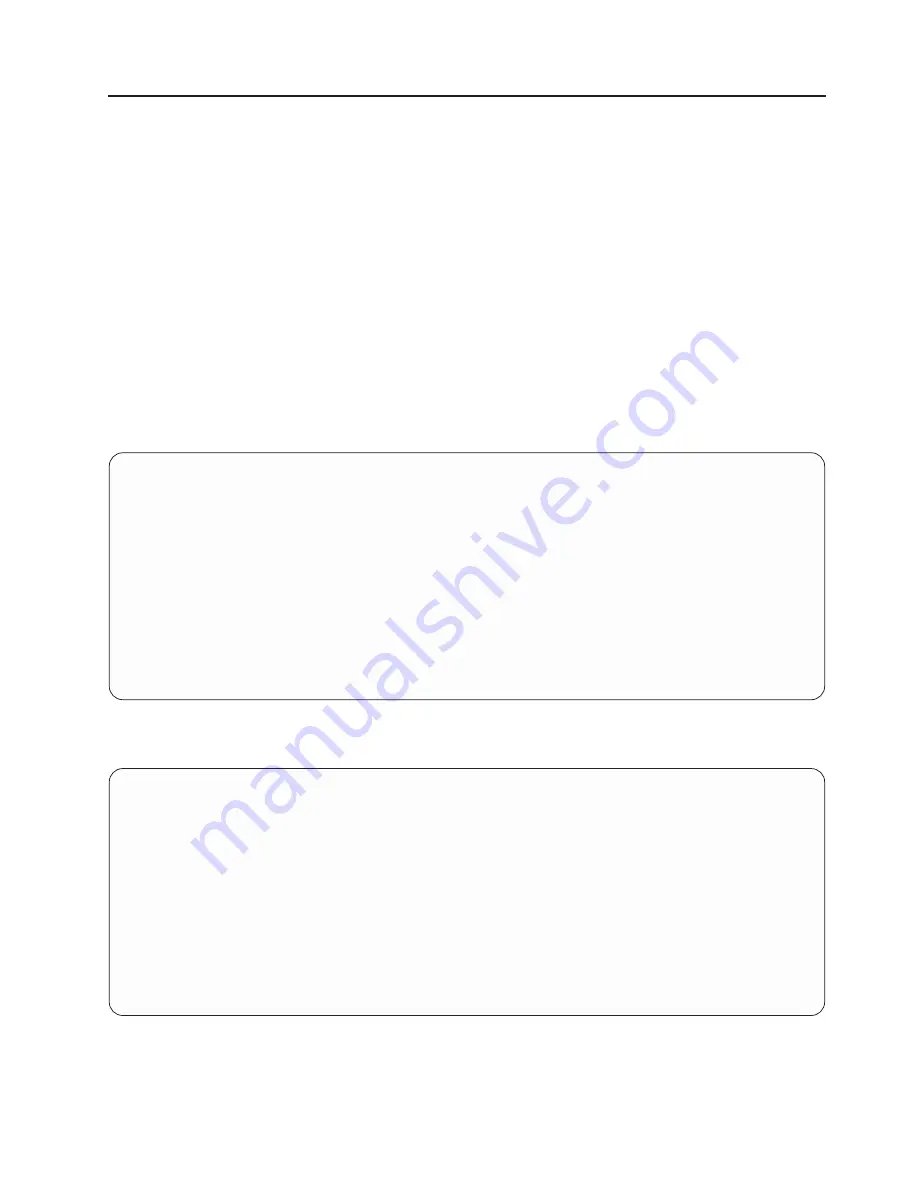
Select
Boot
Devices
Attention:
In
a
partitioned
system,
only
those
devices
from
which
an
operating
system
can
be
booted
that
are
assigned
to
the
partition
that
is
being
booted
display
on
the
select
boot
devices
menu.
In
a
full
system
partition,
devices
from
which
an
operating
system
can
be
booted
display
on
the
Select
Boot
Devices
menu.
Note:
To
keep
the
search
time
for
bootable
devices
down,
these
menus
follow
a
hierarchy
of:
device
type
->
bus
type
->
adapter
->
devices
attached
to
the
adapter
To
view
all
of
the
potentially
bootable
devices
at
one
time
rather
than
traversing
down
the
hierarchy
with
the
submenus,
go
to
the
″
Select
Device
Type
″
menu
or
the
″
Select
Media
Type
″
menu
and
select
the
last
option,
″
List
All
Devices
″
.
The
″
List
All
Devices
″
function
may
take
a
long
time
on
a
large
system
with
many
I/O
adapters
and
devices,
such
as
large
disk
arrays.
Select
this
option
to
view
and
change
the
customized
boot
list,
which
is
the
sequence
of
devices
read
at
startup.
Configure
Boot
Device
Order
1.
Select
1st
Boot
Device
2.
Select
2nd
Boot
Device
3.
Select
3rd
Boot
Device
4.
Select
4th
Boot
Device
5.
Select
5th
Boot
Device
6.
Display
Current
Setting
7.
Restore
Default
Setting
--------------------------------------------------------------------------------------------------
Navigation
keys:
M
=
return
to
main
menu
ESC
key
=
return
to
previous
screen
X
=
eXit
System
Management
Services
--------------------------------------------------------------------------------------------------
Type
the
number
of
the
menu
item
and
press
Enter
or
Select
a
Navigation
key:
_
When
any
of
the
options
1-5
is
selected,
the
Select
Device
Type
screen
will
be
displayed,
which
is
similar
to
the
following:
Select
Device
Type
1.
Diskette
2.
Tape
3.
CD/DVD
4.
IDE
5.
Hard
Drive
6.
Network
7.
None
8.
List
All
Devices
--------------------------------------------------------------------------------------------------
Navigation
keys:
M
=
return
to
main
menu
ESC
key
=
return
to
previous
screen
X
=
eXit
System
Management
Services
--------------------------------------------------------------------------------------------------
Type
the
number
of
the
menu
item
and
press
Enter
or
Select
a
Navigation
key:
_
When
a
device
type
is
selected,
such
as
item
5,
a
Select
Media
Type
menu
is
displayed.
The
following
is
an
example
of
that
menu.
Chapter
8.
Using
System
Management
Services
847
Summary of Contents for eserver pSeries 690
Page 1: ...pSeries 690 Service Guide SA38 0589 05 ERserver...
Page 2: ......
Page 3: ...pSeries 690 Service Guide SA38 0589 05 ERserver...
Page 12: ...x Eserver pSeries 690 Service Guide...
Page 14: ...xii Eserver pSeries 690 Service Guide...
Page 228: ...Step 1527 5 Call your next level of support 212 Eserver pSeries 690 Service Guide...
Page 362: ...Step 1545 15 Call for support This ends the procedure 346 Eserver pSeries 690 Service Guide...
Page 381: ...Step 154A 14 Turn off the power Chapter 3 Maintenance Analysis Procedures 365...
Page 430: ...414 Eserver pSeries 690 Service Guide...
Page 798: ...782 Eserver pSeries 690 Service Guide...
Page 923: ...L3 Cache Shorts Test Step 4 Chapter 9 Removal and Replacement Procedures 907...
Page 924: ...L3 Cache Shorts Test Step 5 908 Eserver pSeries 690 Service Guide...
Page 926: ...L3 Cache Shorts Test Step 2 910 Eserver pSeries 690 Service Guide...
Page 928: ...L3 Cache Shorts Test Step 4 912 Eserver pSeries 690 Service Guide...
Page 929: ...L3 Cache Shorts Test Step 5 Chapter 9 Removal and Replacement Procedures 913...
Page 1055: ...7040 Model 681 Media Subsystem 1 2 3 4 5 6 7 8 9 10 Chapter 10 Parts Information 1039...
Page 1057: ...Power and SCSI Cables to the Media Subsystem 1 2 3 5 4 6 Chapter 10 Parts Information 1041...
Page 1061: ...Power Cabling Chapter 10 Parts Information 1045...
Page 1090: ...1074 Eserver pSeries 690 Service Guide...
Page 1094: ...1078 Eserver pSeries 690 Service Guide...
Page 1122: ...1106 Eserver pSeries 690 Service Guide...
Page 1124: ...1108 Eserver pSeries 690 Service Guide...
Page 1132: ...1116 Eserver pSeries 690 Service Guide...
Page 1133: ......
Page 1134: ...Printed in U S A February 2004 SA38 0589 05...






























