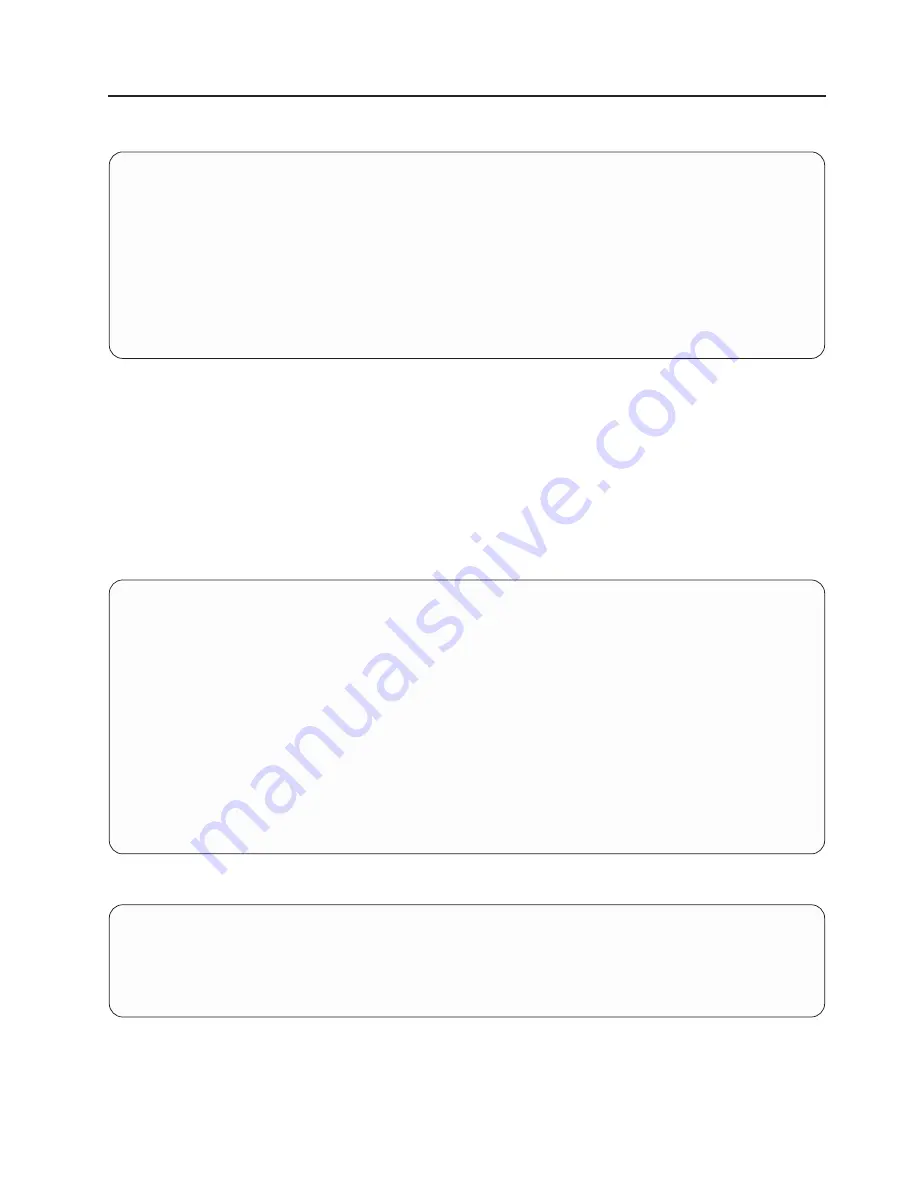
Select
Boot
Options
Use
this
menu
to
view
and
set
various
options
regarding
the
installation
devices
and
boot
devices.
1.
Select
Install
or
Boot
a
Device
2.
Select
Boot
Devices
3.
Multiboot
Startup
--------------------------------------------------------------------------------------------------
Navigation
keys:
M
=
return
to
main
menu
ESC
key
=
return
to
previous
screen
X
=
eXit
System
Management
Services
--------------------------------------------------------------------------------------------------
Type
the
number
of
the
menu
item
and
press
Enter
or
Select
a
Navigation
key:
_
Select
Install
or
Boot
a
Device
Allows
you
to
select
a
device
from
which
to
boot
or
install
the
operating
system.
This
option
is
for
the
current
boot
only.
Select
Boot
Devices
Allows
you
to
set
the
boot
list.
Multiboot
Startup
Toggles
the
multiboot
startup
flag,
which
controls
whether
the
multiboot
menu
is
invoked
automatically
on
startup.
If
Select
Install
or
Boot
a
Device
is
selected,
the
following
menu
displays:
Select
Device
Type
1.
Diskette
2.
Tape
3.
CD/DVD
4.
IDE
5.
Hard
Drive
6.
Network
7.
None
8.
List
All
Devices
--------------------------------------------------------------------------------------------------
Navigation
keys:
M
=
return
to
main
menu
ESC
key
=
return
to
previous
screen
X
=
eXit
System
Management
Services
--------------------------------------------------------------------------------------------------
Type
the
number
of
the
menu
item
and
press
Enter
or
Select
a
Navigation
key:
_
If
a
device
is
selected
that
is
not
in
the
system,
a
menu
with
the
following
message
displays:
.---------------------------------------------------------.
|
THE
SELECTED
DEVICES
WERE
NOT
DETECTED
IN
THE
SYSTEM
!
|
|
Press
any
key
to
continue.
|
`---------------------------------------------------------’
Chapter
8.
Using
System
Management
Services
845
Summary of Contents for eserver pSeries 690
Page 1: ...pSeries 690 Service Guide SA38 0589 05 ERserver...
Page 2: ......
Page 3: ...pSeries 690 Service Guide SA38 0589 05 ERserver...
Page 12: ...x Eserver pSeries 690 Service Guide...
Page 14: ...xii Eserver pSeries 690 Service Guide...
Page 228: ...Step 1527 5 Call your next level of support 212 Eserver pSeries 690 Service Guide...
Page 362: ...Step 1545 15 Call for support This ends the procedure 346 Eserver pSeries 690 Service Guide...
Page 381: ...Step 154A 14 Turn off the power Chapter 3 Maintenance Analysis Procedures 365...
Page 430: ...414 Eserver pSeries 690 Service Guide...
Page 798: ...782 Eserver pSeries 690 Service Guide...
Page 923: ...L3 Cache Shorts Test Step 4 Chapter 9 Removal and Replacement Procedures 907...
Page 924: ...L3 Cache Shorts Test Step 5 908 Eserver pSeries 690 Service Guide...
Page 926: ...L3 Cache Shorts Test Step 2 910 Eserver pSeries 690 Service Guide...
Page 928: ...L3 Cache Shorts Test Step 4 912 Eserver pSeries 690 Service Guide...
Page 929: ...L3 Cache Shorts Test Step 5 Chapter 9 Removal and Replacement Procedures 913...
Page 1055: ...7040 Model 681 Media Subsystem 1 2 3 4 5 6 7 8 9 10 Chapter 10 Parts Information 1039...
Page 1057: ...Power and SCSI Cables to the Media Subsystem 1 2 3 5 4 6 Chapter 10 Parts Information 1041...
Page 1061: ...Power Cabling Chapter 10 Parts Information 1045...
Page 1090: ...1074 Eserver pSeries 690 Service Guide...
Page 1094: ...1078 Eserver pSeries 690 Service Guide...
Page 1122: ...1106 Eserver pSeries 690 Service Guide...
Page 1124: ...1108 Eserver pSeries 690 Service Guide...
Page 1132: ...1116 Eserver pSeries 690 Service Guide...
Page 1133: ......
Page 1134: ...Printed in U S A February 2004 SA38 0589 05...
















































