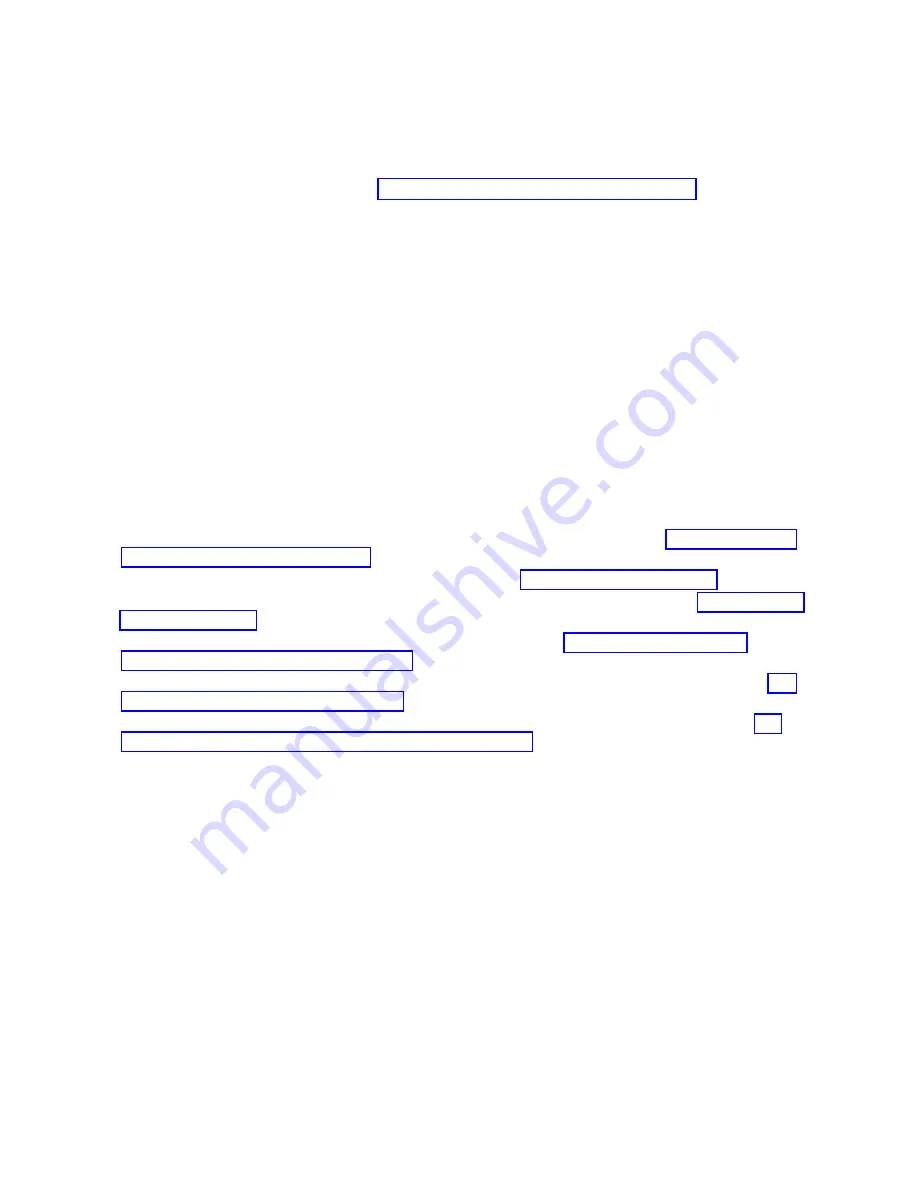
Replacement
Notes:
1.
If
you
are
replacing
this
assembly
with
a
new
assembly,
the
manufacturing
label
with
the
machine
type,
model
number,
and
the
serial
number
for
the
subsystem
must
be
ordered
to
apply
to
the
new
part.
For
information
on
replacement
labels,
see
2.
Before
beginning
the
replacement
procedure,
install
rails
in
the
frame
if
they
are
not
already
installed.
1.
Position
the
lift
tool
such
that
the
new
I/O
subsystem
chassis
can
be
moved
onto
the
lift
plate.
2.
Install
the
wheel
chocks
and
engage
the
brake.
3.
Move
the
new
I/O
subsystem
chassis
onto
the
tool
with
its
rear
(PCI
adapter
end)
flush
with
the
lift
plate.
4.
Position
the
lift
tool
as
close
as
possible
to
the
front
of
the
rack.
Install
wheel
chocks
on
the
lift
tool
casters.
Engage
the
lift
tool
brake.
5.
Raise
the
plate
to
a
height
such
that
the
lift
plate
is
just
above
the
rails
onto
which
the
I/O
subsystem
chassis
will
be
installed.
Release
pins
on
the
extender
arms
and
position
them
on
both
left
and
right
side.
Arms
must
fit
around
the
frame
extenders
and
lock
in
place
(do
not
adjust
the
lift
tool
after
these
arms
are
locked
in
place).
6.
One
person
should
gently
push
the
I/O
subsystem
chassis
toward
the
frame
from
the
front
of
the
system.
Adjust
the
height
of
the
lift
plate,
as
needed.
After
the
I/O
subsystem
is
installed
in
the
frame,
retract
the
extender
arms.
7.
Lower
the
lift
plate
and
remove
it
from
the
lift
tool.
Repackage
the
lift
tool.
8.
Align
the
I/O
subsystem
chassis,
then
secure
it
to
the
rack
with
retaining
screws.
9.
Replace
the
I/O
backplanes
(up
to
2)
as
described
in
the
replacement
section
of
10.
Replace
all
PCI
adapter
cassettes
or
fillers
as
described
in
11.
Replace
all
I/O
subsystem
fan
assemblies
as
described
in
the
replacement
section
of
12.
Replace
all
DCA
units
as
described
in
the
replacement
section
of
13.
Replace
all
DASD
4-pack
or
4-pack
filler
assemblies
as
described
in
the
replacement
section
of
14.
Replace
all
DASD
hard
disk
drives
or
DASD
fillers
as
described
in
the
replacement
section
of
15.
Reconnect
all
cables
to
the
front
and
rear
of
your
system.
16.
If
your
system
is
configured
with
a
half
I/O
drawer
filler
plate,
remove
the
filler
plate.
17.
Remove
the
I/O
subsystem
front
cover.
1016
Eserver
pSeries
690
Service
Guide
Summary of Contents for eserver pSeries 690
Page 1: ...pSeries 690 Service Guide SA38 0589 05 ERserver...
Page 2: ......
Page 3: ...pSeries 690 Service Guide SA38 0589 05 ERserver...
Page 12: ...x Eserver pSeries 690 Service Guide...
Page 14: ...xii Eserver pSeries 690 Service Guide...
Page 228: ...Step 1527 5 Call your next level of support 212 Eserver pSeries 690 Service Guide...
Page 362: ...Step 1545 15 Call for support This ends the procedure 346 Eserver pSeries 690 Service Guide...
Page 381: ...Step 154A 14 Turn off the power Chapter 3 Maintenance Analysis Procedures 365...
Page 430: ...414 Eserver pSeries 690 Service Guide...
Page 798: ...782 Eserver pSeries 690 Service Guide...
Page 923: ...L3 Cache Shorts Test Step 4 Chapter 9 Removal and Replacement Procedures 907...
Page 924: ...L3 Cache Shorts Test Step 5 908 Eserver pSeries 690 Service Guide...
Page 926: ...L3 Cache Shorts Test Step 2 910 Eserver pSeries 690 Service Guide...
Page 928: ...L3 Cache Shorts Test Step 4 912 Eserver pSeries 690 Service Guide...
Page 929: ...L3 Cache Shorts Test Step 5 Chapter 9 Removal and Replacement Procedures 913...
Page 1055: ...7040 Model 681 Media Subsystem 1 2 3 4 5 6 7 8 9 10 Chapter 10 Parts Information 1039...
Page 1057: ...Power and SCSI Cables to the Media Subsystem 1 2 3 5 4 6 Chapter 10 Parts Information 1041...
Page 1061: ...Power Cabling Chapter 10 Parts Information 1045...
Page 1090: ...1074 Eserver pSeries 690 Service Guide...
Page 1094: ...1078 Eserver pSeries 690 Service Guide...
Page 1122: ...1106 Eserver pSeries 690 Service Guide...
Page 1124: ...1108 Eserver pSeries 690 Service Guide...
Page 1132: ...1116 Eserver pSeries 690 Service Guide...
Page 1133: ......
Page 1134: ...Printed in U S A February 2004 SA38 0589 05...















































