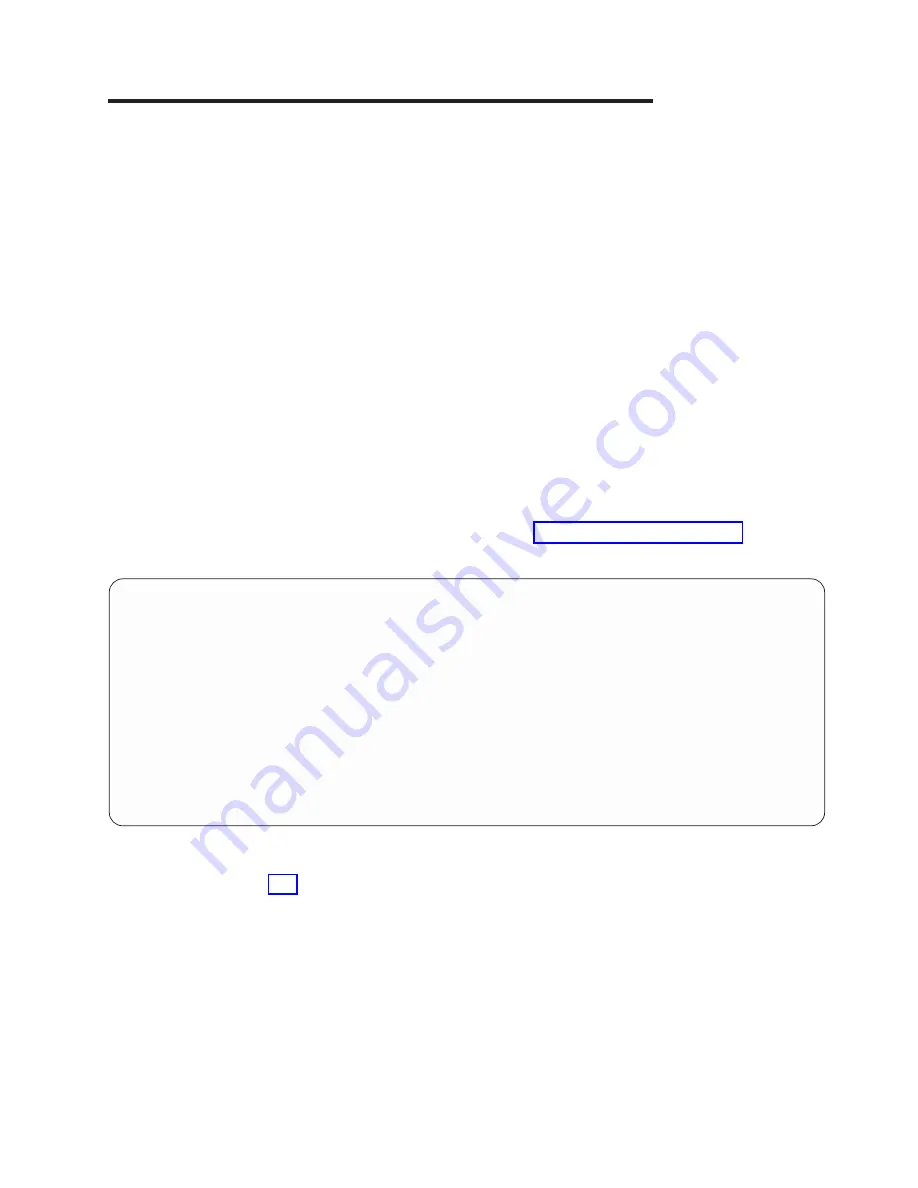
Chapter
8.
Using
System
Management
Services
Use
the
system
management
services
menus
to
view
information
about
your
system
or
partition,
and
to
perform
tasks
such
as
setting
a
password,
changing
the
boot
list,
and
setting
the
network
parameters.
Notes:
1.
On
some
of
the
system
management
services
(or
service
processor)
screens,
you
will
see
the
term
LPAR
.
LPAR
is
equivalent
to
the
term
logically
partitioned
system
or
partitioned
system
.
2.
In
a
partitioned
system,
only
those
devices
that
are
assigned
to
the
partition
that
is
being
booted
display
in
the
SMS
menus.
In
a
full
system
partition,
all
devices
in
the
system
display
in
the
SMS
menus.
To
start
the
system
management
services,
do
the
following:
1.
For
a
partitioned
system,
use
the
IBM
Hardware
Management
Console
for
pSeries
(HMC)
to
restart
the
partition.
For
a
full
system
partition,
restart
the
system.
2.
For
a
partitioned
system,
watch
the
virtual
terminal
window
on
the
HMC.
For
a
full
system
partition,
watch
the
firmware
console.
3.
Look
for
the
POST
indicators
memory,
keyboard,
network,
scsi,
speaker
,
which
appear
across
the
bottom
of
the
screen.
Press
the
numeric
1
key
after
the
word
keyboard
appears,
and
before
the
word
speaker
appears.
For
more
information
on
the
POST
indicator
words,
refer
to
After
the
system
management
services
starts,
the
following
screen
displays:
Main
Menu
1
Select
Language
2
Change
Password
Options
NOT
available
in
LPAR
mode
3
View
Error
Log
4
Setup
Remote
IPL
(Initial
Program
Load)
5
Change
SCSI
Settings
6
Select
Console
NOT
available
in
LPAR
mode
7
Select
Boot
Options
--------------------------------------------------------------------------------------------------
Navigation
keys:
X
=
eXit
System
Management
Services
--------------------------------------------------------------------------------------------------
Type
the
number
of
the
menu
item
and
press
Enter
or
Select
a
Navigation
key:
_
Note:
The
system
management
services
can
also
be
started
using
the
Service
Processor
Boot
Mode
Menu.
See
page
839
Summary of Contents for eserver pSeries 690
Page 1: ...pSeries 690 Service Guide SA38 0589 05 ERserver...
Page 2: ......
Page 3: ...pSeries 690 Service Guide SA38 0589 05 ERserver...
Page 12: ...x Eserver pSeries 690 Service Guide...
Page 14: ...xii Eserver pSeries 690 Service Guide...
Page 228: ...Step 1527 5 Call your next level of support 212 Eserver pSeries 690 Service Guide...
Page 362: ...Step 1545 15 Call for support This ends the procedure 346 Eserver pSeries 690 Service Guide...
Page 381: ...Step 154A 14 Turn off the power Chapter 3 Maintenance Analysis Procedures 365...
Page 430: ...414 Eserver pSeries 690 Service Guide...
Page 798: ...782 Eserver pSeries 690 Service Guide...
Page 923: ...L3 Cache Shorts Test Step 4 Chapter 9 Removal and Replacement Procedures 907...
Page 924: ...L3 Cache Shorts Test Step 5 908 Eserver pSeries 690 Service Guide...
Page 926: ...L3 Cache Shorts Test Step 2 910 Eserver pSeries 690 Service Guide...
Page 928: ...L3 Cache Shorts Test Step 4 912 Eserver pSeries 690 Service Guide...
Page 929: ...L3 Cache Shorts Test Step 5 Chapter 9 Removal and Replacement Procedures 913...
Page 1055: ...7040 Model 681 Media Subsystem 1 2 3 4 5 6 7 8 9 10 Chapter 10 Parts Information 1039...
Page 1057: ...Power and SCSI Cables to the Media Subsystem 1 2 3 5 4 6 Chapter 10 Parts Information 1041...
Page 1061: ...Power Cabling Chapter 10 Parts Information 1045...
Page 1090: ...1074 Eserver pSeries 690 Service Guide...
Page 1094: ...1078 Eserver pSeries 690 Service Guide...
Page 1122: ...1106 Eserver pSeries 690 Service Guide...
Page 1124: ...1108 Eserver pSeries 690 Service Guide...
Page 1132: ...1116 Eserver pSeries 690 Service Guide...
Page 1133: ......
Page 1134: ...Printed in U S A February 2004 SA38 0589 05...






























