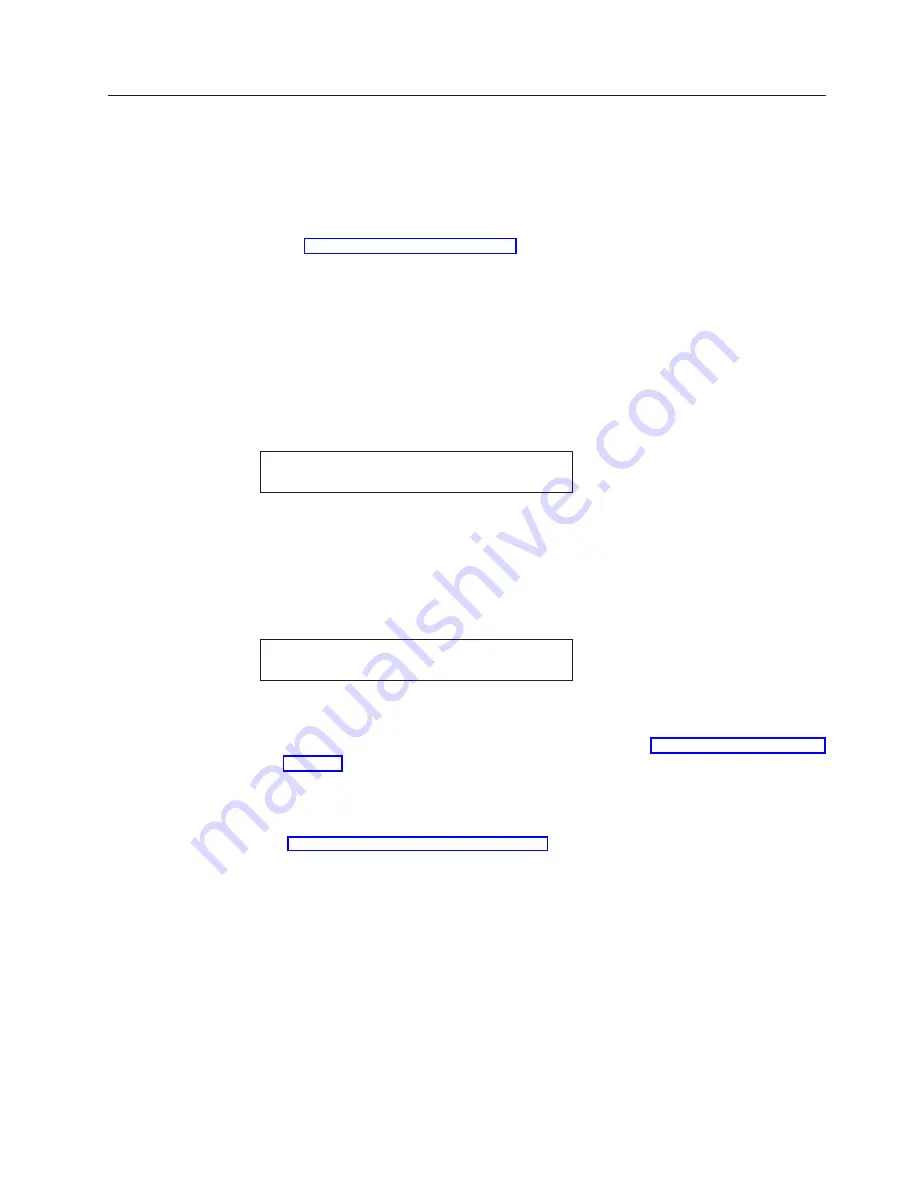
Exiting the Configuration Menu
You may quickly exit the Configuration Menu and make the printer ready by
pressing Start. You may also exit the menu and make the printer not ready using
the Return key. These two methods maintain the changes you have made to the
configuration.
Note:
If you wish to cancel your changes, you may Quit from the menu; see
Chapter 16, “Quit From Menu”.
Exiting Using Start
If you did not make any configuration changes or you stored your changes in a
custom set, press Start and the printer will exit the menu and become ready.
If you made configuration changes and did not store them in a custom set, to exit
by using Start, use the following steps:
1.
Press Start from any level of the menu.
The printer displays
Press ENTER to Save a Custom Set
Press START to Not Save in a Set
2.
If you do not want to store your changes (they will be lost when the printer is
turned off), press Start again and the printer will exit the menu and become
ready.
3.
To store your changes in a custom set, press Enter.
4.
The printer will go to the Value level of the Configuration Storage Category in
the menu and display
Save Current Values
Custom Set A
5.
Press Scroll Up
↑
or Scroll Down
↓
until the desired custom set name is
displayed.
6.
Press Enter to store the current parameter values (see Chapter 4, “Configuration
Storage” for more details).
7.
Press Start again.
The printer will exit the menu and become ready.
See “Configuration Categories” on page 56 for the parameters you can change and
the manufacturing values.
Exiting Using Return
If you did not make any configuration changes or you stored your changes in a
custom set, press Return and the printer will exit the menu and become not ready.
If you made configuration changes and did not store them in a custom set, to exit
by using Return use the following steps:
1.
If
CONFIGURATION MENU
is not on the first line of the display, press Return.
2.
Press Return again.
Chapter 3. Checking and Changing Configuration Parameter Values
55
Summary of Contents for Deskstar Deskstar 3
Page 1: ...4247 Printer Model 003 User s Guide S544 5780 01 IBM...
Page 2: ......
Page 3: ...4247 Printer Model 003 User s Guide S544 5780 01 IBM...
Page 46: ...36 4247 Model 003 User s Guide...
Page 62: ...52 4247 Model 003 User s Guide...
Page 84: ...74 4247 Model 003 User s Guide...
Page 86: ...76 4247 Model 003 User s Guide...
Page 126: ...116 4247 Model 003 User s Guide...
Page 152: ...142 4247 Model 003 User s Guide...
Page 168: ...158 4247 Model 003 User s Guide...
Page 184: ...174 4247 Model 003 User s Guide...
Page 186: ...176 4247 Model 003 User s Guide...
Page 188: ...178 4247 Model 003 User s Guide...
Page 190: ...180 4247 Model 003 User s Guide...
Page 194: ...184 4247 Model 003 User s Guide...
Page 331: ...9 Reload the forms Chapter 20 Problems 321...
Page 332: ...322 4247 Model 003 User s Guide...
Page 351: ...that of the power cord or plug whichever is less Appendix A Printer Specifications 341...
Page 352: ...342 4247 Model 003 User s Guide...
Page 391: ......
















































