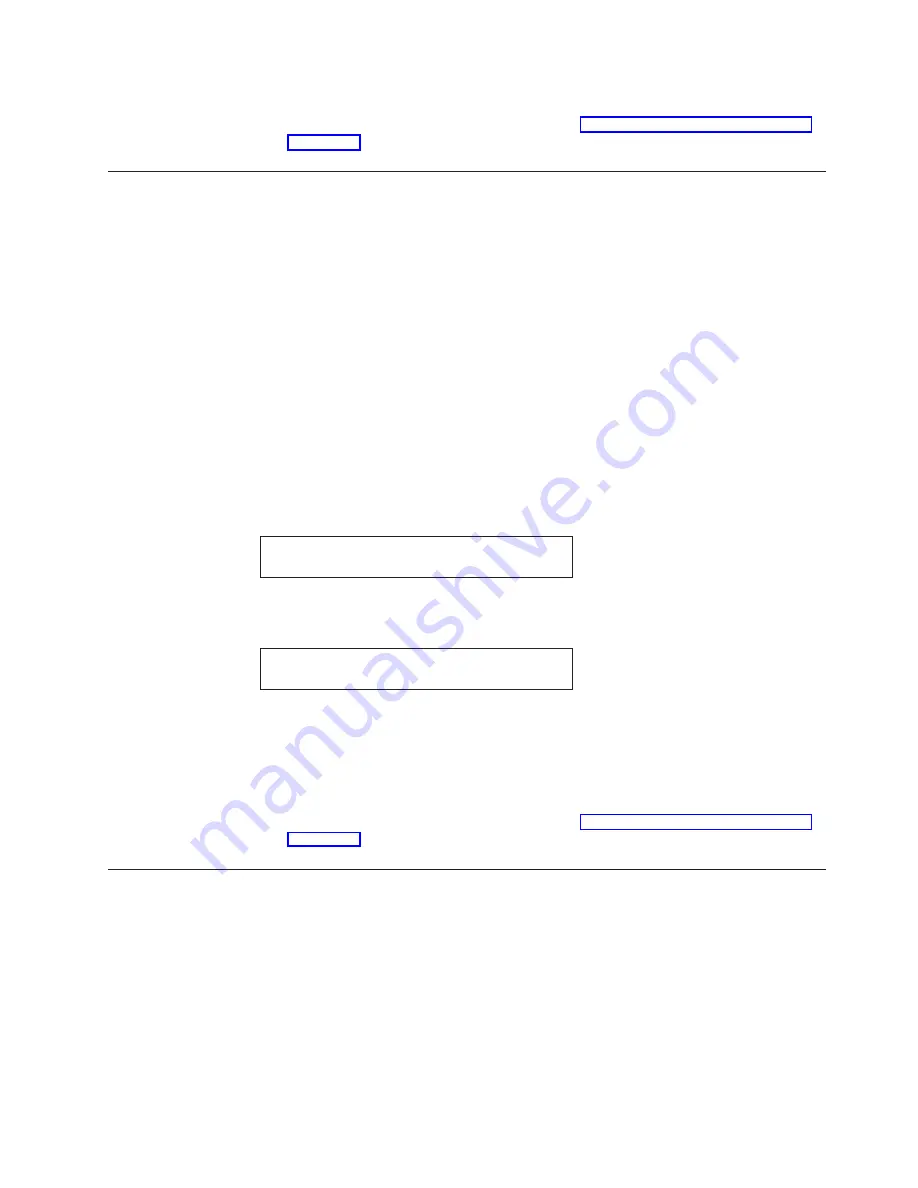
An asterisk (*) will be displayed in front of the selected value.
8.
Press Start or Return to exit the Menu. See “Exiting the Configuration Menu”
Rear Forms Backup
This parameter is displayed as long as the rear continuous forms paper source is
available. The Rear Forms Backup parameter instructs the printer whether it can
perform tractor movements that would back the forms up. Such movements
include parking the printer. This would be used when the physical characteristics
of the forms currently loaded make it undesirable for the printer to attempt to
move the forms in the reverse direction (for example, labels).
Even if Rear Forms Backup is disabled, the Micro
↓
can still be used for the paper
path. You can define the rear forms backup to any one the following values:
Enabled (Default)
Allows the printer to back up the rear forms as needed.
Disabled
Prevents the printer from backing up rear forms.
To change or check the Rear Forms Backup:
1.
Press Menu.
2.
Press Scroll
↑
or Scroll
↓
until the printer displays
CONFIGURATION MENU
Printer Setup
3.
Press Enter.
4.
Press Scroll
↑
or Scroll
↓
until the printer displays
Printer Setup
Rear Forms Backup
5.
Press Enter to display the current value.
6.
Press Scroll
↑
or Scroll
↓
until the desired value for Rear Forms Backup is
displayed.
7.
Press Enter.
An asterisk (*) will be displayed in front of the selected value.
8.
Press Start or Return to exit the Menu. See “Exiting the Configuration Menu”
Continuous Forms Linking
This parameter is displayed only if the front and rear tractors are installed and the
Rear Tractor Use parameter is set to
Push
. Both Front Forms Backup and Rear
Forms Backup must have the same values (either both enabled or disabled) for the
continuous forms sources to be capable of being linked.
This parameter instructs the printer to automatically switch from the Front Push to
Rear Push or Rear Push to Front Push paper paths when out of paper.
You can define continuous forms linking to one the following values:
Chapter 10. Printer Setup
147
Summary of Contents for Deskstar Deskstar 3
Page 1: ...4247 Printer Model 003 User s Guide S544 5780 01 IBM...
Page 2: ......
Page 3: ...4247 Printer Model 003 User s Guide S544 5780 01 IBM...
Page 46: ...36 4247 Model 003 User s Guide...
Page 62: ...52 4247 Model 003 User s Guide...
Page 84: ...74 4247 Model 003 User s Guide...
Page 86: ...76 4247 Model 003 User s Guide...
Page 126: ...116 4247 Model 003 User s Guide...
Page 152: ...142 4247 Model 003 User s Guide...
Page 168: ...158 4247 Model 003 User s Guide...
Page 184: ...174 4247 Model 003 User s Guide...
Page 186: ...176 4247 Model 003 User s Guide...
Page 188: ...178 4247 Model 003 User s Guide...
Page 190: ...180 4247 Model 003 User s Guide...
Page 194: ...184 4247 Model 003 User s Guide...
Page 331: ...9 Reload the forms Chapter 20 Problems 321...
Page 332: ...322 4247 Model 003 User s Guide...
Page 351: ...that of the power cord or plug whichever is less Appendix A Printer Specifications 341...
Page 352: ...342 4247 Model 003 User s Guide...
Page 391: ......






























