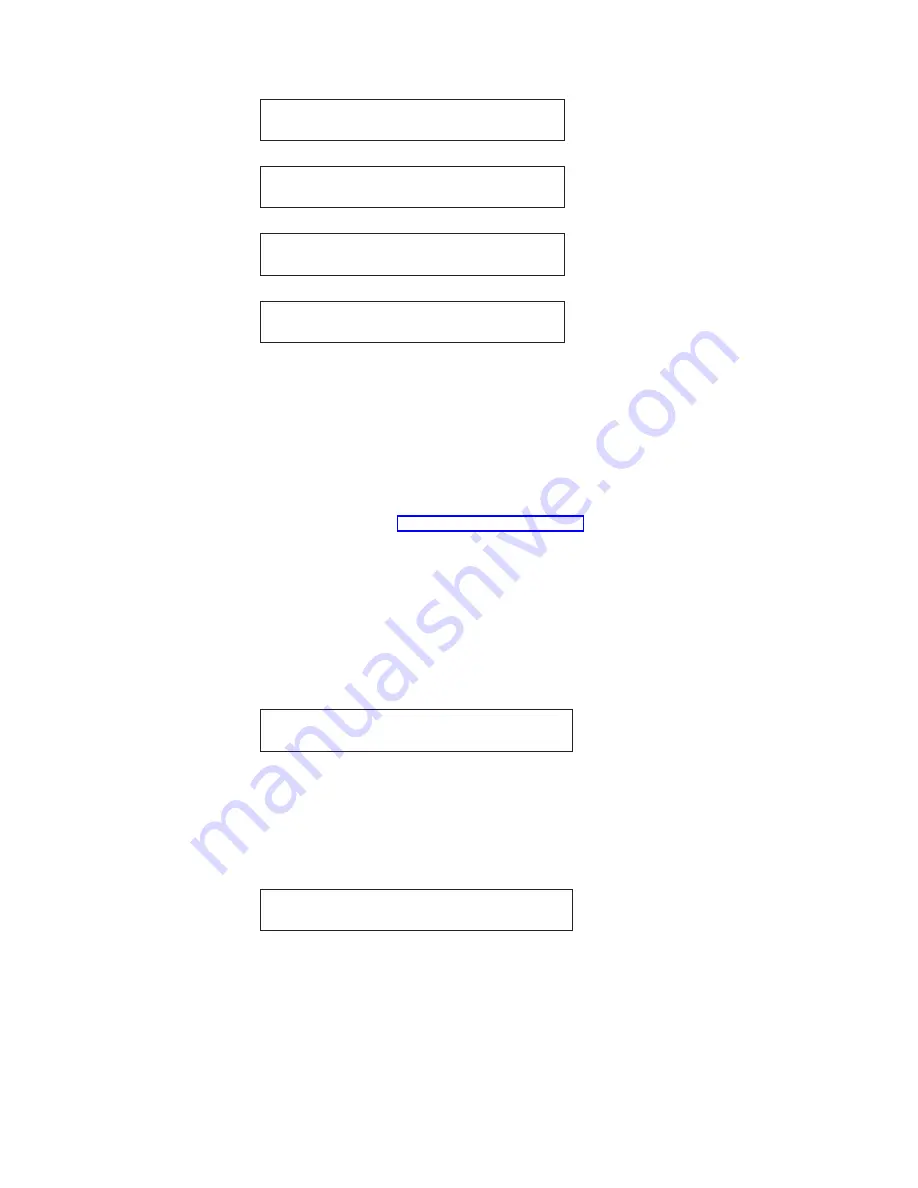
READY
<A>
Coax
Front
READY
<A>
Parallel
Front
READY
<A>
Serial
Front
READY
<A>
LAN
Front
For twinax or coax attachment:
The printer has not been attached to a computer yet. Within the first minute
after power-on,
015 COMMUNICATIONS CHECK
will appear in the display. Press
Stop
to silence the alarm.
Note:
If the printer does not show the correct display sequence (that is, it does
not complete initialization with a Ready message), go to the status code
section of Status Codes and Messages. Follow the instructions for the
status code shown on the display panel.
Changing Display Language (From English)
The printer is delivered with English as the default language. Follow this
procedure to change the language in which messages and menu items will appear
in the operator panel display.
1.
Press Menu to enter configuration.
2.
Press Scroll
↑
or Scroll
↓
until the printer displays:
CONFIGURATION MENU
Display Language
3.
Press Enter to display the current value.
4.
Press Scroll
↑
or Scroll
↓
until the language you want is displayed.
5.
Press Enter. An asterisk (*) will be displayed in front of the selected value.
6.
Press Return to return to the Configuration Menu.
7.
Press Start. The printer displays:
Press ENTER to Save a Custom Set
Press START to Not Save in a Set
8.
Choose between one of these options:
v
If you want to use the selected display language as the printer default for
this session only (the printer will use the existing defaults the next time it is
powered on), press Start. The printer will exit the menu and become ready.
v
OR
v
If you want to keep the selected display language as the printer default,
press Enter. The printer displays:
Chapter 1. Getting Started
19
Summary of Contents for Deskstar Deskstar 3
Page 1: ...4247 Printer Model 003 User s Guide S544 5780 01 IBM...
Page 2: ......
Page 3: ...4247 Printer Model 003 User s Guide S544 5780 01 IBM...
Page 46: ...36 4247 Model 003 User s Guide...
Page 62: ...52 4247 Model 003 User s Guide...
Page 84: ...74 4247 Model 003 User s Guide...
Page 86: ...76 4247 Model 003 User s Guide...
Page 126: ...116 4247 Model 003 User s Guide...
Page 152: ...142 4247 Model 003 User s Guide...
Page 168: ...158 4247 Model 003 User s Guide...
Page 184: ...174 4247 Model 003 User s Guide...
Page 186: ...176 4247 Model 003 User s Guide...
Page 188: ...178 4247 Model 003 User s Guide...
Page 190: ...180 4247 Model 003 User s Guide...
Page 194: ...184 4247 Model 003 User s Guide...
Page 331: ...9 Reload the forms Chapter 20 Problems 321...
Page 332: ...322 4247 Model 003 User s Guide...
Page 351: ...that of the power cord or plug whichever is less Appendix A Printer Specifications 341...
Page 352: ...342 4247 Model 003 User s Guide...
Page 391: ......
















































