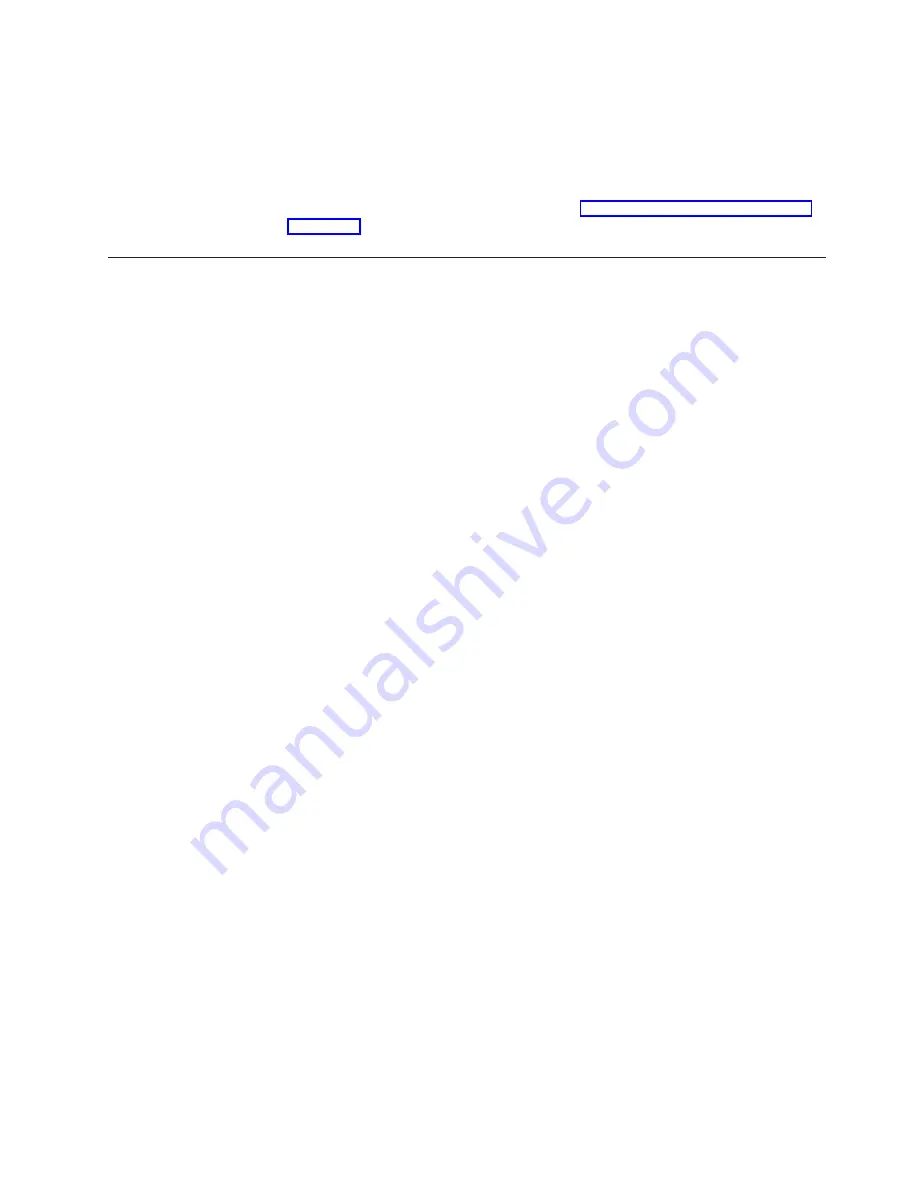
5.
Press Enter to display the current value.
6.
Press Scroll
↑
or Scroll
↓
until the desired value for form feed mode is
displayed.
7.
Press Enter.
An asterisk (*) will be displayed in front of the selected value.
8.
Press Start or Return to exit the Menu. See “Exiting the Configuration Menu”
Controlling Tear Off Operations
When a path switch is requested and the top-of-forms at the print line, the Park
operation will begin automatically. No user intervention is required. In all other
cases, user intervention is required. The message ‘091 FANFOLD PARK ... ’ or ‘092
FANFOLD EJECT ...’ appears on the operator panel display.
Using Automatic Eject To Control Forms Eject
If Automatic Eject = Disabled, which is the default, you must press Load/Eject to
move the form up to the tear bar. This setting is recommended if you do not need
to tear off each form as it is printed. Thus, when you determine that you need to
tear off the forms, you use Load/Eject to control the tear off operations.
If Automatic Eject = Enabled, once printing finishes the printer will wait 5 seconds
then automatically move the forms up to the tear bar. This setting is recommended
if you plan to tear off each form as it finishes printing. This eliminates the need to
press Load/Eject for tear off operations.
Once the forms have been ejected, the next step depends of the setting of the
Automatic Restore parameter.
The settings for Automatic Eject and Automatic Restore are used to control how
you want tear off operations to occur. There is only one setting in the printer
configuration for Automatic Eject and one setting for Automatic Restore which
apply to both the front and rear continuous forms paths. The paths cannot be
controlled individually.
Using Automatic Restore To Control Restoring of Forms
After the forms have been ejected, message ‘003 FORMS EJECTED’ is displayed.
How the restore is handled depends on the setting of Automatic Restore. If user
intervention is needed, information will be displayed in the second line of the ‘003
FORMS EJECTED’ message.
If Automatic Restore = Disabled, the forms will not be restored to the print line
until the Load/Eject key is pressed. Message ‘003 FORMS EJECTED’ will be
displayed with ‘ PRESS LOAD’ displayed in the second line to guide you.
In the following two options for Automatic Restore, the automatic restore function
is being enabled. Since the forms will be restored without user intervention, the
‘003 FORMS EJECTED’ message is just informational and will be displayed with a
blank second line.
If Automatic Restore = Timer xx Seconds, the form will remain at the tear bar for
the specified number of seconds then the printer will automatically restore the
forms back down to the print line. When the next job is received printing will start.
Chapter 10. Printer Setup
149
Summary of Contents for Deskstar Deskstar 3
Page 1: ...4247 Printer Model 003 User s Guide S544 5780 01 IBM...
Page 2: ......
Page 3: ...4247 Printer Model 003 User s Guide S544 5780 01 IBM...
Page 46: ...36 4247 Model 003 User s Guide...
Page 62: ...52 4247 Model 003 User s Guide...
Page 84: ...74 4247 Model 003 User s Guide...
Page 86: ...76 4247 Model 003 User s Guide...
Page 126: ...116 4247 Model 003 User s Guide...
Page 152: ...142 4247 Model 003 User s Guide...
Page 168: ...158 4247 Model 003 User s Guide...
Page 184: ...174 4247 Model 003 User s Guide...
Page 186: ...176 4247 Model 003 User s Guide...
Page 188: ...178 4247 Model 003 User s Guide...
Page 190: ...180 4247 Model 003 User s Guide...
Page 194: ...184 4247 Model 003 User s Guide...
Page 331: ...9 Reload the forms Chapter 20 Problems 321...
Page 332: ...322 4247 Model 003 User s Guide...
Page 351: ...that of the power cord or plug whichever is less Appendix A Printer Specifications 341...
Page 352: ...342 4247 Model 003 User s Guide...
Page 391: ......






























