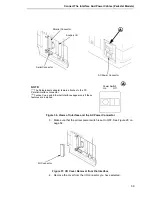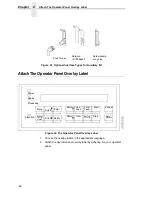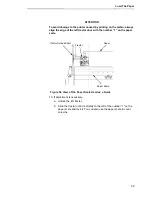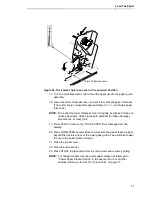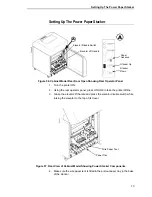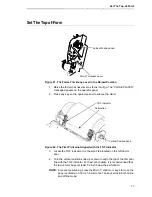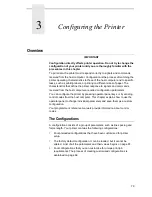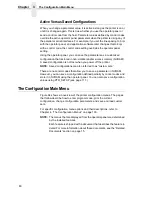Setting Rear Paper Exit
65
Figure 46. Cabinet and Pedestal Models, Interior View of Ribbon Installation
9.
Starting from the right ribbon spool, thread the ribbon around the right
ribbon guide, under the right tractor door, between the hammer bank
cover and ribbon mask, and along the ribbon path to the left ribbon guide.
10. Place the empty spool on the left hub.
11. Press the spool down until the hub latch snaps into place.
12. Turn the left spool by hand and check to ensure that the ribbon tracks
correctly in the ribbon path and around the ribbon guides.
NOTE: Printers with the “Clean Hands” ribbon automatically load the ribbon
when the first print job is sent.
13. Close the forms thickness lever.
Cabinet Models
Pedestal Models
Left Ribbon
Spool
Left Ribbon Spool
Forms Thickness
Lever
Forms Thickness
Lever
Install The Ribbon
Summary of Contents for 6400-i05
Page 1: ...Setup Guide Cabinet and Pedestal Models 6400i Line Matrix Printers S544 5640 04 ...
Page 2: ......
Page 3: ...S544 5640 04 Setup Guide Cabinet and Pedestal Models 6400i Line Matrix Printers ...
Page 6: ......
Page 24: ...24 Chapter 1 The IBM 6400 Printer Family ...
Page 102: ...102 Chapter 3 Changing The Power On Configuration ...
Page 248: ...248 Chapter 4 RibbonMinder Menu ...
Page 288: ...288 Chapter 6 Fault Messages ...
Page 304: ...304 Appendix B Printing Speed ...
Page 310: ...310 Appendix C Compatibility and Limitations ...
Page 328: ...328 Appendix D Physical and Logical Unit Types ...
Page 366: ...366 ...
Page 369: ......