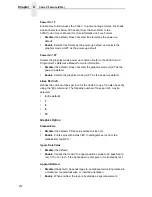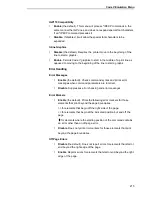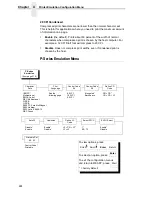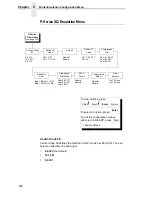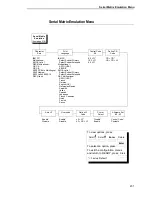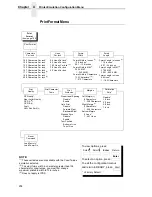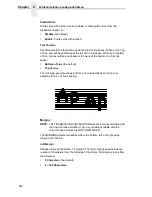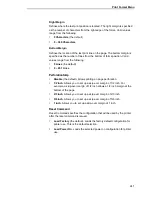226
Chapter
4
Printer Emulation Configuration Menu
Character Sets
Specifies a character set as shown in the “P-Series Emulation Menu” on page
224. To use one of these sets, choose the desired group heading (such as
0862 Hebrew) and press ENTER. Character sets are shown in detail in the
Character Sets Reference Manual.
Print Language
Print language specifies the set of print languages used by the printer. Refer
to the previous page for print language meus.
Control Code 06
Control Code 06 defines the function of ASCII code hex 06 (ACK). You can
select an alternate line spacing of:
•
8.0 LPI (the default)
•
10.3 LPI
•
6.0 LPI
Control Code 08
Control Code 08 defines the function of ASCII code hex 08 (BS). You can
define the code to output the following character:
•
Elongated (the default)
•
Backspace
Define CR Code (Carriage Return)
This option controls the action of the printer when it receives a Carriage
Return code (hex 0D) from the host computer. If this feature is enabled, each
time the printer receives a carriage return, it inserts an additional Line Feed
code (hex 0A) into the data stream. Do not use this feature if the host
computer sends Line feeds to the printer.
•
CR = CR (the default). Does not insert an extra line feed after each
carriage return.
•
CR = CR + LF. Inserts an extra line feed after each carriage return. The
next print position will be print position 1 of the next line.
Auto LF
This option defines the printer action when print data is received past the
forms width setting.
•
Disable (the default). Discards any data past the forms width.
•
Enable. Performs an automatic carriage return and line feed when data is
received past the forms width, causing the excess text to print on the next
line.
Summary of Contents for 6400-i05
Page 1: ...Setup Guide Cabinet and Pedestal Models 6400i Line Matrix Printers S544 5640 04 ...
Page 2: ......
Page 3: ...S544 5640 04 Setup Guide Cabinet and Pedestal Models 6400i Line Matrix Printers ...
Page 6: ......
Page 24: ...24 Chapter 1 The IBM 6400 Printer Family ...
Page 102: ...102 Chapter 3 Changing The Power On Configuration ...
Page 248: ...248 Chapter 4 RibbonMinder Menu ...
Page 288: ...288 Chapter 6 Fault Messages ...
Page 304: ...304 Appendix B Printing Speed ...
Page 310: ...310 Appendix C Compatibility and Limitations ...
Page 328: ...328 Appendix D Physical and Logical Unit Types ...
Page 366: ...366 ...
Page 369: ......