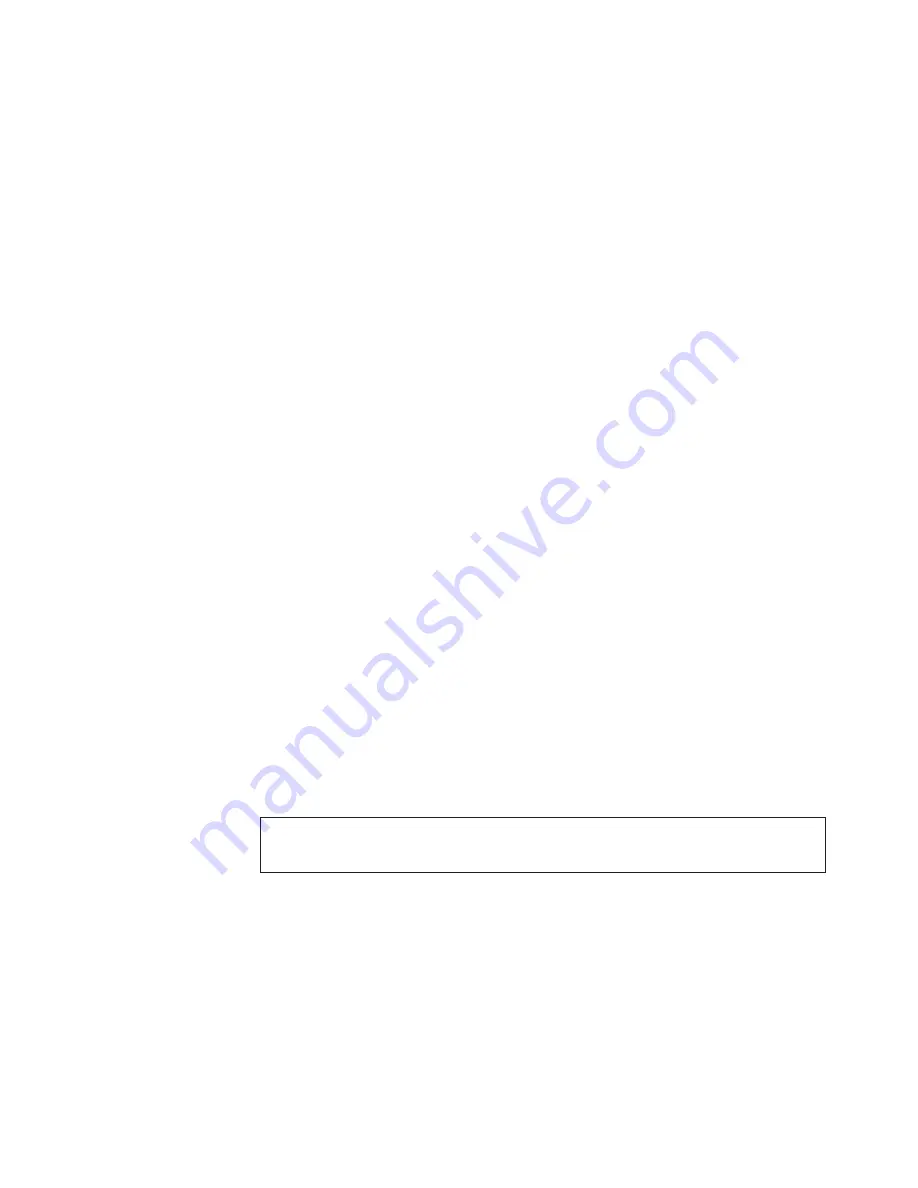
2
Level two long distance, up to 100 km (62 miles). A total of
60 full-size frame buffers are reserved for the port.
You can cancel the configuration update by pressing Ctrl+D.
When a port is configured to be a long distance port, the output of the portShow
and switchShow commands displays the long distance level. In the portShow
output, the long distance level is indicated as “medium” for level 1 long distance,
and “long” for level 2 long distance. In the switchShow output, the format is L
x
,
where
x
is the long distance level number, except for level 0, which is not displayed
in the switchShow output.
Operands
The following operand is required:
port_number Number of port to be configured: 0 - 7 or 0 - 15.
The following operand is optional:
long_distance_level 0 = reconfigure port to be regular switch port
1 = level one long distance (up to 50 km) (31 miles)
2 = level two long distance (up to 100 km) (62 miles)
Limitations
A group of four adjacent ports that share a common pool of frame buffers
(for example, ports 0 - 3 or 4 - 7) are called a “quad”. Because the total
number of frame buffers in a quad is limited, if one of the ports in the quad
is configured as a long distance port, none of the remaining ports in the
quad can be a long distance port; they must all be level 0 ports.
In order to have a long distance port take effect, all switches in the fabric
must be configured to run in long distance fabric mode (in other words, the
long distance fabric mode bit must be “on”, or set to 1). Otherwise, the
fabric will be segmented. In fact, a long distance port cannot be configured
in a switch unless the long distance fabric mode is on for that switch.
For the same reason, if all ports are reconfigured back to non-long distance
ports, the long distance fabric mode must be set to “off” for that switch.
Example
The following example shows the configuration of switch port 3 to support a
100 km (62 miles) link:
sw5:admin> portCfgLongDistance 3
Please enter the long distance level -- : (0..2) [0] 2
Committing configuration...done.
For additional information, see the configure, portShow, and switchShow
commands in the IBM SAN Fibre Channel Switch 2109 Model S16 User’s Guide.
Chapter 6. Optional features
67
||
|
|
|
|
|
|
|
|
|
|
|
|
|
|
|
|
|
|
|
|
|
|
|
|
|
|
|
|
|
|
|
|
|
||
|
|
|
|
|
Summary of Contents for 2109 - SAN Fibre Channel Switch Model S16
Page 2: ......
Page 3: ...IBM SAN Fibre Channel Switch 2109 Model S16 Installation and Service Guide SC26 7352 01 IBM...
Page 12: ...x IBM SAN Fibre Channel Switch 2109 Model S16 Installation and Service Guide...
Page 14: ...xii IBM SAN Fibre Channel Switch 2109 Model S16 Installation and Service Guide...
Page 34: ...18 IBM SAN Fibre Channel Switch 2109 Model S16 Installation and Service Guide...
Page 60: ...44 IBM SAN Fibre Channel Switch 2109 Model S16 Installation and Service Guide...
Page 84: ...68 IBM SAN Fibre Channel Switch 2109 Model S16 Installation and Service Guide...
Page 100: ...84 IBM SAN Fibre Channel Switch 2109 Model S16 Installation and Service Guide...
Page 106: ...90 IBM SAN Fibre Channel Switch 2109 Model S16 Installation and Service Guide...
Page 132: ...116 IBM SAN Fibre Channel Switch 2109 Model S16 Installation and Service Guide...
Page 146: ...130 IBM SAN Fibre Channel Switch 2109 Model S16 Installation and Service Guide...
Page 154: ...138 IBM SAN Fibre Channel Switch 2109 Model S16 Installation and Service Guide...
Page 160: ...144 IBM SAN Fibre Channel Switch 2109 Model S16 Installation and Service Guide...
Page 172: ...156 IBM SAN Fibre Channel Switch 2109 Model S16 Installation and Service Guide...
Page 177: ......
















































