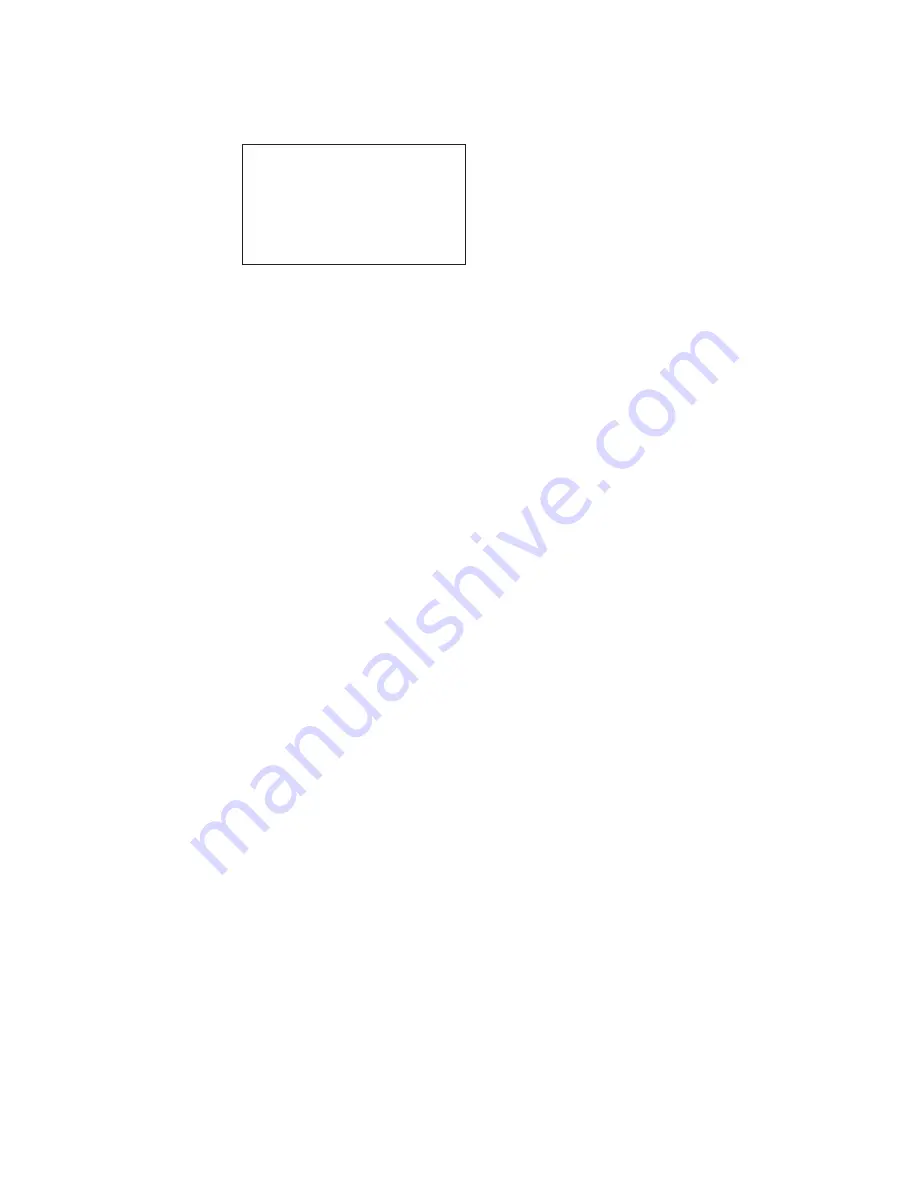
A list is displayed showing all the licenses currently installed on the switch. See
the following example
admin> licenseShow
1A1AaAaaaAAAA1a:
Release v2.2
Web license
Zoning license
SES license
QuickLoop license
If the Fabric Watch license is not included in the list or is incorrect, continue with
step 3.
3. Type the following on the command line:
licenseAdd
“key”
where
“key”
is the license key provided to you, surrounded by double quotes.
The license key is case sensitive and must be entered exactly as given.
4. Verify the license was added by typing the following on the command line:
licenseShow
If the Fabric Watch license is not listed, repeat step 3. If the Fabric Watch
license is listed, continue with step 5.
5. Load the Fabric Watch classes and areas by doing one of the following:
v
Typing the Telnet command:
fwClassInit
or
v
Restarting the switch.
The Fabric Watch feature is available as soon as step 5 is complete.
Installing Fabric Watch through the IBM StorWatch Specialist
1. Launch the Web browser. Type the switch name or IP address in the Location
or Address field (for example:
http://111.222.33.1
), and press Enter.
The IBM StorWatch Specialist launches, displaying the Fabric View.
2. Click the Admin button on the relevant switch panel.
The logon window is displayed.
3. Type a logon name and password with administrative privileges and press
Enter.
The Administration View is displayed.
4. Select the License Admin tab, type the license key in the License Key: field,
and click Add License.
5. Load the Fabric Watch classes and areas by doing one of the following:
v
Typing the Telnet command:
fwClassInit
or
v
Restarting the switch
The Fabric Watch feature is available as soon as step 5 is complete.
Fabric Watch overview
Fabric Watch provides the following information about each out-of-boundary
condition discovered including:
56
IBM SAN Fibre Channel Switch: 2109 Model S16 Installation and Service Guide
|
|
||
|
|
|
|
|
|
|
|
|
|
|
|
|
|
|
|
|
|
|
|
|
|
|
|
|
|
|
|
|
|
|
|
|
|
|
|
|
|
|
|
|
Summary of Contents for 2109 - SAN Fibre Channel Switch Model S16
Page 2: ......
Page 3: ...IBM SAN Fibre Channel Switch 2109 Model S16 Installation and Service Guide SC26 7352 01 IBM...
Page 12: ...x IBM SAN Fibre Channel Switch 2109 Model S16 Installation and Service Guide...
Page 14: ...xii IBM SAN Fibre Channel Switch 2109 Model S16 Installation and Service Guide...
Page 34: ...18 IBM SAN Fibre Channel Switch 2109 Model S16 Installation and Service Guide...
Page 60: ...44 IBM SAN Fibre Channel Switch 2109 Model S16 Installation and Service Guide...
Page 84: ...68 IBM SAN Fibre Channel Switch 2109 Model S16 Installation and Service Guide...
Page 100: ...84 IBM SAN Fibre Channel Switch 2109 Model S16 Installation and Service Guide...
Page 106: ...90 IBM SAN Fibre Channel Switch 2109 Model S16 Installation and Service Guide...
Page 132: ...116 IBM SAN Fibre Channel Switch 2109 Model S16 Installation and Service Guide...
Page 146: ...130 IBM SAN Fibre Channel Switch 2109 Model S16 Installation and Service Guide...
Page 154: ...138 IBM SAN Fibre Channel Switch 2109 Model S16 Installation and Service Guide...
Page 160: ...144 IBM SAN Fibre Channel Switch 2109 Model S16 Installation and Service Guide...
Page 172: ...156 IBM SAN Fibre Channel Switch 2109 Model S16 Installation and Service Guide...
Page 177: ......






























